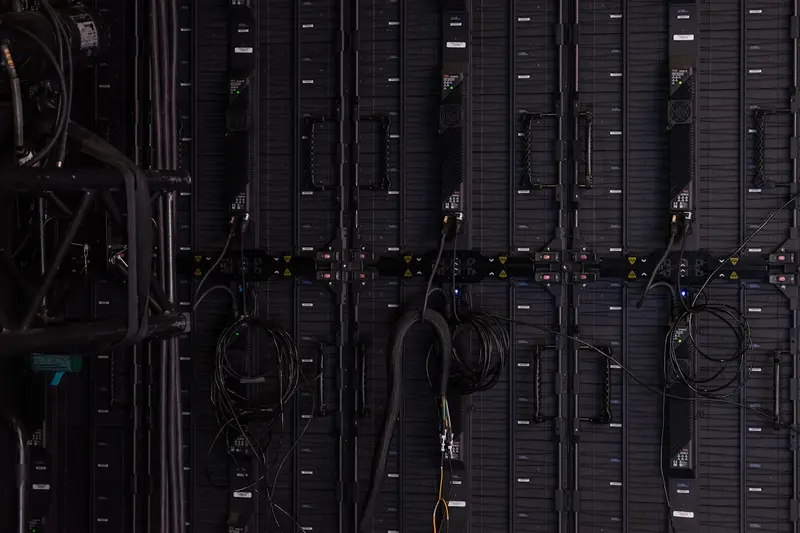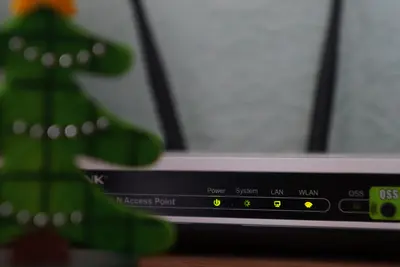🌐 Configuring IPv6 Networking: Simple Guide
Configuring IPv6 networking on Alpine Linux helps you use the newest internet technology! 💻 This guide shows you how to set up IPv6 step by step. 😊
🤔 What is IPv6 Networking?
IPv6 is like a new postal system for the internet! Think of it as having many more house addresses available for everyone.
IPv6 networking is like:
- 📝 A bigger address book for the internet
- 🔧 A faster way to connect devices
- 💡 Better security for your network
🎯 What You Need
Before we start, you need:
- ✅ Alpine Linux running on your computer
- ✅ Root access or sudo permissions
- ✅ Internet connection
- ✅ Basic knowledge of networking
📋 Step 1: Check Current Network Setup
Check Your Current Configuration
Let’s see what network setup you have now! 😊
What we’re doing: Looking at your current network settings.
# Check current IP addresses
ip addr show
# See IPv6 status
cat /proc/net/if_inet6
# Check network interfaces
ip link showWhat this does: 📖 Shows your network interfaces and current IP addresses.
Example output:
✅ 1: lo: <LOOPBACK,UP,LOWER_UP>
✅ 2: eth0: <BROADCAST,MULTICAST,UP,LOWER_UP>
✅ inet6 ::1/128 scope hostWhat this means: Your network is ready for IPv6 setup! ✅
💡 Important Tips
Tip: IPv6 addresses look different from IPv4 - they have colons! 💡
Warning: Make sure you have internet access before starting! ⚠️
🛠️ Step 2: Enable IPv6 in Kernel
Make Sure IPv6 is Enabled
Alpine Linux usually has IPv6 ready! Let’s check and enable it! 😊
What we’re doing: Turning on IPv6 support in the system.
# Check if IPv6 is enabled
sysctl net.ipv6.conf.all.disable_ipv6
# Enable IPv6 if needed
sysctl -w net.ipv6.conf.all.disable_ipv6=0
sysctl -w net.ipv6.conf.default.disable_ipv6=0
# Make it permanent
echo 'net.ipv6.conf.all.disable_ipv6=0' >> /etc/sysctl.conf
echo 'net.ipv6.conf.default.disable_ipv6=0' >> /etc/sysctl.confCode explanation:
sysctl net.ipv6.conf.all.disable_ipv6: Checks IPv6 statusdisable_ipv6=0: Turns on IPv6 (0 means enabled)/etc/sysctl.conf: Makes changes permanent
Expected Output:
✅ net.ipv6.conf.all.disable_ipv6 = 0
✅ IPv6 is now enabledWhat this means: IPv6 is working on your system! 🎉
🎮 Step 3: Configure IPv6 Addresses
Time to set up IPv6 addresses! This is like giving your computer a new internet address! 🎯
Set Up Static IPv6 Address
What we’re doing: Giving your computer a fixed IPv6 address.
# Add IPv6 address to interface
ip -6 addr add 2001:db8::1/64 dev eth0
# Check the new address
ip -6 addr show eth0
# Add IPv6 route
ip -6 route add default via 2001:db8::1You should see:
✅ inet6 2001:db8::1/64 scope global
✅ inet6 fe80::a00:27ff:fe4e:66a1/64 scope linkConfigure Automatic IPv6 (SLAAC)
What we’re doing: Setting up automatic IPv6 configuration.
# Enable IPv6 autoconfiguration
sysctl -w net.ipv6.conf.eth0.autoconf=1
sysctl -w net.ipv6.conf.eth0.accept_ra=1
# Restart network interface
ip link set eth0 down
ip link set eth0 upWhat this does: Your computer gets IPv6 addresses automatically! 🌟
📊 Quick Summary Table
| Task | Command | Result |
|---|---|---|
| 🔧 Check IPv6 | ip -6 addr show | ✅ Shows IPv6 addresses |
| 🛠️ Add address | ip -6 addr add | ✅ Sets IPv6 address |
| 🎯 Enable auto | autoconf=1 | ✅ Automatic setup |
| 📊 Check routes | ip -6 route | ✅ Shows IPv6 routes |
🎮 Step 4: Configure Network Interface Files
Let’s make your IPv6 settings permanent! 😊
Edit Network Configuration
What we’re doing: Making IPv6 settings stay after reboot.
# Edit network interface file
vi /etc/network/interfaces
# Or use nano if you prefer
nano /etc/network/interfacesAdd this configuration:
# IPv6 configuration for eth0
auto eth0
iface eth0 inet6 static
address 2001:db8::1
netmask 64
gateway 2001:db8::1
# Enable IPv6 autoconfiguration
iface eth0 inet6 autoWhat this creates: Permanent IPv6 network settings! 💪
Restart Network Service
What we’re doing: Applying the new network settings.
# Restart networking service
rc-service networking restart
# Check if it worked
ip -6 addr showGood output:
✅ Networking service restarted
✅ IPv6 addresses configured🚨 Fix Common Problems
Problem 1: IPv6 not working ❌
What happened: IPv6 might be disabled in kernel. How to fix it: Enable IPv6 support!
# Check kernel modules
modprobe ipv6
# Enable in configuration
echo 'ipv6' >> /etc/modulesProblem 2: No IPv6 addresses ❌
What happened: Network interface might need restart. How to fix it: Restart the interface!
# Restart network interface
ip link set eth0 down
ip link set eth0 up
# Check router advertisements
tcpdump -i eth0 icmp6Don’t worry! These problems happen to everyone. You’re doing great! 💪
✅ Step 5: Test IPv6 Connectivity
Let’s make sure your IPv6 connection works!
What we’re doing: Testing if IPv6 internet connection works.
# Test IPv6 connectivity
ping6 google.com
# Test with IPv6 address
ping6 2001:4860:4860::8888
# Check IPv6 DNS
nslookup google.comGood signs:
✅ PING google.com(2a00:1450:4001:809::200e): 56 data bytes
✅ 64 bytes from 2a00:1450:4001:809::200e: icmp_seq=1Warning signs:
⚠️ ping6: cannot resolve google.com
⚠️ Network is unreachable💡 Simple Tips
- Test often 📅 - Check your IPv6 connection regularly
- Save configs 🌱 - Keep backup of working settings
- Learn addresses 🤝 - IPv6 addresses are longer but logical
- Use tools 💪 - ping6 and ip commands are your friends
✅ Step 6: Configure IPv6 DNS
Set Up IPv6 DNS Servers
What we’re doing: Making sure domain names work with IPv6.
# Edit DNS configuration
vi /etc/resolv.conf
# Add IPv6 DNS servers
echo 'nameserver 2001:4860:4860::8888' >> /etc/resolv.conf
echo 'nameserver 2001:4860:4860::8844' >> /etc/resolv.confWhat this does: Your computer can find websites using IPv6! 📊
Test DNS Resolution
What we’re doing: Checking if domain names work.
# Test IPv6 DNS lookup
nslookup -query=AAAA google.com
# Test reverse DNS
nslookup 2001:4860:4860::8888Good output:
✅ google.com has AAAA address 2a00:1450:4001:809::200e
✅ DNS resolution working🎮 Step 7: Configure IPv6 Firewall
Set Up Basic IPv6 Security
What we’re doing: Protecting your IPv6 network.
# Install ip6tables
apk add ip6tables
# Basic IPv6 firewall rules
ip6tables -A INPUT -i lo -j ACCEPT
ip6tables -A INPUT -m state --state ESTABLISHED,RELATED -j ACCEPT
ip6tables -A INPUT -p icmpv6 -j ACCEPT
# Allow SSH
ip6tables -A INPUT -p tcp --dport 22 -j ACCEPT
# Default policy
ip6tables -P INPUT DROPWhat this creates: Basic security for your IPv6 connection! 🔄
🏆 What You Learned
Great job! Now you can:
- ✅ Enable IPv6 on Alpine Linux
- ✅ Configure IPv6 addresses manually and automatically
- ✅ Set up permanent IPv6 network settings
- ✅ Test IPv6 connectivity and DNS
- ✅ Configure basic IPv6 security
- ✅ Fix common IPv6 problems
🎯 What’s Next?
Now you can try:
- 📚 Learning advanced IPv6 routing
- 🛠️ Setting up IPv6 services
- 🤝 Configuring IPv6 tunneling
- 🌟 Implementing IPv6 security policies
Remember: Every expert was once a beginner. You’re doing amazing! 🎉
Keep practicing with IPv6 and you’ll become a networking expert too! 💫