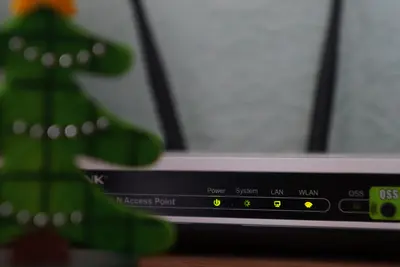🌐 Configuring LXC Networking: Simple Guide
Want to connect your LXC containers to networks? I’ll show you how! 💻 This tutorial makes container networking super easy. Even if you’re new to containers, you can do this! 😊
🤔 What is LXC Networking?
LXC networking connects your containers to each other and the internet. It’s like building roads between different container cities!
LXC networking provides:
- 🌍 Internet access for containers
- 🏠 Communication between containers
- 🔒 Network isolation and security
- 📡 Custom network configurations
🎯 What You Need
Before we start, you need:
- ✅ Alpine Linux system with LXC installed
- ✅ Root or sudo permissions
- ✅ Basic understanding of containers
- ✅ About 25 minutes to complete
📋 Step 1: Install LXC Network Tools
Set Up LXC Network Components
Let’s install everything we need for LXC networking. It’s like getting the tools to build container highways! 🛣️
What we’re doing: Installing LXC and network management tools.
# Update package database
apk update
# Install LXC and network tools
apk add lxc lxc-templates
# Install bridge utilities
apk add bridge-utils iptables
# Install network configuration tools
apk add iproute2 dnsmasqWhat this does: 📖 Gives you tools to create and manage container networks.
Example output:
✅ Installing lxc (5.0.2-r0)
✅ Installing bridge-utils (1.7.1-r0)
✅ Network tools ready!What this means: Your system can now create container networks! ✅
💡 Network Tools Overview
Tip: Bridge-utils creates virtual switches for containers! 💡
Note: iptables manages firewall rules for container security! 🔒
🛠️ Step 2: Create Network Bridge
Set Up Default Bridge
Now let’s create a network bridge. Think of this as building a virtual switch that connects all containers! 🔌
What we’re doing: Creating a network bridge for LXC containers.
# Create network bridge
brctl addbr lxcbr0
# Configure bridge IP address
ip addr add 10.0.3.1/24 dev lxcbr0
# Bring bridge interface up
ip link set lxcbr0 up
# Enable IP forwarding
echo 1 > /proc/sys/net/ipv4/ip_forwardCode explanation:
brctl addbr lxcbr0: Creates a bridge named lxcbr0ip addr add 10.0.3.1/24: Sets bridge IP to 10.0.3.1ip link set lxcbr0 up: Activates the bridgeecho 1 > /proc/sys/net/ipv4/ip_forward: Enables packet forwarding
Expected Output:
✅ Bridge lxcbr0 created successfully
✅ IP address 10.0.3.1/24 assigned
✅ Bridge interface is up and runningWhat this means: You now have a virtual network switch for containers! 🎉
🎮 Let’s Try It!
Time to test our network setup! This is the exciting part! 🎯
What we’re doing: Checking if our network bridge is working properly.
# Check bridge status
brctl show
# Verify bridge IP configuration
ip addr show lxcbr0
# Test bridge connectivity
ping -c 3 10.0.3.1You should see:
✅ Bridge lxcbr0 listed in bridge table
✅ IP address 10.0.3.1/24 shown
✅ Ping responses from bridge IPAwesome! Your network bridge is working! 🌟
📊 LXC Network Configuration Table
| Component | Purpose | Command |
|---|---|---|
| 🌉 Bridge | Virtual switch | brctl addbr lxcbr0 |
| 🌐 IP range | Container addresses | 10.0.3.0/24 |
| 🔄 DHCP | Auto IP assignment | dnsmasq |
| 🛡️ Firewall | Network security | iptables |
🎮 Practice Time!
Let’s practice creating and configuring containers:
Example 1: Create Container with Network 🟢
What we’re doing: Creating a new LXC container with network access.
# Create container template directory
mkdir -p /var/lib/lxc
# Create a simple Alpine container
lxc-create -t alpine -n mycontainer
# Configure container network
cat > /var/lib/lxc/mycontainer/config << 'EOF'
lxc.net.0.type = veth
lxc.net.0.link = lxcbr0
lxc.net.0.flags = up
lxc.net.0.hwaddr = 00:16:3e:xx:xx:xx
EOF
# Start the container
lxc-start -n mycontainerWhat this does: Creates a container connected to your network! 🌟
Example 2: Configure DHCP for Containers 🟡
What we’re doing: Setting up automatic IP assignment for containers.
# Configure dnsmasq for DHCP
cat > /etc/dnsmasq.d/lxc.conf << 'EOF'
interface=lxcbr0
dhcp-range=10.0.3.10,10.0.3.100,12h
dhcp-option=3,10.0.3.1
dhcp-option=6,8.8.8.8,8.8.4.4
EOF
# Start dnsmasq service
rc-service dnsmasq start
rc-update add dnsmasq default
# Test DHCP configuration
lxc-attach -n mycontainer -- ifconfigWhat this does: Containers get IP addresses automatically! 📚
🚨 Fix Common Problems
Problem 1: Containers can’t access internet ❌
What happened: Network forwarding or NAT isn’t working properly. How to fix it: Set up proper routing!
# Enable NAT for internet access
iptables -t nat -A POSTROUTING -s 10.0.3.0/24 -o eth0 -j MASQUERADE
# Allow forwarding
iptables -A FORWARD -i lxcbr0 -o eth0 -j ACCEPT
iptables -A FORWARD -i eth0 -o lxcbr0 -j ACCEPT
# Save iptables rules
/etc/init.d/iptables saveProblem 2: Bridge interface disappears on reboot ❌
What happened: Bridge configuration isn’t persistent. How to fix it: Make it permanent!
# Create network startup script
cat > /etc/local.d/lxc-network.start << 'EOF'
#!/bin/sh
brctl addbr lxcbr0
ip addr add 10.0.3.1/24 dev lxcbr0
ip link set lxcbr0 up
echo 1 > /proc/sys/net/ipv4/ip_forward
EOF
# Make script executable
chmod +x /etc/local.d/lxc-network.start
# Enable local service
rc-update add local defaultDon’t worry! Network problems happen to everyone. You’re doing great! 💪
💡 Advanced Network Tips
- Use separate bridges 📅 - Create different networks for different purposes
- Monitor network traffic 🌱 - Use
tcpdumpto debug connection issues - Set firewall rules 🤝 - Control which containers can talk to each other
- Plan IP ranges carefully 💪 - Avoid conflicts with existing networks
✅ Check Network Performance
Let’s verify your network is working optimally:
# Check bridge statistics
cat /proc/net/dev | grep lxcbr0
# Test container to container communication
lxc-attach -n mycontainer -- ping -c 3 10.0.3.1
# Check DHCP leases
cat /var/lib/dhcp/dhcpd.leases
# Monitor network connections
netstat -iGood performance signs:
✅ Bridge shows packet transmission
✅ Containers can ping bridge IP
✅ DHCP assigns IPs correctly
✅ No packet drops or errors🏆 What You Learned
Great job! Now you can:
- ✅ Install LXC network components
- ✅ Create and configure network bridges
- ✅ Set up DHCP for automatic IP assignment
- ✅ Connect containers to networks
- ✅ Configure internet access for containers
- ✅ Troubleshoot common network issues
🎯 What’s Next?
Now you can try:
- 📚 Setting up container security policies
- 🛠️ Creating custom network topologies
- 🤝 Implementing container load balancing
- 🌟 Building multi-host container clusters!
Remember: Every container expert started with basic networking. You’re building real infrastructure skills! 🎉
Keep practicing and you’ll become an LXC networking master! 💫