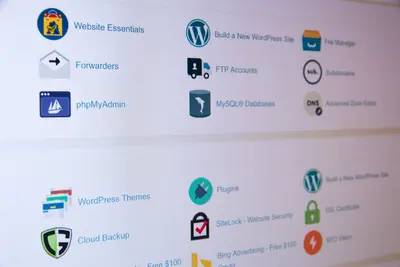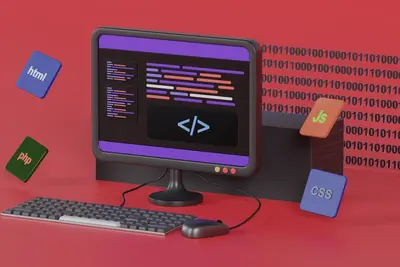🚪 Configuring Network Access Control on Alpine Linux: Simple Guide
Setting up network access control on Alpine Linux keeps unwanted visitors out! 💻 This guide shows you how to control who enters your network. Let’s secure your digital doors! 😊
🤔 What is Network Access Control?
Network access control decides who can connect to your network. It’s like having a security guard for your internet!
Network access control is like:
- 📝 A guest list for networks
- 🔧 Security checkpoint system
- 💡 Digital door locks
🎯 What You Need
Before we start, you need:
- ✅ Alpine Linux running
- ✅ Network connection active
- ✅ Root or sudo access
- ✅ Basic network knowledge
📋 Step 1: Install Access Control Tools
Get Security Packages
Let’s install access control tools! 😊
What we’re doing: Installing network security packages.
# Update packages
apk update
# Install iptables and tools
apk add iptables ip6tables iptables-openrc
# Start service
rc-service iptables start
rc-update add iptablesWhat this does: 📖 Installs firewall for access control.
Example output:
* Starting firewall... [ ok ]
✅ Access control tools ready!What this means: Your firewall is active! ✅
💡 Important Tips
Tip: Always backup rules first! 💡
Warning: Wrong rules block you out! ⚠️
🛠️ Step 2: Create Access Rules
Set Up Basic Rules
Now let’s create access rules! It’s easy! 😊
What we’re doing: Building firewall rules.
# Allow established connections
iptables -A INPUT -m state --state ESTABLISHED,RELATED -j ACCEPT
# Allow localhost
iptables -A INPUT -i lo -j ACCEPT
# Allow SSH (port 22)
iptables -A INPUT -p tcp --dport 22 -j ACCEPT
# Block everything else
iptables -P INPUT DROPCode explanation:
-A INPUT: Add rule to incoming traffic-j ACCEPT: Allow the connection
Expected Output:
✅ Success! Rules created.What this means: Great job! Access controlled! 🎉
🎮 Let’s Try It!
Time to test access control! This is important! 🎯
What we’re doing: Testing network restrictions.
# List all rules
iptables -L -v -n
# Save rules
rc-service iptables save
# Test from outside
echo "Try connecting from another PC!"You should see:
Chain INPUT (policy DROP)
ACCEPT all -- 0.0.0.0/0 0.0.0.0/0 state RELATED,ESTABLISHED
ACCEPT all -- 0.0.0.0/0 0.0.0.0/0
ACCEPT tcp -- 0.0.0.0/0 0.0.0.0/0 tcp dpt:22
✅ Access control active!Awesome work! 🌟
📊 Quick Summary Table
| What to Do | Command | Result |
|---|---|---|
| 🔧 Install Firewall | apk add iptables | ✅ Tools ready |
| 🛠️ Add Rules | iptables -A INPUT | ✅ Rules set |
| 🎯 Save Config | iptables save | ✅ Rules saved |
🎮 Practice Time!
Let’s practice access control! Try these examples:
Example 1: Allow Web Server 🟢
What we’re doing: Opening web ports safely.
# Allow HTTP (port 80)
iptables -I INPUT 3 -p tcp --dport 80 -j ACCEPT
# Allow HTTPS (port 443)
iptables -I INPUT 4 -p tcp --dport 443 -j ACCEPT
# Check new rules
iptables -L -n --line-numbersWhat this does: Lets web traffic through! 🌟
Example 2: IP Whitelist 🟡
What we’re doing: Allowing specific IPs only.
# Create whitelist chain
iptables -N WHITELIST
# Add trusted IP
iptables -A WHITELIST -s 192.168.1.100 -j ACCEPT
# Use whitelist
iptables -I INPUT 2 -j WHITELIST
echo "✅ Only trusted IPs allowed!"What this does: Restricts to known users! 📚
🚨 Fix Common Problems
Problem 1: Locked out ❌
What happened: Blocked own access. How to fix it: Use console access!
# From console, flush rules
iptables -F
iptables -P INPUT ACCEPTProblem 2: Service not accessible ❌
What happened: Port not opened. How to fix it: Add port rule!
# Find service port
netstat -tlnp | grep service
# Open that port
iptables -I INPUT 3 -p tcp --dport PORT -j ACCEPTDon’t worry! Start simple, add slowly! 💪
💡 Simple Tips
- Test carefully 📅 - Have backup access
- Log attempts 🌱 - Track who tries
- Update regularly 🤝 - New threats appear
- Document rules 💪 - Know what’s allowed
✅ Check Everything Works
Let’s verify access control:
# Check all chains
iptables -S
# Test connections
nc -zv localhost 22
nc -zv localhost 80
echo "✅ Network access secured!"Good output:
localhost (127.0.0.1:22) open
localhost (127.0.0.1:80) open
✅ Network access secured!🏆 What You Learned
Great job! Now you can:
- ✅ Install firewall tools
- ✅ Create access rules
- ✅ Control network entry
- ✅ Secure your system!
🎯 What’s Next?
Now you can try:
- 📚 Adding port knocking
- 🛠️ Creating VPN access
- 🤝 Setting up fail2ban
- 🌟 Building honeypots!
Remember: Access control protects your network. You’re the gatekeeper! 🎉
Keep controlling and stay secure! 💫