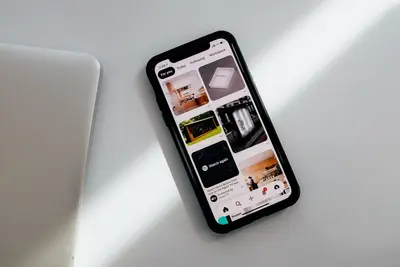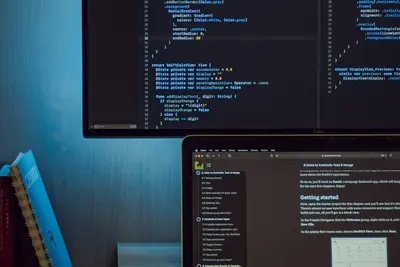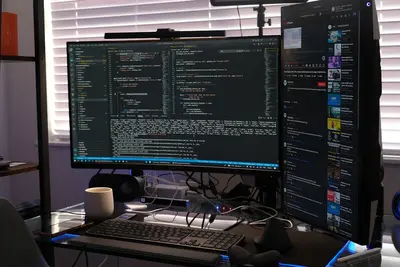🔐 Configuring User Password Policies: Simple Guide
Setting up password rules in Alpine Linux is easy! 🔑 This guide shows you how to make strong password policies. Let’s keep your system safe! 😊
🤔 What are Password Policies?
Password policies are rules for passwords. They help keep accounts safe from bad people.
Password policies are like:
- 📝 Rules at a club door
- 🔧 Safety checks on a bridge
- 💡 Traffic lights for passwords
🎯 What You Need
Before we start, you need:
- ✅ Alpine Linux installed
- ✅ Root or sudo access
- ✅ Basic terminal knowledge
- ✅ 10 minutes of time
📋 Step 1: Install Password Tools
Getting Started
Let’s install the tools we need! 😊
What we’re doing: Installing PAM (password tools).
# Update package list
apk update
# Install password management tools
apk add linux-pam shadowWhat this does: 📖 Gets tools to manage passwords.
Example output:
(1/2) Installing linux-pam (1.5.2-r1)
(2/2) Installing shadow (4.13-r0)
OK: 125 MiB in 89 packagesWhat this means: Your tools are ready! ✅
💡 Important Tips
Tip: Always update packages first! 💡
Warning: Back up files before changes! ⚠️
🛠️ Step 2: Set Password Length Rules
Making Passwords Longer
Now let’s set minimum password length! 😊
What we’re doing: Setting minimum 8 characters.
# Edit password settings
vi /etc/security/pwquality.conf
# Add this line
minlen = 8Code explanation:
minlen = 8: Passwords need 8+ characters- Save file with
:wqin vi
Expected Output:
✅ File saved successfullyWhat this means: Short passwords won’t work! 🎉
🎮 Let’s Try It!
Time to test our new rules! 🎯
What we’re doing: Testing password length rule.
# Try to set a short password
passwd testuser
# Enter: abc123
# You'll see an error!You should see:
Bad password: too shortAwesome work! 🌟
📊 Quick Summary Table
| What to Do | Setting | Result |
|---|---|---|
| 🔧 Minimum length | minlen = 8 | ✅ 8+ characters needed |
| 🛠️ Add complexity | dcredit = -1 | ✅ Need 1 number |
| 🎯 Force uppercase | ucredit = -1 | ✅ Need 1 capital letter |
🎮 Practice Time!
Let’s add more password rules!
Example 1: Add Number Rule 🟢
What we’re doing: Require one number.
# Edit config file
vi /etc/security/pwquality.conf
# Add this line
dcredit = -1What this does: Needs one digit! 🌟
Example 2: Add Capital Letter 🟡
What we’re doing: Require uppercase letter.
# Add to same file
ucredit = -1
# Save and exit
:wqWhat this does: Needs one capital! 📚
🚨 Fix Common Problems
Problem 1: Can’t save file ❌
What happened: No write permission. How to fix it: Use sudo!
# Use sudo to edit
sudo vi /etc/security/pwquality.confProblem 2: Rules not working ❌
What happened: PAM not configured. How to fix it: Update PAM config!
# Edit PAM settings
sudo vi /etc/pam.d/passwdDon’t worry! These problems happen to everyone. You’re doing great! 💪
💡 Simple Tips
- Test first 📅 - Try on test account
- Go slow 🌱 - Add one rule at a time
- Document changes 🤝 - Write what you did
- Keep backups 💪 - Save original files
✅ Check Everything Works
Let’s test all our rules:
# Create test user
adduser testaccount
# Try different passwords
echo "Testing rules! ✅"Good output:
✅ Password must be 8+ characters
✅ Password needs a number
✅ Password needs uppercase🏆 What You Learned
Great job! Now you can:
- ✅ Install password tools
- ✅ Set password length rules
- ✅ Add complexity requirements
- ✅ Test password policies!
🎯 What’s Next?
Now you can try:
- 📚 Adding special character rules
- 🛠️ Setting password expiry
- 🤝 Creating password history
- 🌟 Making custom rules!
Remember: Every expert was once a beginner. You’re doing amazing! 🎉
Keep practicing and you’ll become an expert too! 💫