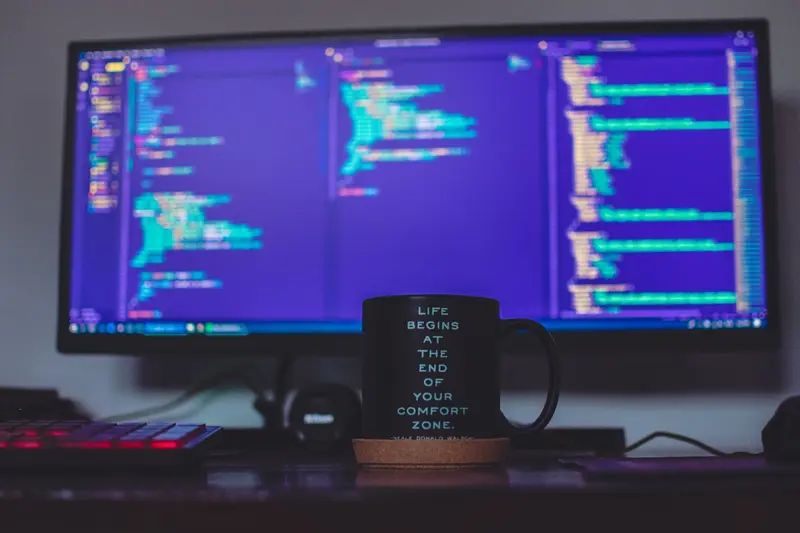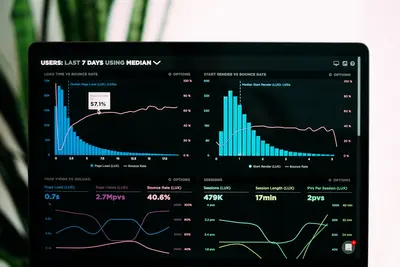🌍 Environment Variables and PATH Configuration in AlmaLinux: Essential Guide
Ever typed a command and got “command not found”? Or wondered how programs know where to find stuff? 🤔 Well, that’s all about environment variables and PATH! When I first started with Linux, these things confused the heck outta me. But once I understood them? Game changer! Today I’m gonna demystify environment variables and show you how to bend them to your will. Let’s make your system work exactly how YOU want it! 🚀
🤔 Why are Environment Variables Important?
Alright, so environment variables are basically like sticky notes for your system. They store important info that programs need. And PATH? That’s the most important one! Here’s why this stuff matters:
- 🗺️ Programs Find Things - Tell software where files live
- ⚡ Custom Commands Work - Run scripts from anywhere
- 🎨 Personalize Your System - Make Linux work your way
- 🔧 Configure Applications - Set default behaviors
- 🌐 Control System Behavior - Language, timezone, editor choices
- 💼 Professional Development - Essential for programming
I can’t tell you how many times understanding environment variables has saved my bacon! 🥓
🎯 What You Need
Before we dive into the world of variables, make sure you’ve got:
- ✅ AlmaLinux system ready to go
- ✅ Terminal access
- ✅ Text editor (nano, vim, whatever!)
- ✅ 15 minutes to level up your Linux skills
- ✅ Curiosity about how things really work!
📝 Step 1: Understanding Environment Variables
Think of environment variables as system-wide settings that programs can read. Let’s explore!
Viewing Environment Variables
# See ALL environment variables
env
# Or use printenv (same thing basically)
printenv
# See specific variable
echo $HOME
echo $USER
echo $PATH
# Another way to see specific var
printenv HOME
# See all variables with 'set'
set # This shows more, including shell variablesCommon Environment Variables
# The important ones you'll use:
echo $HOME # Your home directory (/home/username)
echo $USER # Your username
echo $PATH # Where system looks for commands
echo $PWD # Current directory
echo $SHELL # Your default shell (/bin/bash)
echo $LANG # System language (en_US.UTF-8)
echo $EDITOR # Default text editor
echo $TERM # Terminal typeWhat these mean: 📖
HOME= Wherecdtakes youPATH= Directories to search for commandsUSER= Who you are to the systemSHELL= What interprets your commands
Setting Variables (Temporarily)
# Set a variable (current session only)
MY_VAR="Hello World"
echo $MY_VAR
# Export to make available to child processes
export MY_VAR="Hello World"
# Or do both at once
export FAVORITE_COLOR="blue"
# Use in commands
echo "My favorite color is $FAVORITE_COLOR"
# Variables in commands
export BACKUP_DIR="/home/backups"
cp important.txt $BACKUP_DIR/🔧 Step 2: The Mighty PATH Variable
PATH is THE most important variable. It tells Linux where to find commands. Let’s master it!
Understanding PATH
# See your PATH
echo $PATH
# It'll look something like:
# /usr/local/bin:/usr/bin:/bin:/usr/local/sbin:/usr/sbin:/sbin
# Each directory separated by :
# System searches left to right
# See which command gets run
which python
which ls
# See all locations of a command
whereis python
# See what type of command
type ls
type cd # cd is a shell builtin!Adding to PATH (Temporarily)
# Add directory to beginning of PATH
export PATH="/my/custom/bin:$PATH"
# Add to end of PATH
export PATH="$PATH:/my/custom/bin"
# Add current directory (careful with this!)
export PATH="$PATH:."
# Add your home bin directory
export PATH="$PATH:$HOME/bin"
# Verify it worked
echo $PATHMaking PATH Changes Permanent
# Edit your bash profile
nano ~/.bashrc
# Add this line at the end:
export PATH="$PATH:$HOME/bin:$HOME/scripts"
# For all users (needs sudo)
sudo nano /etc/profile.d/custom-path.sh
# Add:
#!/bin/bash
export PATH="$PATH:/opt/custom/bin"
# Make it executable
sudo chmod +x /etc/profile.d/custom-path.sh
# Reload your configuration
source ~/.bashrc
# Or just open new terminal!🌟 Step 3: Permanent Environment Variables
Let’s make variables stick around! There are several places to set them.
User-Specific Variables
# For your user only - edit ~/.bashrc
nano ~/.bashrc
# Add your variables:
export EDITOR="vim"
export BROWSER="firefox"
export MY_PROJECT="/home/user/projects/main"
# Custom aliases too!
alias ll='ls -la'
alias update='sudo dnf update'
alias myproject='cd $MY_PROJECT'
# Save and reload
source ~/.bashrcSystem-Wide Variables
# For ALL users - create file in /etc/profile.d/
sudo nano /etc/profile.d/custom-env.sh
#!/bin/bash
# System-wide environment variables
export JAVA_HOME="/usr/lib/jvm/java-11"
export MAVEN_HOME="/opt/maven"
export PATH="$PATH:$JAVA_HOME/bin:$MAVEN_HOME/bin"
# Make executable
sudo chmod +x /etc/profile.d/custom-env.sh
# Will apply on next loginDifferent Config Files Explained
# ~/.bashrc
# Runs for interactive non-login shells
# Put your aliases and functions here
# ~/.bash_profile
# Runs for login shells
# Usually sources ~/.bashrc
# /etc/environment
# System-wide variables (simple format)
# No export needed, just VAR=value
# /etc/profile
# System-wide startup for login shells
# Don't edit directly, use /etc/profile.d/
# ~/.profile
# Generic shell profile (not bash-specific)✅ Step 4: Practical Examples and Scripts
Let’s put this knowledge to work! 💪
Create Custom Scripts Directory
# Create personal bin directory
mkdir -p ~/bin
# Create a test script
nano ~/bin/hello
#!/bin/bash
echo "Hello from my custom script!"
echo "Running from: $(pwd)"
echo "User: $USER"
# Make executable
chmod +x ~/bin/hello
# Add to PATH in ~/.bashrc
echo 'export PATH="$PATH:$HOME/bin"' >> ~/.bashrc
source ~/.bashrc
# Now run from anywhere!
helloDevelopment Environment Setup
# Create development environment script
nano ~/bin/dev-env
#!/bin/bash
# Set up development environment
# Project directories
export PROJECT_ROOT="$HOME/projects"
export CURRENT_PROJECT="$PROJECT_ROOT/myapp"
# Development tools
export EDITOR="code" # VS Code
export GIT_EDITOR="vim"
# Database
export DB_HOST="localhost"
export DB_PORT="5432"
export DB_NAME="myapp_dev"
# API Keys (NEVER commit these!)
export API_KEY="your-key-here"
export SECRET_TOKEN="secret-here"
# Aliases
alias proj="cd $CURRENT_PROJECT"
alias run="npm run dev"
alias build="npm run build"
echo "🚀 Development environment loaded!"
echo "Project: $CURRENT_PROJECT"
# Make it executable
chmod +x ~/bin/dev-env
# Source it when needed
source dev-env🎮 Quick Examples
Example 1: Java Development Setup ☕
#!/bin/bash
# Java development environment
# Check if Java installed
if [ ! -d "/usr/lib/jvm/java-11" ]; then
echo "Installing Java..."
sudo dnf install -y java-11-openjdk-devel
fi
# Set Java environment
export JAVA_HOME="/usr/lib/jvm/java-11"
export PATH="$PATH:$JAVA_HOME/bin"
# Maven setup
export M2_HOME="/opt/maven"
export MAVEN_HOME="$M2_HOME"
export PATH="$PATH:$M2_HOME/bin"
# Verify
echo "Java version: $(java -version 2>&1 | head -1)"
echo "Maven version: $(mvn -version 2>&1 | head -1)"
# Project shortcuts
alias compile="mvn compile"
alias test="mvn test"
alias package="mvn package"Example 2: Python Virtual Environment 🐍
#!/bin/bash
# Python project environment manager
# Function to create Python environment
create_pyenv() {
local proj_name="$1"
# Create project directory
mkdir -p "$HOME/projects/$proj_name"
cd "$HOME/projects/$proj_name"
# Create virtual environment
python3 -m venv venv
# Activate it
source venv/bin/activate
# Set environment variables
export PYTHONPATH="$(pwd)"
export FLASK_APP="app.py"
export FLASK_ENV="development"
echo "✅ Python environment ready for $proj_name!"
echo "Activated: $(which python)"
}
# Add to ~/.bashrc
echo "alias pyenv='source venv/bin/activate'" >> ~/.bashrcExample 3: System Info Variables 📊
#!/bin/bash
# Custom system information variables
# Get system info
export SYS_HOSTNAME="$(hostname)"
export SYS_KERNEL="$(uname -r)"
export SYS_DISTRO="$(cat /etc/redhat-release)"
export SYS_UPTIME="$(uptime -p)"
export SYS_LOAD="$(uptime | awk -F'load average:' '{print $2}')"
export SYS_MEMORY="$(free -h | awk 'NR==2 {print $3"/"$2}')"
# Network info
export MY_IP="$(ip -4 addr show | grep inet | grep -v 127.0.0.1 | awk '{print $2}' | head -1)"
export MY_GATEWAY="$(ip route | grep default | awk '{print $3}')"
# Create info command
cat > ~/bin/sysinfo << 'EOF'
#!/bin/bash
echo "=== System Information ==="
echo "Hostname: $SYS_HOSTNAME"
echo "Distro: $SYS_DISTRO"
echo "Kernel: $SYS_KERNEL"
echo "Uptime: $SYS_UPTIME"
echo "Load: $SYS_LOAD"
echo "Memory: $SYS_MEMORY"
echo "IP: $MY_IP"
echo "Gateway: $MY_GATEWAY"
EOF
chmod +x ~/bin/sysinfo🚨 Fix Common Problems
Problem 1: Command Not Found ❌
Even though you installed it?
# Check if it's in PATH
which command-name
# Find where it actually is
find / -name "command-name" 2>/dev/null
# Add its directory to PATH
export PATH="$PATH:/path/to/directory"
# Or create symlink
sudo ln -s /actual/path/to/command /usr/local/bin/command-nameProblem 2: Variable Not Staying Set ❌
Set a variable but it disappears?
# You probably forgot to export
MY_VAR="value" # Only in current shell
export MY_VAR="value" # Available to child processes
# Or didn't add to config file
echo 'export MY_VAR="value"' >> ~/.bashrc
source ~/.bashrcProblem 3: PATH Messed Up ❌
Accidentally broke your PATH?
# Emergency PATH reset
export PATH="/usr/local/bin:/usr/bin:/bin:/usr/sbin:/sbin"
# Then fix your config file
nano ~/.bashrc
# Remove or fix the bad PATH line
# Reload
source ~/.bashrcProblem 4: Wrong Variable Value ❌
Variable has unexpected value?
# Check where it's set
grep -r "VARIABLE_NAME" ~/.*rc ~/.profile /etc/profile.d/
# See order of execution
echo "echo 'Loading ~/.bashrc'" >> ~/.bashrc
echo "echo 'Loading ~/.bash_profile'" >> ~/.bash_profile
# Start new shell and see order
bash
# Remember: Last one wins!📋 Simple Commands Summary
| Task | Command |
|---|---|
| 📋 List all variables | env or printenv |
| 👀 See specific variable | echo $VARNAME |
| ✏️ Set variable | export VAR="value" |
| 🗺️ View PATH | echo $PATH |
| ➕ Add to PATH | export PATH="$PATH:/new/dir" |
| 💾 Make permanent | Add to ~/.bashrc |
| 🔄 Reload config | source ~/.bashrc |
| 🔍 Find command | which command |
💡 Tips for Success
- Always Export 📤 - Use
exportfor variables programs need - Quote Values 💬 - Especially with spaces:
export VAR="my value" - Test First 🧪 - Try temporarily before making permanent
- Document Variables 📝 - Comment what custom variables do
- Backup Configs 💾 - Before editing ~/.bashrc, make a copy!
- Use Meaningful Names 🏷️ -
PROJECT_DIRnotPD
And here’s something funny - I once spent 2 hours debugging why a script wouldn’t work. Turns out I typed $PAHT instead of $PATH. One typo, 2 hours gone! 😅
🏆 What You Learned
Look at you, environment variable master! You can now:
- ✅ View and set environment variables
- ✅ Configure PATH properly
- ✅ Make changes permanent
- ✅ Create custom commands
- ✅ Set up development environments
- ✅ Debug variable issues
- ✅ Customize your shell experience
🎯 Why This Matters
Understanding environment variables means:
- 🚀 Run commands from anywhere
- 🔧 Configure software properly
- 💻 Set up development environments easily
- 🎯 Customize Linux to work YOUR way
- 🛠️ Debug “command not found” errors
- 💼 Essential skill for any Linux job
Just yesterday, a colleague couldn’t figure out why their Python script wasn’t finding modules. I showed them how to set PYTHONPATH, and boom - everything worked! They thought I was some kind of Linux guru. And honestly? Now you have the same knowledge! 🧙♂️
Remember: Environment variables are how you tell Linux what you want. Master them, and you master your system. Start small, experiment, and soon you’ll be customizing everything! 🌟
Happy configuring! May your PATH be clear and your variables always exported! 🌍✨