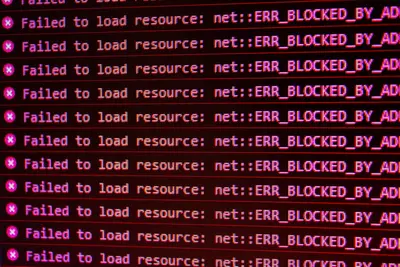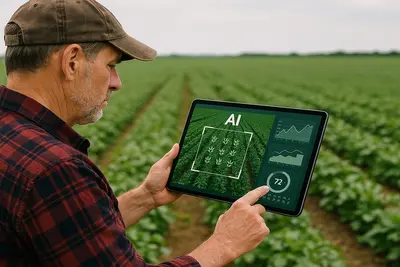📱 Fixing Alpine Linux Bluetooth Problems: Simple Guide
Having trouble with Bluetooth on Alpine Linux? I’ll show you how to fix it! 🔧 This tutorial makes Bluetooth troubleshooting super easy. Even if technology seems tricky, you can do this! 😊
🤔 What are Bluetooth Problems?
Bluetooth problems happen when your wireless devices won’t connect. Think of it like a broken phone conversation!
Common Bluetooth issues include:
- 📱 Devices not showing up
- 🔗 Connection keeps dropping
- 🎧 Audio not working properly
- ⚠️ Pairing fails completely
🎯 What You Need
Before we start, you need:
- ✅ Alpine Linux system running
- ✅ Root or sudo permissions
- ✅ Bluetooth device to test with
- ✅ About 20 minutes to complete
📋 Step 1: Check Current Bluetooth Status
Basic Bluetooth Check
Let’s see what’s happening with your Bluetooth first. This is like checking if your radio is on! 📻
What we’re doing: Checking if Bluetooth service is running and detecting hardware.
# Check if Bluetooth service is running
rc-service bluetooth status
# Check for Bluetooth hardware
lsusb | grep -i bluetooth
dmesg | grep -i bluetooth
# Check Bluetooth controller status
bluetoothctl show
# List available Bluetooth devices
hciconfig -aWhat this does: 📖 Shows you if Bluetooth is working at all.
Example output:
✅ Bluetooth service is running
✅ Hardware detected
✅ Controller is readyWhat this means: Now you know if Bluetooth basics are working! ✅
💡 Quick Check Tips
Tip: If no hardware shows up, your computer might not have Bluetooth! 💡
Note: Some laptops have hardware switches for Bluetooth! ⚠️
🛠️ Step 2: Install Required Bluetooth Packages
Install Bluetooth Tools
Alpine might be missing important Bluetooth packages. Let’s install them! 📦
What we’re doing: Installing all necessary Bluetooth software and tools.
# Install main Bluetooth package
apk add bluez
# Install Bluetooth utilities
apk add bluez-utils
# Install audio support
apk add pulseaudio-bluez
# Install firmware (if needed)
apk add linux-firmware
# Check what we installed
apk info | grep -i blueCode explanation:
bluez: Main Bluetooth stack for Linuxbluez-utils: Command line tools for Bluetoothpulseaudio-bluez: Audio support for Bluetooth deviceslinux-firmware: Firmware files for hardware
Expected Output:
✅ Bluetooth packages installed
✅ Audio support added
✅ Firmware loadedWhat this means: Your system now has Bluetooth support! 🎉
🔧 Step 3: Start and Enable Bluetooth Service
Configure Bluetooth Service
Now let’s make sure Bluetooth starts automatically! This is important! 🚀
What we’re doing: Starting Bluetooth service and making it permanent.
# Start Bluetooth service
rc-service bluetooth start
# Enable Bluetooth to start at boot
rc-update add bluetooth default
# Check service status
rc-service bluetooth status
# Start Bluetooth daemon manually if needed
bluetoothd &
# Check if daemon is running
ps aux | grep bluetoothdWhat this does: Makes Bluetooth work every time you start your computer! 💻
You should see:
✅ Bluetooth service started
✅ Service enabled for boot
✅ Daemon is runningPerfect! Bluetooth service is now working! 🌟
🎮 Let’s Try It!
Time to test our Bluetooth setup! This is the exciting part! 🎯
What we’re doing: Testing Bluetooth by scanning for devices and attempting connections.
Scan for Devices
# Start interactive Bluetooth control
bluetoothctl
# Inside bluetoothctl, run these commands:
# power on
# agent on
# scan on
# Or use command line directly
bluetoothctl power on
bluetoothctl agent on
bluetoothctl scan on
# List discovered devices
bluetoothctl devices
# Show controller info
bluetoothctl showTest Device Connection
# Try to pair with a device (replace XX:XX with device MAC)
bluetoothctl pair XX:XX:XX:XX:XX:XX
# Connect to the device
bluetoothctl connect XX:XX:XX:XX:XX:XX
# Check connection status
bluetoothctl info XX:XX:XX:XX:XX:XX
# List paired devices
bluetoothctl paired-devicesYou should see:
✅ Devices appear in scan
✅ Pairing succeeds
✅ Connection establishedAmazing work! Your Bluetooth is working! 🌟
📊 Bluetooth Commands Summary Table
| Task | Command | Result |
|---|---|---|
| 📱 Check status | rc-service bluetooth status | ✅ Shows if running |
| 🔍 Scan devices | bluetoothctl scan on | ✅ Finds nearby devices |
| 🔗 Pair device | bluetoothctl pair MAC | ✅ Connects device |
| 📋 List devices | bluetoothctl devices | ✅ Shows all devices |
🎮 Practice Time!
Let’s fix specific Bluetooth problems:
Example 1: Device Won’t Pair 🟢
What we’re doing: Fixing pairing problems with step-by-step troubleshooting.
# Remove old pairing first
bluetoothctl remove XX:XX:XX:XX:XX:XX
# Clear Bluetooth cache
rm -rf /var/lib/bluetooth/*
# Restart Bluetooth service
rc-service bluetooth restart
# Try pairing again
bluetoothctl power on
bluetoothctl agent on
bluetoothctl pairable on
bluetoothctl pair XX:XX:XX:XX:XX:XXWhat this does: Clears old connection data and tries fresh pairing! 🔄
Example 2: Audio Not Working 🟡
What we’re doing: Fixing Bluetooth audio problems.
# Check audio system
pulseaudio --check -v
# Start PulseAudio if needed
pulseaudio --start
# Load Bluetooth audio module
pactl load-module module-bluetooth-discover
# Check Bluetooth audio devices
pactl list sinks | grep -i blue
# Set Bluetooth device as default
pactl set-default-sink bluez_sink.XX_XX_XX_XX_XX_XX.a2dp_sink
# Test audio
speaker-test -t wav -c 2What this does: Makes audio work through your Bluetooth device! 🎵
🚨 Fix Common Problems
Problem 1: Bluetooth won’t start ❌
What happened: Bluetooth service fails to start. How to fix it: Check for missing packages and permissions!
# Check what's missing
apk search bluez
# Install missing packages
apk add bluez bluez-utils
# Check for hardware issues
dmesg | grep -i bluetooth
# Check permissions
ls -la /var/lib/bluetooth
# Fix permissions if needed
chmod 755 /var/lib/bluetoothProblem 2: Can’t find any devices ❌
What happened: No devices show up when scanning. How to fix it: Reset Bluetooth and check hardware!
# Reset Bluetooth hardware
hciconfig hci0 down
hciconfig hci0 up
# Check if hardware switch is on
rfkill list bluetooth
# Unblock if blocked
rfkill unblock bluetooth
# Restart scanning
bluetoothctl scan on
# Wait longer for devices
sleep 10
bluetoothctl devicesDon’t worry! Bluetooth problems are common and fixable! 💪
💡 Bluetooth Tips
- Keep devices close 📅 - Bluetooth works best within 10 feet
- Clear old pairings 🌱 - Remove unused devices regularly
- Update firmware 🤝 - Keep system updated
- Check power 💪 - Make sure device batteries aren’t low
✅ Verify Bluetooth Works
Let’s make sure everything is working properly:
# Complete Bluetooth check
echo "=== Bluetooth System Check ==="
rc-service bluetooth status | head -1
# Check hardware
echo "=== Hardware Check ==="
lsusb | grep -i bluetooth >/dev/null && echo "✅ Hardware detected" || echo "❌ No hardware"
# Check service
echo "=== Service Check ==="
ps aux | grep bluetoothd >/dev/null && echo "✅ Service running" || echo "❌ Service not running"
# Check for devices
echo "=== Device Scan ==="
timeout 5 bluetoothctl scan on >/dev/null 2>&1
bluetoothctl devices | wc -l | sed 's/^/Devices found: /'
# Check audio support
echo "=== Audio Support ==="
pactl list modules | grep bluetooth >/dev/null && echo "✅ Audio support loaded" || echo "❌ Audio support missing"Good Bluetooth setup signs:
✅ Bluetooth service running
✅ Hardware detected properly
✅ Devices can be found
✅ Audio support working
✅ Pairing succeeds🏆 What You Learned
Great job! Now you can:
- ✅ Check Bluetooth status and hardware
- ✅ Install required Bluetooth packages
- ✅ Start and configure Bluetooth service
- ✅ Scan for and pair with devices
- ✅ Fix audio connection problems
- ✅ Troubleshoot common Bluetooth issues
🎯 What’s Next?
Now you can try:
- 📚 Connecting different types of devices
- 🛠️ Setting up automatic connections
- 🤝 Sharing files over Bluetooth
- 🌟 Using Bluetooth for system automation!
Remember: Every tech expert started with fixing simple problems. You’re building real troubleshooting skills! 🎉
Keep practicing and you’ll become a Bluetooth expert! 💫