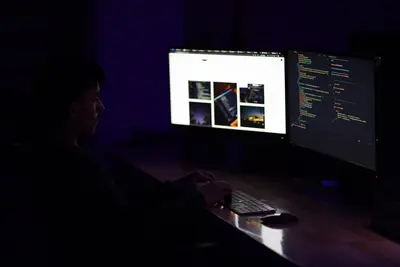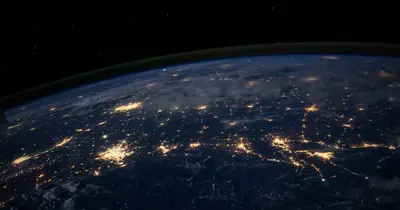🚀 GitLab CI/CD Pipeline Automation on AlmaLinux: DevOps Made Simple
Welcome to the exciting world of automated DevOps! 🎉 Ready to stop manually deploying code and start automating everything? GitLab CI/CD is your personal robot army that builds, tests, and deploys your code automatically! It’s like having a team of developers working 24/7 without coffee breaks! ☕✨
🤔 Why is GitLab CI/CD Important?
GitLab CI/CD transforms how teams deliver software! 🌟 Here’s why it’s revolutionary:
- 🔄 Continuous Integration - Automatically test every code change
- 📦 Continuous Deployment - Deploy to production with confidence
- 🚫 Zero Manual Errors - Robots don’t make typos!
- ⚡ Lightning Fast Delivery - From code to production in minutes
- 🛡️ Built-in Security - Scan for vulnerabilities automatically
- 📊 Complete Visibility - See every pipeline stage in real-time
Think of GitLab CI/CD as your personal DevOps assistant that never sleeps! 🤖
🎯 What You Need
Before automating your workflow, ensure you have:
- ✅ AlmaLinux server (8 or 9)
- ✅ Root or sudo access
- ✅ At least 4GB RAM (8GB recommended)
- ✅ 50GB free disk space
- ✅ Basic Git knowledge
- ✅ Enthusiasm for automation! 🎯
📝 Step 1: Installing GitLab - Your DevOps Platform!
Let’s install GitLab CE (Community Edition)! 🏗️
First, install dependencies:
# Install required packages
sudo dnf install -y curl policycoreutils openssh-server perl
# Enable OpenSSH server
sudo systemctl enable sshd
sudo systemctl start sshd
# Install Postfix for email notifications
sudo dnf install -y postfix
sudo systemctl enable postfix
sudo systemctl start postfixAdd GitLab repository and install:
# Add GitLab repository
curl https://packages.gitlab.com/install/repositories/gitlab/gitlab-ce/script.rpm.sh | sudo bash
# Install GitLab CE (this takes a few minutes!)
sudo EXTERNAL_URL="http://gitlab.example.com" dnf install -y gitlab-ce
# Replace gitlab.example.com with your domain or IP!Configure GitLab:
# Configure GitLab (this takes 5-10 minutes)
sudo gitlab-ctl reconfigure
# Check status
sudo gitlab-ctl statusYou should see all services running! 🎉
🔧 Step 2: Initial Setup - Creating Your Admin Account!
Time to set up your GitLab instance! 🎯
Get the initial root password:
# GitLab generates a random password
sudo cat /etc/gitlab/initial_root_password
# Save this password! It's only valid for 24 hours!Configure firewall:
# Open GitLab ports
sudo firewall-cmd --permanent --add-service=http
sudo firewall-cmd --permanent --add-service=https
sudo firewall-cmd --reloadAccess GitLab:
- Open browser to
http://your-server-ip - Login with username:
root - Use the password from
/etc/gitlab/initial_root_password - Change password immediately!
Create your first project:
- Click “New Project”
- Choose “Create blank project”
- Name it “hello-world”
- Make it public or private
- Initialize with README
Perfect! GitLab is ready! 🚀
🌟 Step 3: Setting Up GitLab Runner - Your Build Agent!
GitLab Runner executes your CI/CD jobs! Let’s install it:
# Add GitLab Runner repository
curl -L "https://packages.gitlab.com/install/repositories/runner/gitlab-runner/script.rpm.sh" | sudo bash
# Install GitLab Runner
sudo dnf install -y gitlab-runner
# Check version
gitlab-runner --versionRegister the runner with GitLab:
# Start registration
sudo gitlab-runner register
# You'll be prompted for:
# 1. GitLab URL: http://your-gitlab-server
# 2. Registration token: (get from Project Settings > CI/CD > Runners)
# 3. Description: my-runner
# 4. Tags: docker,linux
# 5. Executor: docker
# 6. Docker image: alpine:latestInstall Docker for the runner:
# Install Docker
sudo dnf config-manager --add-repo https://download.docker.com/linux/centos/docker-ce.repo
sudo dnf install -y docker-ce docker-ce-cli containerd.io
# Start Docker
sudo systemctl start docker
sudo systemctl enable docker
# Add gitlab-runner to docker group
sudo usermod -aG docker gitlab-runner
# Restart runner
sudo gitlab-runner restartVerify runner is connected:
- Go to Project Settings > CI/CD > Runners
- You should see your runner online! ✅
✅ Step 4: Creating Your First Pipeline - Automation Magic!
Let’s create a CI/CD pipeline! Create .gitlab-ci.yml in your project:
# .gitlab-ci.yml - Your pipeline configuration!
# Define stages - what happens in what order
stages:
- build
- test
- deploy
# Variables used across jobs
variables:
APP_NAME: "hello-world"
DEPLOY_PATH: "/var/www/html"
# Before every job, do this
before_script:
- echo "🚀 Starting CI/CD Pipeline!"
- echo "📅 Date: $(date)"
- echo "🏷️ Branch: $CI_COMMIT_BRANCH"
# BUILD STAGE - Compile your code
build-job:
stage: build
image: node:16-alpine # Docker image to use
script:
- echo "🔨 Building application..."
- npm install
- npm run build
- echo "✅ Build complete!"
artifacts:
paths:
- dist/ # Save build output
expire_in: 1 hour
only:
- main # Only run on main branch
# TEST STAGE - Run your tests
test-job:
stage: test
image: node:16-alpine
script:
- echo "🧪 Running tests..."
- npm install
- npm test
- echo "✅ All tests passed!"
coverage: '/Coverage: \d+\.\d+%/'
only:
- main
- develop
# DEPLOY STAGE - Ship to production!
deploy-job:
stage: deploy
image: alpine:latest
script:
- echo "🚀 Deploying to production..."
- apk add --no-cache openssh-client
- echo "📦 Copying files to server..."
# Add your deployment commands here
- echo "✅ Deployment successful!"
- echo "🌐 Application is live at $APP_URL"
environment:
name: production
url: http://your-app.com
only:
- main
when: manual # Require manual approvalCommit and watch the magic:
# In your project directory
git add .gitlab-ci.yml
git commit -m "Add CI/CD pipeline"
git push origin main
# Go to GitLab > CI/CD > Pipelines
# Watch your pipeline run! 🎊🔒 Step 5: Advanced Pipeline Features - Power User Mode!
Let’s add advanced features to your pipeline! 💪
Docker Build and Push:
# Build and push Docker images
docker-build:
stage: build
image: docker:latest
services:
- docker:dind # Docker in Docker
variables:
DOCKER_DRIVER: overlay2
DOCKER_TLS_CERTDIR: "/certs"
before_script:
- docker login -u $CI_REGISTRY_USER -p $CI_REGISTRY_PASSWORD $CI_REGISTRY
script:
- echo "🐳 Building Docker image..."
- docker build -t $CI_REGISTRY_IMAGE:$CI_COMMIT_SHA .
- docker tag $CI_REGISTRY_IMAGE:$CI_COMMIT_SHA $CI_REGISTRY_IMAGE:latest
- docker push $CI_REGISTRY_IMAGE:$CI_COMMIT_SHA
- docker push $CI_REGISTRY_IMAGE:latest
- echo "✅ Image pushed to registry!"Security Scanning:
# Security scan with GitLab
security-scan:
stage: test
image: registry.gitlab.com/gitlab-org/security-products/analyzers/secrets:latest
script:
- echo "🔍 Scanning for secrets..."
- /analyzer run
artifacts:
reports:
secret_detection: gl-secret-detection-report.jsonMulti-environment Deployment:
# Deploy to different environments
.deploy-template:
stage: deploy
image: alpine:latest
script:
- echo "📦 Deploying to $CI_ENVIRONMENT_NAME..."
- # Your deployment script
deploy-staging:
extends: .deploy-template
environment:
name: staging
url: http://staging.example.com
only:
- develop
deploy-production:
extends: .deploy-template
environment:
name: production
url: http://example.com
only:
- main
when: manual📊 Step 6: Monitoring and Optimization - Pipeline Analytics!
Set up monitoring for your pipelines! 📈
Enable pipeline metrics:
# In gitlab.rb
sudo nano /etc/gitlab/gitlab.rb
# Add these lines:
gitlab_rails['prometheus_enabled'] = true
gitlab_rails['monitoring_whitelist'] = ['127.0.0.0/8', '::1/128']
# Reconfigure
sudo gitlab-ctl reconfigureCreate pipeline badges for your README:
# In your README.md

Set up notifications:
# Slack notifications in .gitlab-ci.yml
notify-slack:
stage: .post
image: appropriate/curl:latest
script:
- |
curl -X POST -H 'Content-type: application/json' \
--data "{\"text\":\"✅ Pipeline succeeded for $CI_PROJECT_NAME!\"}" \
$SLACK_WEBHOOK_URL
when: on_success🎮 Quick Examples
Example 1: Python Application Pipeline
Complete Python CI/CD:
stages:
- test
- build
- deploy
test-python:
stage: test
image: python:3.9
script:
- pip install -r requirements.txt
- pytest tests/ --cov=app
- flake8 app/
coverage: '/TOTAL.*\s+(\d+%)$/'
build-python:
stage: build
image: python:3.9
script:
- python setup.py bdist_wheel
artifacts:
paths:
- dist/*.whlExample 2: Kubernetes Deployment
Deploy to K8s cluster:
deploy-k8s:
stage: deploy
image: bitnami/kubectl:latest
script:
- kubectl config use-context $K8S_CONTEXT
- kubectl set image deployment/$APP_NAME $APP_NAME=$CI_REGISTRY_IMAGE:$CI_COMMIT_SHA
- kubectl rollout status deployment/$APP_NAMEExample 3: Database Migrations
Run database updates:
migrate-database:
stage: deploy
image: migrate/migrate
script:
- migrate -path migrations -database $DATABASE_URL up
only:
changes:
- migrations/*🚨 Fix Common Problems
Problem 1: Pipeline Fails Immediately
Symptom: Jobs fail with “No runner available” 😰
Fix:
# Check runner status
sudo gitlab-runner status
# Verify runner is registered
sudo gitlab-runner list
# Re-register if needed
sudo gitlab-runner register
# Check runner logs
sudo journalctl -u gitlab-runner -fProblem 2: Docker Permission Errors
Symptom: “Permission denied” when using Docker 🐳
Fix:
# Add gitlab-runner to docker group
sudo usermod -aG docker gitlab-runner
# Restart services
sudo systemctl restart docker
sudo gitlab-runner restart
# Verify permissions
sudo -u gitlab-runner docker psProblem 3: Artifacts Not Found
Symptom: Next stage can’t find artifacts 📦
Fix:
# Ensure artifacts are defined correctly
build:
artifacts:
paths:
- build/
expire_in: 1 week
# Dependencies in next job
test:
dependencies:
- build # Explicitly depend on build job📋 Simple Commands Summary
| Command | What It Does | When to Use |
|---|---|---|
gitlab-ctl status | Check GitLab services | Health check |
gitlab-ctl reconfigure | Apply configuration | After changes |
gitlab-runner register | Register new runner | Add build capacity |
gitlab-runner list | Show runners | Check runners |
gitlab-runner verify | Check runner health | Troubleshooting |
gitlab-rails console | GitLab console | Advanced admin |
gitlab-rake gitlab:check | System check | Diagnose issues |
gitlab-backup create | Create backup | Before upgrades |
gitlab-ctl tail | View logs | Debug problems |
gitlab-psql | Database console | Database tasks |
💡 Tips for Success
🚀 Performance Optimization
Make pipelines blazing fast:
# Cache dependencies
cache:
key: ${CI_COMMIT_REF_SLUG}
paths:
- node_modules/
- .npm/
# Parallel jobs
test:
parallel: 3
script:
- npm test
# Only run on changes
only:
changes:
- src/**/*
- tests/**/*🔒 Security Best Practices
Keep your CI/CD secure:
- Use CI/CD variables - Never hardcode secrets! 🔐
- Protected branches - Restrict who can deploy! 🛡️
- Signed commits - Verify code authenticity! ✍️
- SAST scanning - Find vulnerabilities early! 🔍
- Manual approvals - Human verification for production! 👤
# Set protected variables
# Project Settings > CI/CD > Variables
# Mark as "Protected" and "Masked"📈 Monitoring Excellence
Track everything:
# Enable monitoring
sudo gitlab-ctl prometheus-monitoring enable
# Access metrics
curl http://localhost:9090/metrics
# Grafana dashboards
http://your-gitlab:3000🏆 What You Learned
You’re now a GitLab CI/CD master! 🎓 You’ve successfully:
- ✅ Installed GitLab on AlmaLinux
- ✅ Set up GitLab Runners
- ✅ Created CI/CD pipelines
- ✅ Configured Docker integration
- ✅ Implemented advanced features
- ✅ Learned troubleshooting
- ✅ Mastered automation
Your DevOps workflow is now automated! 🤖
🎯 Why This Matters
GitLab CI/CD gives you superpowers! With your automation pipeline, you can:
- 🚀 Deploy fearlessly - Tests catch bugs automatically!
- ⏱️ Save hours daily - No more manual deployments!
- 🎯 Focus on coding - Let robots handle the boring stuff!
- 📊 Track everything - Complete deployment history!
- 🛡️ Ship securely - Automated security scanning!
You’re not just automating deployments - you’re implementing modern DevOps practices that leading tech companies use! Your code now flows from development to production like a well-oiled machine! 🌟
Keep automating, keep innovating, and remember - with GitLab CI/CD, every commit can be a deployment! ⭐
May your pipelines be green and your deployments be smooth! 🚀💚🙌