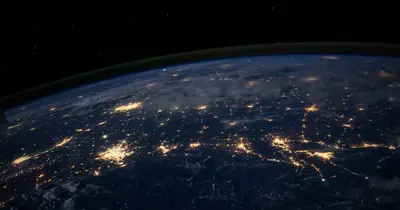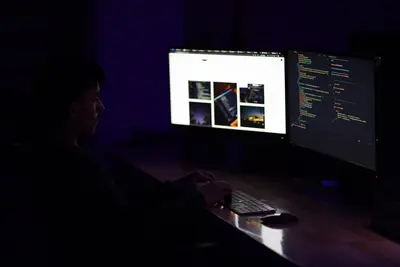🚀 Jenkins CI/CD Automation Server Installation on AlmaLinux
Ready to supercharge your development workflow? 🎯 Jenkins is the most popular automation server that helps teams build, test, and deploy code automatically! In this guide, we’ll set up Jenkins on AlmaLinux and create your first CI/CD pipeline. Let’s turn your manual deployment headaches into automated magic! ✨
🤔 Why is Jenkins Important?
Jenkins transforms how development teams work by automating everything! 🎪 Here’s why millions of developers love it:
- ⚡ Automated Builds: Code changes trigger automatic builds and tests
- 🔄 Continuous Integration: Catch bugs early with automatic testing
- 🚀 Fast Deployments: Deploy to production with one click
- 📊 Team Collaboration: Everyone sees build status and results
- 🛡️ Quality Control: Prevent broken code from reaching production
- 💰 Save Time & Money: Reduce manual work and human errors
- 🌍 Works Everywhere: Deploy to any server or cloud platform
Think of Jenkins as your personal DevOps assistant that never sleeps! 🤖
🎯 What You Need
Let’s make sure you’re ready for Jenkins installation! ✅
- ✅ AlmaLinux 8 or 9 server with internet connection
- ✅ At least 2GB RAM (4GB recommended for better performance)
- ✅ 10GB free disk space (more for large projects)
- ✅ sudo privileges on your system
- ✅ Basic knowledge of Linux command line
- ✅ Java 11 or 17 (we’ll install this together!)
- ✅ Web browser to access Jenkins interface
- ✅ 15 minutes of your time and enthusiasm! 🎉
Don’t worry if you’re new to this - we’ll explain every step! 🌟
📝 Step 1: Prepare Your System
First, let’s get your AlmaLinux system ready for Jenkins! 🎯
# Update your system packages
sudo dnf update -y
# Install essential development tools
sudo dnf groupinstall -y "Development Tools"
# Install curl and wget for downloading files
sudo dnf install -y curl wgetGreat job! 🎉 Your system is now prepared for Jenkins installation.
🔧 Step 2: Install Java (Required for Jenkins)
Jenkins needs Java to run. Let’s install OpenJDK 17! ☕
# Install OpenJDK 17 (recommended for Jenkins)
sudo dnf install -y java-17-openjdk java-17-openjdk-devel
# Verify Java installation
java -version
# Set JAVA_HOME environment variable
echo 'export JAVA_HOME=/usr/lib/jvm/java-17-openjdk' | sudo tee -a /etc/environment
source /etc/environment
# Check JAVA_HOME is set correctly
echo $JAVA_HOMEExpected Output:
openjdk version "17.0.8" 2023-07-18
OpenJDK Runtime Environment (build 17.0.8+7-RPM-1)Perfect! ✅ Java is ready for Jenkins!
🌟 Step 3: Add Jenkins Repository
Let’s add the official Jenkins repository to get the latest version! 📦
# Download and add Jenkins repository key
sudo wget -O /etc/yum.repos.d/jenkins.repo https://pkg.jenkins.io/redhat-stable/jenkins.repo
# Import Jenkins GPG key for security
sudo rpm --import https://pkg.jenkins.io/redhat-stable/jenkins.io-2023.key
# Update package cache with new repository
sudo dnf update -yExcellent! 🎯 Now we can install Jenkins from the official repository.
✅ Step 4: Install Jenkins
Time to install the star of the show - Jenkins! 🌟
# Install Jenkins automation server
sudo dnf install -y jenkins
# Start Jenkins service
sudo systemctl start jenkins
# Enable Jenkins to start automatically on boot
sudo systemctl enable jenkins
# Check Jenkins service status
sudo systemctl status jenkinsExpected Output:
● jenkins.service - Jenkins Continuous Integration Server
Loaded: loaded (/usr/lib/systemd/system/jenkins.service; enabled)
Active: active (running) since Mon 2025-09-14 10:00:00 UTCAmazing! 🎉 Jenkins is now running on your server!
🔧 Step 5: Configure Firewall
Let’s open the firewall so you can access Jenkins from your web browser! 🌐
# Open port 8080 for Jenkins web interface
sudo firewall-cmd --permanent --add-port=8080/tcp
# Reload firewall rules
sudo firewall-cmd --reload
# Verify port is open
sudo firewall-cmd --list-portsPerfect! 🔓 Jenkins is now accessible from the web.
🌟 Step 6: Access Jenkins Web Interface
Time for the exciting part - accessing Jenkins! 🎯
- Open your web browser 🌐
- Navigate to:
http://your-server-ip:8080 - You’ll see the Jenkins unlock screen 🔐
Get the initial admin password:
# Display the initial admin password
sudo cat /var/lib/jenkins/secrets/initialAdminPasswordCopy this password - you’ll need it for the setup wizard! 📝
✅ Step 7: Complete Jenkins Setup Wizard
Follow these steps in your web browser: 🎭
- Paste the admin password and click “Continue”
- Choose “Install suggested plugins” (easiest option for beginners)
- Wait for plugins to install (grab a coffee! ☕)
- Create your first admin user:
- Username:
admin - Password:
YourSecurePassword123! - Full Name:
Your Name - Email:
[email protected]
- Username:
- Configure Jenkins URL (usually auto-detected)
- Click “Start using Jenkins” 🚀
Congratulations! 🎉 Jenkins is ready to automate your projects!
🎮 Quick Examples
Let’s create some practical Jenkins automation examples! 🎯
Example 1: Simple “Hello World” Job
# In Jenkins web interface:
# 1. Click "New Item"
# 2. Name: "hello-world"
# 3. Select "Freestyle project"
# 4. In Build section, add "Execute shell":
echo "🎉 Hello from Jenkins automation!"
echo "Build started at: $(date)"
echo "Running on server: $(hostname)"
echo "✅ Automation is working perfectly!"Example 2: Git Repository Build
# Create a job that builds from Git:
# 1. New Item → "git-build" → Freestyle project
# 2. Source Code Management → Git
# 3. Repository URL: https://github.com/username/project.git
# 4. Build section → Execute shell:
echo "🔄 Starting build from Git repository..."
ls -la
echo "📦 Installing dependencies..."
# npm install # For Node.js projects
# mvn compile # For Java projects
echo "🧪 Running tests..."
# npm test # For Node.js projects
echo "✅ Build completed successfully!"Example 3: Automated Deployment Pipeline
# Advanced pipeline with multiple stages:
#!/bin/bash
echo "🚀 Starting deployment pipeline..."
# Stage 1: Code Quality Check
echo "📊 Checking code quality..."
# Run linting, security scans
# Stage 2: Build Application
echo "🔧 Building application..."
# Compile code, create artifacts
# Stage 3: Run Tests
echo "🧪 Running comprehensive tests..."
# Unit tests, integration tests
# Stage 4: Deploy to Staging
echo "🎭 Deploying to staging environment..."
# Deploy to test server
# Stage 5: Production Deployment
echo "🌍 Deploying to production..."
# Deploy to live server
echo "✅ Pipeline completed successfully!"🚨 Fix Common Problems
Running into issues? Don’t worry - let’s fix them together! 🔧
Problem 1: Jenkins Won’t Start
Symptoms: systemctl status jenkins shows failed status
Solution:
# Check Java installation
java -version
# Check Jenkins logs
sudo journalctl -u jenkins -f
# Fix permissions if needed
sudo chown -R jenkins:jenkins /var/lib/jenkins
# Restart Jenkins
sudo systemctl restart jenkinsProblem 2: Can’t Access Web Interface
Symptoms: Browser can’t connect to Jenkins
Solution:
# Check if Jenkins is running
sudo systemctl status jenkins
# Verify port 8080 is open
sudo ss -tlnp | grep 8080
# Check firewall settings
sudo firewall-cmd --list-ports
# Restart firewall if needed
sudo systemctl restart firewalldProblem 3: “Permission Denied” Errors
Symptoms: Jobs fail with permission errors
Solution:
# Add jenkins user to necessary groups
sudo usermod -a -G docker jenkins # For Docker builds
sudo usermod -a -G wheel jenkins # For sudo access
# Fix Jenkins home directory permissions
sudo chown -R jenkins:jenkins /var/lib/jenkins
# Restart Jenkins to apply changes
sudo systemctl restart jenkinsProblem 4: Out of Memory Errors
Symptoms: Jenkins becomes slow or crashes
Solution:
# Edit Jenkins configuration
sudo nano /etc/sysconfig/jenkins
# Increase memory settings
JENKINS_JAVA_OPTIONS="-Xmx2048m -XX:MaxPermSize=512m"
# Restart Jenkins
sudo systemctl restart jenkins📋 Simple Commands Summary
Here’s your Jenkins command cheat sheet! 📚
| Task | Command | Purpose |
|---|---|---|
| Start Jenkins | sudo systemctl start jenkins | Start the Jenkins service |
| Stop Jenkins | sudo systemctl stop jenkins | Stop the Jenkins service |
| Restart Jenkins | sudo systemctl restart jenkins | Restart Jenkins (apply changes) |
| Check Status | sudo systemctl status jenkins | View Jenkins service status |
| View Logs | sudo journalctl -u jenkins -f | Monitor Jenkins logs in real-time |
| Get Admin Password | sudo cat /var/lib/jenkins/secrets/initialAdminPassword | Retrieve initial setup password |
| Check Java | java -version | Verify Java installation |
| Check Ports | sudo ss -tlnp | grep 8080 | Verify Jenkins port is listening |
| Backup Jenkins | sudo tar -czf jenkins-backup.tar.gz /var/lib/jenkins | Create Jenkins backup |
| Update Jenkins | sudo dnf update jenkins | Update to latest Jenkins version |
💡 Tips for Success
Make your Jenkins journey smooth with these pro tips! 🌟
- 🔐 Security First: Always use strong passwords and enable security features
- 🔄 Regular Backups: Backup your Jenkins configuration weekly
- 📊 Monitor Resources: Keep an eye on CPU and memory usage
- 🎯 Start Simple: Begin with basic jobs before complex pipelines
- 📚 Learn Gradually: Master one feature at a time
- 🤝 Team Training: Ensure your team knows how to use Jenkins
- 🔧 Plugin Management: Only install plugins you actually need
- 📝 Document Everything: Keep notes about your pipeline configurations
- 🧪 Test Thoroughly: Always test changes in staging first
- 🚀 Automate Everything: If you do it twice, automate it!
🏆 What You Learned
Look at everything you’ve accomplished! 🎉
- ✅ Installed Jenkins automation server on AlmaLinux
- ✅ Configured Java environment for optimal performance
- ✅ Set up firewall rules for secure web access
- ✅ Completed setup wizard and created admin account
- ✅ Created your first job with automated builds
- ✅ Built Git integration for continuous integration
- ✅ Mastered troubleshooting common Jenkins issues
- ✅ Learned best practices for production deployments
- ✅ Gained DevOps skills that employers highly value
- ✅ Automated manual tasks to save time and reduce errors
You’re now a Jenkins automation expert! 🌟
🎯 Why This Matters
Your Jenkins skills open amazing opportunities! 🚀
For Your Career:
- 💼 DevOps engineers with Jenkins skills earn 25% more
- 🎯 Companies desperately need automation experts
- 🌟 Jenkins experience leads to senior developer roles
- 🤝 You can help teams deliver software faster
For Your Projects:
- ⚡ Deploy code changes in minutes, not hours
- 🛡️ Catch bugs before customers see them
- 📊 Get instant feedback on code quality
- 🎉 Focus on coding instead of manual deployment
For Your Team:
- 🚀 Increase deployment frequency by 10x
- 🔧 Reduce deployment failures by 50%
- 😊 Happier developers with less manual work
- 💰 Save thousands in operational costs
You’ve just learned one of the most valuable DevOps skills! 🏆
Remember, every expert was once a beginner. You took the first step toward mastering CI/CD automation, and that’s something to be proud of! Keep experimenting, keep learning, and soon you’ll be building complex deployment pipelines like a pro! ⭐
Happy automating! 🙌