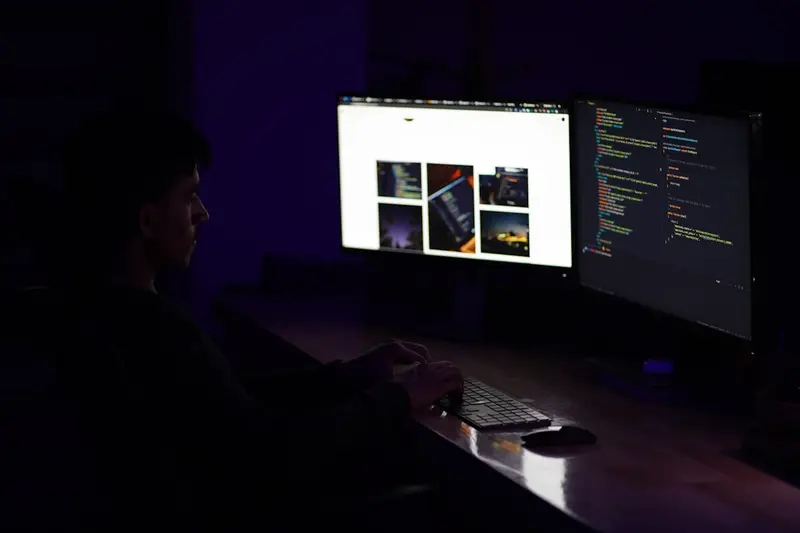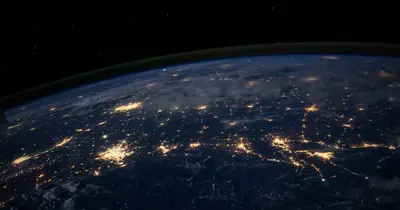🚀 Jenkins CI/CD Server on AlmaLinux: Automate Your Software Delivery Pipeline
Welcome to the world of continuous integration and delivery! 🎉 Ready to automate your entire software pipeline? Jenkins is the most popular open-source automation server that makes CI/CD a breeze! It’s the platform that transforms manual deployments into automated workflows! Think of it as your development team’s best friend that never sleeps! 🚀✨
🤔 Why is Jenkins Important?
Jenkins revolutionizes software delivery! 🚀 Here’s why it’s amazing:
- 🔄 Continuous Integration - Automatically build and test code!
- 📦 Continuous Delivery - Deploy to production seamlessly!
- 🔌 1000+ Plugins - Integrate with everything!
- 📊 Pipeline as Code - Version control your workflows!
- 🎯 Distributed Builds - Scale across multiple machines!
- 🆓 Completely Free - Open source forever!
It’s like having a robot army for your deployments! 💰
🎯 What You Need
Before building your CI/CD pipeline, ensure you have:
- ✅ AlmaLinux 9 server
- ✅ Root or sudo access
- ✅ At least 2GB RAM (4GB recommended)
- ✅ 2 CPU cores minimum
- ✅ 10GB free disk space
- ✅ Java 11 or newer
- ✅ Love for automation! 🚀
📝 Step 1: System Preparation - Getting Ready!
Let’s prepare AlmaLinux 9 for Jenkins! 🏗️
# Update system packages
sudo dnf update -y
# Install Java 11 (Jenkins requirement)
sudo dnf install -y java-11-openjdk java-11-openjdk-devel
# Verify Java installation
java -version
# Should show: openjdk version "11.0.x"
# Set JAVA_HOME environment variable
echo 'export JAVA_HOME=/usr/lib/jvm/java-11-openjdk' >> ~/.bashrc
echo 'export PATH=$JAVA_HOME/bin:$PATH' >> ~/.bashrc
source ~/.bashrc
# Verify JAVA_HOME
echo $JAVA_HOME
# Should show: /usr/lib/jvm/java-11-openjdk
# Install additional tools
sudo dnf install -y wget git curl unzipConfigure firewall for Jenkins:
# Open Jenkins port
sudo firewall-cmd --permanent --add-port=8080/tcp
sudo firewall-cmd --reload
# Verify port is open
sudo firewall-cmd --list-ports
# Should show: 8080/tcpPerfect! System is ready! 🎯
🔧 Step 2: Installing Jenkins - The Official Way!
Let’s install Jenkins from the official repository! 🚀
Add Jenkins Repository:
# Import Jenkins GPG key
sudo rpm --import https://pkg.jenkins.io/redhat-stable/jenkins.io-2023.key
# Add Jenkins repository
sudo wget -O /etc/yum.repos.d/jenkins.repo \
https://pkg.jenkins.io/redhat-stable/jenkins.repo
# Verify repository
sudo dnf repolist | grep jenkins
# Should show: jenkins repositoryInstall Jenkins:
# Install Jenkins
sudo dnf install -y jenkins
# Enable Jenkins service
sudo systemctl enable jenkins
# Start Jenkins
sudo systemctl start jenkins
# Check status
sudo systemctl status jenkins
# Should show: active (running)
# View initial admin password
sudo cat /var/lib/jenkins/secrets/initialAdminPassword
# Save this password! You'll need it!🌟 Step 3: Initial Setup - Your CI/CD Dashboard!
Time to configure Jenkins! 🎮
Access Jenkins Web UI:
# Get your server IP
ip addr show | grep inet
# Note your server IP address
# Access Jenkins
# URL: http://your-server-ip:8080
# Enter the initial admin password from earlierSetup Wizard Steps:
-
Unlock Jenkins:
- Enter initial admin password
- Click “Continue”
-
Install Plugins:
- Select “Install suggested plugins”
- Wait for plugins to install (5-10 minutes)
- Plugins include Git, Pipeline, Credentials, etc.
-
Create Admin User:
- Username:
admin - Password:
YourSecurePassword - Full name:
Jenkins Admin - Email:
[email protected]
- Username:
-
Instance Configuration:
- Jenkins URL:
http://your-server-ip:8080 - Click “Save and Finish”
- Jenkins URL:
-
Start Using Jenkins! 🎉
Dashboard shows:
- 📊 New Item - Create jobs/pipelines
- 👥 People - User management
- 📈 Build History - Execution logs
- 🔧 Manage Jenkins - Configuration
- 📚 My Views - Custom dashboards
✅ Step 4: Creating Your First Pipeline - Let’s Build!
Time to create your first CI/CD pipeline! 🎯
Create Freestyle Project:
- Click “New Item”
- Enter name:
Hello-World-Build - Select: “Freestyle project”
- Click “OK”
Configure Build:
-
General Section:
- Description:
My first Jenkins build - Check: “Discard old builds”
- Max builds:
10
- Description:
-
Source Code Management:
- Select: “Git”
- Repository URL:
https://github.com/example/hello-world.git - Branch:
*/main
-
Build Triggers:
- Check: “Poll SCM”
- Schedule:
H/5 * * * *(every 5 minutes)
-
Build Steps:
- Click “Add build step” → “Execute shell”
echo "=== Starting Build ===" echo "Build number: $BUILD_NUMBER" echo "Workspace: $WORKSPACE" # Example build commands echo "Running tests..." # npm test echo "Building application..." # npm run build echo "Build completed successfully!" -
Save the job
Run the Build:
- Click “Build Now” 🚀
- Watch build progress in Build History
- Click build number for details
- View “Console Output” for logs
🌟 Step 5: Creating Pipeline as Code - Modern CI/CD!
Let’s create a declarative pipeline! 🎯
Create Pipeline Job:
- New Item → Name:
Application-Pipeline - Select: “Pipeline”
- Click “OK”
Write Jenkinsfile:
In Pipeline section, add:
pipeline {
agent any
environment {
APP_NAME = 'MyApp'
APP_VERSION = '1.0.0'
}
stages {
stage('Checkout') {
steps {
echo '=== Checking out code ==='
git branch: 'main',
url: 'https://github.com/example/myapp.git'
}
}
stage('Build') {
steps {
echo '=== Building application ==='
sh '''
echo "Building ${APP_NAME} version ${APP_VERSION}"
# npm install
# npm run build
'''
}
}
stage('Test') {
steps {
echo '=== Running tests ==='
sh '''
echo "Testing application..."
# npm test
# npm run test:coverage
'''
}
}
stage('Deploy to Staging') {
steps {
echo '=== Deploying to staging ==='
sh '''
echo "Deploying to staging server..."
# scp -r dist/* user@staging:/var/www/
# ssh user@staging "sudo systemctl restart app"
'''
}
}
stage('Approval') {
steps {
input message: 'Deploy to production?',
ok: 'Deploy'
}
}
stage('Deploy to Production') {
steps {
echo '=== Deploying to production ==='
sh '''
echo "Deploying to production..."
# scp -r dist/* user@prod:/var/www/
# ssh user@prod "sudo systemctl restart app"
'''
}
}
}
post {
success {
echo 'Pipeline completed successfully!'
// Send success notification
}
failure {
echo 'Pipeline failed!'
// Send failure alert
}
always {
echo 'Cleaning up workspace...'
cleanWs()
}
}
}Save and Run Pipeline:
- Save the pipeline
- Click “Build Now”
- Watch stages execute in Stage View
- Approve deployment when prompted
🎮 Quick Examples
Example 1: Docker Build Pipeline
pipeline {
agent any
stages {
stage('Build Docker Image') {
steps {
script {
docker.build("myapp:${env.BUILD_NUMBER}")
}
}
}
stage('Push to Registry') {
steps {
script {
docker.withRegistry('https://registry.example.com', 'docker-creds') {
docker.image("myapp:${env.BUILD_NUMBER}").push()
docker.image("myapp:${env.BUILD_NUMBER}").push('latest')
}
}
}
}
stage('Deploy Container') {
steps {
sh '''
docker stop myapp || true
docker rm myapp || true
docker run -d --name myapp -p 3000:3000 myapp:${BUILD_NUMBER}
'''
}
}
}
}Example 2: Multi-Branch Pipeline
Create Jenkinsfile in your repository:
pipeline {
agent any
stages {
stage('Build') {
steps {
echo "Building branch: ${env.BRANCH_NAME}"
sh 'make build'
}
}
stage('Test') {
steps {
sh 'make test'
}
}
stage('Deploy') {
when {
branch 'main'
}
steps {
echo 'Deploying to production...'
sh 'make deploy'
}
}
}
}Then create Multi-branch Pipeline in Jenkins to auto-discover branches!
Example 3: Parallel Execution
pipeline {
agent any
stages {
stage('Parallel Tests') {
parallel {
stage('Unit Tests') {
steps {
sh 'npm run test:unit'
}
}
stage('Integration Tests') {
steps {
sh 'npm run test:integration'
}
}
stage('E2E Tests') {
steps {
sh 'npm run test:e2e'
}
}
}
}
}
}🚨 Fix Common Problems
Problem 1: Jenkins Won’t Start
Symptom: Service fails to start 😰
Fix:
# Check Jenkins logs
sudo journalctl -u jenkins -n 50
# Common issue: Java not found
which java
# If not found, reinstall Java
# Check port conflict
sudo netstat -tlnp | grep 8080
# If occupied, change port in:
sudo vi /etc/sysconfig/jenkins
# JENKINS_PORT="8081"
# Restart Jenkins
sudo systemctl restart jenkinsProblem 2: Build Failures
Symptom: Jobs fail immediately 🔴
Fix:
# Check workspace permissions
sudo chown -R jenkins:jenkins /var/lib/jenkins/workspace
# Install build tools
sudo dnf install -y nodejs npm maven gradle
# Add Jenkins to docker group (if using Docker)
sudo usermod -aG docker jenkins
sudo systemctl restart jenkins
# Check environment variables
# In job configuration, add:
# Environment variables:
# PATH+EXTRA=/usr/local/bin:/opt/tools/binProblem 3: Plugin Issues
Symptom: Plugins won’t install or update 🔌
Fix:
# Update Jenkins
sudo dnf update jenkins
# Clear plugin cache
sudo rm -rf /var/lib/jenkins/plugins/*.tmp
sudo rm -rf /var/lib/jenkins/plugins/*.bak
# Restart Jenkins
sudo systemctl restart jenkins
# Manual plugin install
# Download .hpi file from https://plugins.jenkins.io/
# Upload via Manage Jenkins → Manage Plugins → Advanced📋 Simple Commands Summary
| Task | Location/Command | Purpose |
|---|---|---|
| Start Jenkins | sudo systemctl start jenkins | Start service |
| Stop Jenkins | sudo systemctl stop jenkins | Stop service |
| View logs | sudo journalctl -u jenkins -f | Monitor logs |
| Initial password | sudo cat /var/lib/jenkins/secrets/initialAdminPassword | First login |
| Backup | tar -czf jenkins-backup.tar.gz /var/lib/jenkins/ | Backup data |
| Plugin list | Manage Jenkins → Plugin Manager | View plugins |
| Create job | New Item → Select type | New automation |
| View builds | Build History | Execution logs |
| System info | Manage Jenkins → System Information | Debug info |
💡 Tips for Success
🚀 Performance Optimization
Make Jenkins super fast:
# Increase heap memory
sudo vi /etc/sysconfig/jenkins
# JENKINS_JAVA_OPTIONS="-Xmx2g -Xms1g"
# Enable build executors
# Manage Jenkins → Configure System
# # of executors: 4
# Use pipeline caching
# In Jenkinsfile:
options {
skipDefaultCheckout()
timestamps()
buildDiscarder(logRotator(numToKeepStr: '10'))
}🔒 Security Best Practices
Keep Jenkins secure:
- Enable security - Use matrix-based security! 🔐
- HTTPS only - Configure SSL certificates! 🔑
- Strong passwords - Enforce password policy! 🛡️
- Limit access - Use role-based permissions! 👥
- Regular updates - Keep Jenkins updated! 📦
# Setup HTTPS with reverse proxy
sudo dnf install -y nginx
# Configure nginx
cat << 'EOF' > /etc/nginx/conf.d/jenkins.conf
server {
listen 443 ssl;
server_name jenkins.example.com;
ssl_certificate /etc/ssl/certs/jenkins.crt;
ssl_certificate_key /etc/ssl/private/jenkins.key;
location / {
proxy_pass http://localhost:8080;
proxy_set_header Host $host;
proxy_set_header X-Real-IP $remote_addr;
}
}
EOF
sudo systemctl restart nginx📊 Monitoring and Backup
Keep Jenkins healthy:
# Automated backup script
cat << 'EOF' > /usr/local/bin/backup-jenkins.sh
#!/bin/bash
BACKUP_DIR="/backup/jenkins"
DATE=$(date +%Y%m%d)
# Create backup directory
mkdir -p $BACKUP_DIR
# Stop Jenkins
sudo systemctl stop jenkins
# Backup Jenkins home
tar -czf $BACKUP_DIR/jenkins-$DATE.tar.gz /var/lib/jenkins/
# Start Jenkins
sudo systemctl start jenkins
# Keep only last 7 backups
find $BACKUP_DIR -name "*.tar.gz" -mtime +7 -delete
echo "Backup completed: jenkins-$DATE.tar.gz"
EOF
chmod +x /usr/local/bin/backup-jenkins.sh
# Add to cron: 0 2 * * * /usr/local/bin/backup-jenkins.sh🏆 What You Learned
You’re now a Jenkins CI/CD expert! 🎓 You’ve successfully:
- ✅ Installed Jenkins on AlmaLinux 9
- ✅ Configured initial setup
- ✅ Created freestyle projects
- ✅ Built pipelines as code
- ✅ Set up continuous integration
- ✅ Implemented deployment workflows
- ✅ Mastered automation pipelines
Your CI/CD platform is production-ready! 🚀
🎯 Why This Matters
Jenkins transforms software delivery! With your CI/CD server, you can:
- 🚀 Deploy faster - Automate everything!
- 🛡️ Reduce errors - Consistent processes!
- 📊 Track everything - Full visibility!
- 👥 Collaborate better - Shared pipelines!
- 💰 Save time - Let Jenkins do the work!
You’re not just building software - you’re automating the entire delivery pipeline! Every commit is tested, every deployment is tracked! 🎭
Keep automating, keep delivering, and remember - with Jenkins, continuous delivery is just a pipeline away! ⭐
May your builds be green and your deployments smooth! 🚀🎯🙌