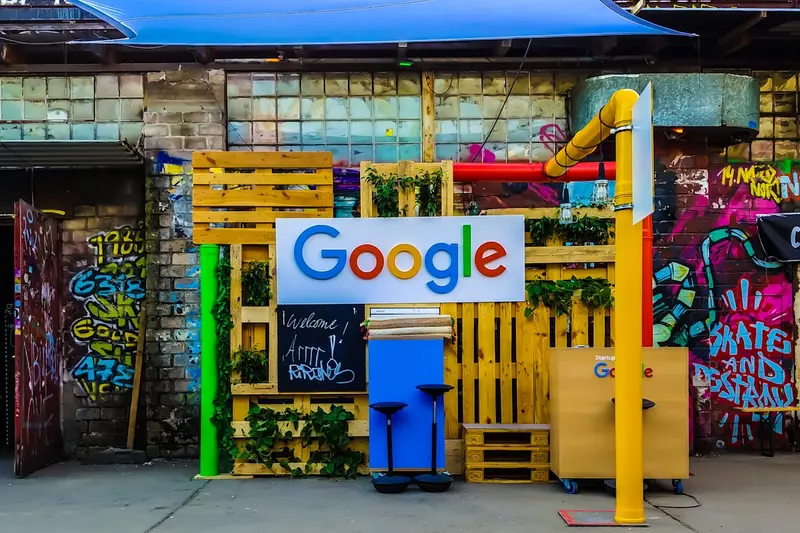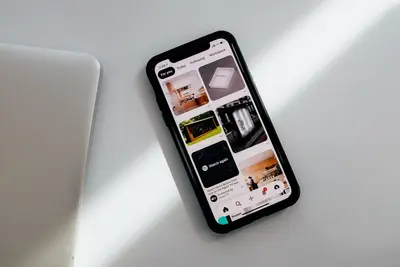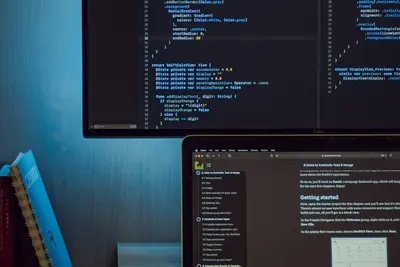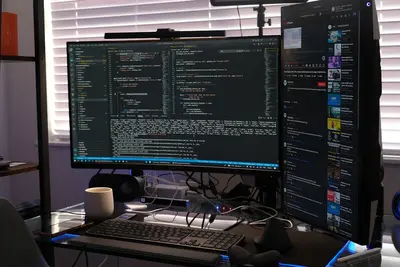🔗 Installing Remote Access Tools: Simple Guide
Want to control your Alpine Linux computer from anywhere? Great! 💻 This tutorial shows you how to install remote access tools. Connect to your computer from anywhere in the world! 😊
🤔 What are Remote Access Tools?
Think of remote access like using your computer from far away! 🌍
Remote access tools are like:
- 📞 Phone calls that let you talk to your computer
- 🪟 Magic windows that show your desktop anywhere
- 🎮 Game controllers for distant computers
These tools let you use your computer even when you’re not there!
🎯 What You Need
Before we start, you need:
- ✅ Alpine Linux system running
- ✅ Root access or sudo privileges
- ✅ Network connection
- ✅ Another computer to connect from
📋 Step 1: Installing SSH Server
Install OpenSSH Server
Let’s start with SSH - the most important remote access tool! 😊
What we’re doing: Installing secure remote terminal access.
# Update package list
apk update
# Install OpenSSH server
apk add openssh
# Install SSH client tools
apk add openssh-clientWhat this does: 📖 You now have secure remote command line access!
Example output:
fetch https://dl-cdn.alpinelinux.org/alpine/v3.18/main/x86_64/APKINDEX.tar.gz
(1/5) Installing openssh-keygen (9.3_p2-r1)
(2/5) Installing openssh-server-pam (9.3_p2-r1)
(3/5) Installing openssh (9.3_p2-r1)
✅ SSH server installed successfully!What this means: You can now connect to your system remotely! ✅
Configure SSH Server
What we’re doing: Setting up SSH for secure remote access.
# Generate SSH host keys
ssh-keygen -A
# Start SSH service
service sshd start
# Enable SSH to start at boot
rc-update add sshd
# Check if SSH is running
service sshd statusCode explanation:
ssh-keygen -A: Creates encryption keys for secure connectionsservice sshd start: Starts the SSH server immediatelyrc-update add sshd: Makes SSH start automatically at bootservice sshd status: Shows if SSH is running properly
What this means: SSH server is ready for connections! 🎉
💡 Important Tips
Tip: Change default SSH port for better security! 💡
Warning: Always use strong passwords or SSH keys! ⚠️
🛠️ Step 2: Installing VNC Server
Install TigerVNC Server
Now let’s add graphical remote access! 😊
What we’re doing: Installing tools for remote desktop access.
# Install VNC server
apk add tigervnc
# Install X11 server (needed for graphics)
apk add xorg-server xf86-video-dummy
# Install lightweight desktop
apk add xfce4 xfce4-terminalCode explanation:
tigervnc: VNC server for remote desktop accessxorg-server: Graphics server for running desktopxf86-video-dummy: Virtual graphics driverxfce4: Lightweight desktop environment
Expected Output:
(1/15) Installing pixman (0.42.2-r0)
(2/15) Installing libXfont2 (2.0.6-r0)
...
✅ VNC server and desktop installed!What this means: You can now access a graphical desktop remotely! 🌟
Configure VNC Server
What we’re doing: Setting up VNC for secure remote desktop access.
# Set VNC password
vncpasswd
# Create VNC startup script
cat > ~/.vnc/xstartup << 'EOF'
#!/bin/sh
xrdb $HOME/.Xresources
startxfce4 &
EOF
# Make startup script executable
chmod +x ~/.vnc/xstartup
# Start VNC server
vncserver :1 -geometry 1024x768 -depth 24What this does: 📖 Creates a remote desktop you can connect to!
🎮 Let’s Try It!
Time for hands-on practice! This is the fun part! 🎯
What we’re doing: Testing our remote access connections.
Test SSH Connection
# Check SSH server is listening
netstat -tlnp | grep :22
# Get your IP address
ip addr show | grep inet
# Test SSH connection locally
ssh localhost
# Test from another computer
# ssh username@your-ip-addressYou should see:
tcp 0 0 0.0.0.0:22 0.0.0.0:* LISTEN 1234/sshd
inet 192.168.1.100/24 brd 192.168.1.255 scope global eth0
✅ SSH server ready for connections!Test VNC Connection
# Check VNC server is running
vncserver -list
# Show VNC server log
cat ~/.vnc/*.log | tail -10
# Connect with VNC viewer
# Use: your-ip-address:5901Awesome work! 🌟
📊 Quick Summary Table
| Tool | Port | Command | What it Does | Result |
|---|---|---|---|---|
| 🔐 SSH | 22 | ssh user@host | ✅ Secure terminal access | |
| 🖥️ VNC | 5901 | vncserver :1 | ✅ Remote desktop access | |
| 🪟 RDP | 3389 | xrdp | ✅ Windows-compatible remote desktop | |
| 📱 TeamViewer | Custom | teamviewer | ✅ Easy remote support |
🛠️ Step 3: Installing Additional Remote Tools
Install RDP Server
Let’s add Windows-compatible remote desktop! 😊
What we’re doing: Installing RDP server for Windows Remote Desktop compatibility.
# Install XRDP server
apk add xrdp
# Configure XRDP
echo "startxfce4" > ~/.xsession
# Start XRDP service
service xrdp start
# Enable XRDP at boot
rc-update add xrdpCode explanation:
xrdp: RDP server compatible with Windows Remote Desktop~/.xsession: Tells XRDP which desktop to startservice xrdp start: Starts RDP server immediately
What this means: Windows users can connect with built-in Remote Desktop! 📚
Install TeamViewer Alternative
What we’re doing: Installing easy-to-use remote access software.
# Install NoMachine (TeamViewer alternative)
# Download from NoMachine website first
wget https://download.nomachine.com/download/7.10/Linux/nomachine_7.10.1_1_x86_64.tar.gz
# Or install simpler remote access
apk add x11vnc
# Configure x11vnc for current desktop
x11vnc -storepasswd your-password ~/.vnc/passwdWhat this does: Provides easy remote access options! 🌟
🎮 Practice Time!
Let’s practice what you learned! Try these simple examples:
Example 1: Secure SSH with Key Authentication 🟢
What we’re doing: Setting up SSH keys for password-free login.
# Generate SSH key pair (on client computer)
ssh-keygen -t rsa -b 4096 -C "[email protected]"
# Copy public key to server
ssh-copy-id username@server-ip
# Test key-based login
ssh username@server-ip
# Disable password authentication (on server)
sed -i 's/#PasswordAuthentication yes/PasswordAuthentication no/' /etc/ssh/sshd_config
service sshd restartWhat this does: Makes SSH super secure with key authentication! 🌟
Example 2: VNC over SSH Tunnel 🟡
What we’re doing: Creating encrypted VNC connection through SSH.
# On client computer, create SSH tunnel
ssh -L 5901:localhost:5901 username@server-ip
# Connect VNC client to localhost:5901
# This encrypts VNC traffic through SSH!
# Or use SSH with X11 forwarding
ssh -X username@server-ip
# Now you can run GUI apps directly!What this does: Adds encryption to VNC for security! 📚
🚨 Fix Common Problems
Problem 1: Can’t connect to SSH ❌
What happened: SSH connection refuses or times out. How to fix it: Check service and firewall settings!
# Check if SSH is running
service sshd status
# Check SSH configuration
sshd -T | grep -i port
# Check firewall (if enabled)
iptables -L | grep 22
# Allow SSH through firewall
iptables -A INPUT -p tcp --dport 22 -j ACCEPTProblem 2: VNC screen is blank ❌
What happened: VNC connects but shows empty or black screen. How to fix it: Check desktop environment and X11 setup!
# Kill and restart VNC server
vncserver -kill :1
vncserver :1 -geometry 1024x768
# Check VNC log for errors
cat ~/.vnc/*.log
# Test X11 display
export DISPLAY=:1
xterm &Don’t worry! Remote access setup can be tricky. You’re doing great! 💪
💡 Simple Tips
- Use strong authentication 📅 - SSH keys are better than passwords
- Change default ports 🌱 - Use non-standard ports for security
- Use VPN when possible 🤝 - Additional security layer
- Monitor access logs 💪 - Check who’s connecting to your system
✅ Check Everything Works
Let’s make sure everything is working:
# Check all remote access services
service sshd status
service xrdp status
vncserver -list
# Check listening ports
netstat -tlnp | grep -E ':22|:3389|:590'
# Test local connections
ssh localhost
echo $?Good output:
* sshd [started]
* xrdp [started]
TigerVNC server sessions:
X DISPLAY # PROCESS ID
:1 1234
tcp 0 0 0.0.0.0:22 0.0.0.0:* LISTEN
✅ All remote access services working!🔧 Step 4: Advanced Security Configuration
Configure SSH Security
Let’s make SSH super secure! 🔒
What we’re doing: Hardening SSH server against attacks.
# Edit SSH configuration
vi /etc/ssh/sshd_config
# Add these security settings
cat >> /etc/ssh/sshd_config << 'EOF'
# Security hardening
PermitRootLogin no
MaxAuthTries 3
ClientAliveInterval 300
ClientAliveCountMax 2
Protocol 2
AllowUsers your-username
EOF
# Restart SSH to apply changes
service sshd restartWhat this means: SSH is now much more secure! 🔐
Setup Fail2Ban Protection
What we’re doing: Automatically blocking brute force attacks.
# Install Fail2Ban
apk add fail2ban
# Configure Fail2Ban for SSH
cat > /etc/fail2ban/jail.local << 'EOF'
[sshd]
enabled = true
port = ssh
filter = sshd
logpath = /var/log/auth.log
maxretry = 3
bantime = 3600
EOF
# Start Fail2Ban
service fail2ban start
rc-update add fail2banCode explanation:
fail2ban: Monitors logs and blocks suspicious IPsmaxretry = 3: Blocks after 3 failed attemptsbantime = 3600: Blocks for 1 hourlogpath: Where to watch for failed login attempts
What this means: Your system automatically defends against attacks! 🌟
Configure Firewall Rules
What we’re doing: Setting up proper firewall rules for remote access.
# Allow SSH (port 22)
iptables -A INPUT -p tcp --dport 22 -j ACCEPT
# Allow VNC (port 5901)
iptables -A INPUT -p tcp --dport 5901 -j ACCEPT
# Allow RDP (port 3389)
iptables -A INPUT -p tcp --dport 3389 -j ACCEPT
# Save firewall rules
iptables-save > /etc/iptables/rules-save
# Load rules at boot
echo 'iptables-restore < /etc/iptables/rules-save' >> /etc/local.d/firewall.start
chmod +x /etc/local.d/firewall.startWhat this means: Only the right network traffic gets through! 📚
🏆 What You Learned
Great job! Now you can:
- ✅ Install and configure SSH server for secure remote access
- ✅ Set up VNC server for remote desktop access
- ✅ Configure RDP for Windows Remote Desktop compatibility
- ✅ Secure remote access with proper authentication and firewalls
🎯 What’s Next?
Now you can try:
- 📚 Setting up VPN server for secure remote access
- 🛠️ Configuring advanced SSH features like port forwarding
- 🤝 Creating automated remote backup scripts
- 🌟 Building comprehensive remote administration solutions!
Remember: Remote access is powerful but needs good security! 🎉
Keep practicing and you’ll become a remote access expert too! 💫