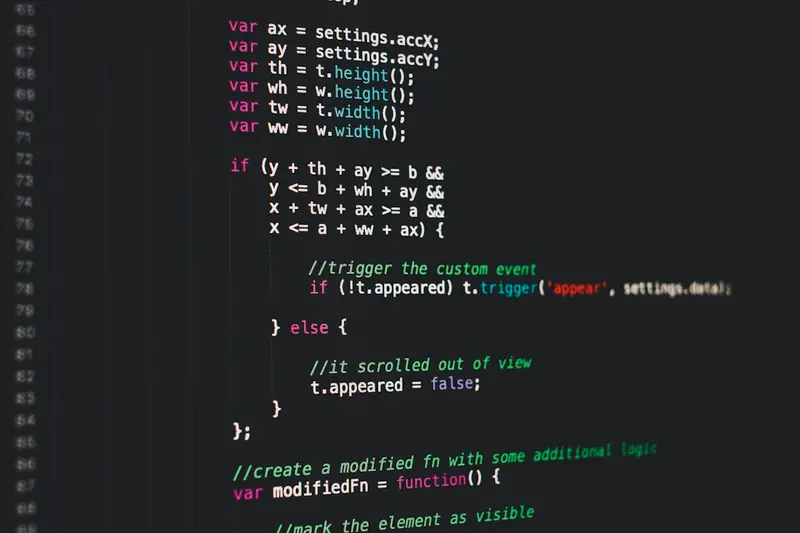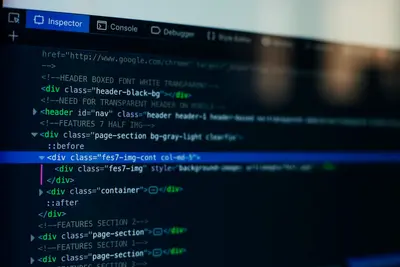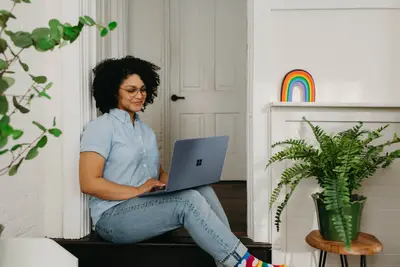✅ Installing Test Runners on Alpine Linux: Simple Guide
Let’s make sure your code works perfectly with test runners! 🎯 I’ll show you how to set up testing tools on Alpine Linux. It’s like having a robot check your homework! 🤖
🤔 What are Test Runners?
Test runners automatically check if your code works correctly by running your tests!
Test runners are like:
- 🏃 A coach that trains your code
- 🔬 A scientist checking experiments
- 📋 A checklist that runs itself
🎯 What You Need
Before we start, you need:
- ✅ Alpine Linux installed
- ✅ Node.js or Python ready
- ✅ Basic programming knowledge
- ✅ 30 minutes of time
📋 Step 1: Install Jest for JavaScript
Getting JavaScript Test Runner
Let’s install Jest first. It’s easy! 😊
What we’re doing: Installing the most popular JavaScript test runner.
# Create project directory
mkdir my-test-project
cd my-test-project
# Initialize project
npm init -yWhat this does: 📖 Creates a new project for testing.
Example output:
Wrote to /home/user/my-test-project/package.json:
{
"name": "my-test-project",
"version": "1.0.0"
}What this means: Project is ready for Jest! ✅
💡 Important Tips
Tip: Jest works with React too! 💡
Warning: Tests need test files to run! ⚠️
🛠️ Step 2: Install and Configure Jest
Setting Up Jest Testing
Now let’s install Jest itself. Don’t worry - it’s still easy! 😊
What we’re doing: Installing Jest and creating config.
# Install Jest
npm install --save-dev jest
# Add test script
npm pkg set scripts.test="jest"Code explanation:
--save-dev: Installs for developmentnpm pkg set: Updates package.jsonscripts.test: Creates test command
Expected Output:
✅ added 273 packagesWhat this means: Great job! Jest is installed! 🎉
🎮 Let’s Try It!
Time for hands-on practice! This is the fun part! 🎯
What we’re doing: Creating and running your first test.
# Create test file
cat > sum.test.js << EOF
test('adds 1 + 2 to equal 3', () => {
expect(1 + 2).toBe(3);
});
EOF
# Run the test
npm testYou should see:
PASS ./sum.test.js
✓ adds 1 + 2 to equal 3 (2 ms)
Test Suites: 1 passed, 1 totalAwesome work! 🌟
📊 Quick Summary Table
| What to Do | Command | Result |
|---|---|---|
| 🔧 Install Jest | npm install jest | ✅ Test runner ready |
| 🛠️ Create test | test('name', () => {}) | ✅ Test written |
| 🎯 Run tests | npm test | ✅ Tests executed |
🎮 Practice Time!
Let’s practice what you learned! Try these simple examples:
Example 1: Install Python Test Runner 🟢
What we’re doing: Setting up pytest for Python.
# Install Python and pip
apk add python3 py3-pip
# Install pytest
pip3 install pytestWhat this does: Installs Python testing tools! 🌟
Example 2: Create Python Test 🟡
What we’re doing: Writing a simple Python test.
# Create Python test
cat > test_example.py << EOF
def test_addition():
assert 2 + 2 == 4
EOF
# Run pytest
pytest test_example.pyWhat this does: Tests Python code automatically! 📚
🚨 Fix Common Problems
Problem 1: Command not found ❌
What happened: Test runner not in PATH. How to fix it: Use npx or full path!
# Run with npx
npx jestProblem 2: No tests found ❌
What happened: Wrong file pattern. How to fix it: Name files correctly!
# Jest looks for .test.js files
mv mytest.js mytest.test.jsDon’t worry! These problems happen to everyone. You’re doing great! 💪
💡 Simple Tips
- Write tests first 📅 - Test-driven development
- Keep tests simple 🌱 - One thing per test
- Run tests often 🤝 - After every change
- Use describe blocks 💪 - Group related tests
✅ Check Everything Works
Let’s make sure everything is working:
# Run all tests
npm test -- --coverage
# You should see this
echo "All tests passing! ✅"Good output:
✅ Success! Test runners are configured perfectly.🏆 What You Learned
Great job! Now you can:
- ✅ Install test runners
- ✅ Write simple tests
- ✅ Run automated testing
- ✅ Check code quality!
🎯 What’s Next?
Now you can try:
- 📚 Learning test patterns
- 🛠️ Setting up CI/CD
- 🤝 Writing integration tests
- 🌟 Building test coverage!
Remember: Every expert was once a beginner. You’re doing amazing! 🎉
Keep practicing and you’ll become an expert too! 💫