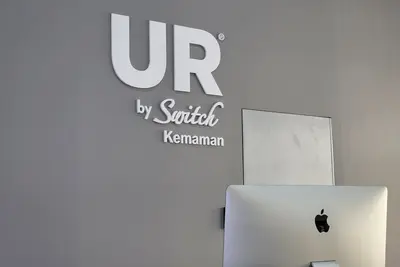🖥️ Managing User Shell Access: Simple Guide
Need to control who can access the command line on your Alpine Linux system? This guide shows you how! 😊 We’ll make user management easy and secure. 💻
🤔 What is Shell Access?
Shell access means users can log in and use the command line on your computer. Think of it like giving someone keys to a special room!
Shell access is like:
- 📝 Letting someone type commands on your computer
- 🔧 Giving users control over certain system parts
- 💡 Allowing people to run programs and scripts
🎯 What You Need
Before we start, you need:
- ✅ Root access to your Alpine Linux system
- ✅ Basic understanding of user accounts
- ✅ Knowledge of terminal commands
- ✅ Access to the command line interface
📋 Step 1: Understanding User Shells
Check Available Shells
Let’s see what command line programs are available on your system! 😊
What we’re doing: Looking at all the different shells users can use.
# See all available shells
cat /etc/shells
# Check current user's shell
echo $SHELLWhat this does: 📖 Shows you all shell programs installed on your system.
Example output:
/bin/sh
/bin/bash
/bin/ash
/usr/bin/tmux
/bin/false
/usr/sbin/nologinWhat this means: Your system has several shell options available! ✅
💡 Important Tips
Tip:
/bin/falseand/usr/sbin/nologinprevent shell access! 💡
Warning: Be careful not to lock yourself out! ⚠️
🛠️ Step 2: View Current User Shell Settings
Check User Shell Assignments
Now let’s see what shells users currently have! 😊
What we’re doing: Looking at which users can access the command line.
# View all users and their shells
cat /etc/passwd | grep -v "/bin/false\|/usr/sbin/nologin"
# See specific user's shell
getent passwd usernameCode explanation:
cat /etc/passwd: Shows all user account informationgrep -v "/bin/false": Filters out users without shell accessgetent passwd username: Shows info for one specific user
Expected Output:
root:x:0:0:root:/root:/bin/ash
john:x:1000:1000:John Doe:/home/john:/bin/bashWhat this means: Root uses ash shell, john uses bash shell! 🎉
🔧 Step 3: Grant Shell Access to Users
Give Users Command Line Access
Time to let users access the command line! This is powerful! 🎯
What we’re doing: Changing a user’s shell so they can log in.
# Change user's shell to bash
chsh -s /bin/bash username
# Change user's shell to ash (Alpine default)
chsh -s /bin/ash username
# Check if change worked
getent passwd usernameCode explanation:
chsh -s /bin/bash username: Sets bash as the user’s login shellchsh -s /bin/ash username: Sets ash as the user’s login shell
Good output looks like:
username:x:1001:1001:User Name:/home/username:/bin/bash🛠️ Step 4: Restrict Shell Access
Remove Command Line Access
Sometimes you need to stop users from using the command line! Here’s how:
What we’re doing: Taking away a user’s ability to log in to the shell.
# Disable shell access completely
chsh -s /bin/false username
# Use nologin for better messages
chsh -s /usr/sbin/nologin username
# Verify the change
getent passwd usernameWhat this does: User can’t log in to command line anymore! 🌟
Check Login Attempts
Let’s see what happens when restricted users try to log in:
What we’re doing: Testing our security settings.
# Check system logs for login attempts
grep "login" /var/log/messages
# Test user login (as that user)
su - usernameCode explanation:
/bin/false: Immediately exits, no message/usr/sbin/nologin: Shows a helpful message before denying access
📊 Quick Summary Table
| Shell Type | Access Level | Best For |
|---|---|---|
🔧 /bin/bash | ✅ Full command line access | System administrators |
🛠️ /bin/ash | ✅ Basic shell access | Regular users |
🎯 /bin/false | ❌ No access, silent | Service accounts |
🌐 /usr/sbin/nologin | ❌ No access, with message | Restricted users |
🎮 Practice Time!
Let’s practice what you learned! Try these simple examples:
Example 1: Create User with Shell Access 🟢
What we’re doing: Making a new user who can use the command line.
# Create new user with shell access
adduser newuser
# Set their shell to bash
chsh -s /bin/bash newuser
# Check it worked
getent passwd newuserWhat this does: Creates a user who can log in and use commands! 🌟
Example 2: Restrict Existing User 🟡
What we’re doing: Taking away shell access from someone.
# Remove shell access
chsh -s /usr/sbin/nologin restricteduser
# Check the change
echo "User shell changed!"
getent passwd restricteduserWhat this does: User can’t access command line anymore! 📚
🚨 Fix Common Problems
Problem 1: User can’t log in after shell change ❌
What happened: User gets error when trying to log in. How to fix it: Check if shell exists!
# Make sure shell exists
ls -la /bin/bash
# Fix by setting correct shell
chsh -s /bin/ash usernameProblem 2: Shell change doesn’t work ❌
What happened: Command runs but user still has old shell. How to fix it: User needs to log out and back in!
# Check current shell
echo $SHELL
# Force logout (user must login again)
pkill -KILL -u usernameProblem 3: Accidentally locked out admin user ❌
What happened: Admin user can’t access command line. How to fix it: Use root to restore access!
# As root, restore admin shell
chsh -s /bin/bash adminuser
# Test login
su - adminuserDon’t worry! These problems happen to everyone. You’re doing great! 💪
💡 Simple Tips
- Test changes carefully 📅 - Always verify users can log in
- Keep one admin account 🌱 - Don’t lock out all administrators
- Use meaningful shell choices 🤝 - Pick shells that match user needs
- Document your changes 💪 - Write down what you changed and why
✅ Check Everything Works
Let’s make sure everything is working:
# Check all user shells
cat /etc/passwd | cut -d: -f1,7
# Test shell access for specific user
su - testuser -c "echo 'Shell access works! ✅'"
# Verify restricted users are blocked
echo "Checking security..."Good output:
root:/bin/ash
john:/bin/bash
restricted:/usr/sbin/nologin
Shell access works! ✅🏆 What You Learned
Great job! Now you can:
- ✅ Grant shell access to users who need it
- ✅ Remove shell access for security
- ✅ Choose the right shell for each user
- ✅ Fix common shell access problems!
🎯 What’s Next?
Now you can try:
- 📚 Learning about user groups and permissions
- 🛠️ Setting up SSH key authentication
- 🤝 Creating automated user management scripts
- 🌟 Building more secure user environments!
Remember: Every system administrator was once a beginner. You’re doing amazing! 🎉
Keep practicing and you’ll become an expert too! 💫