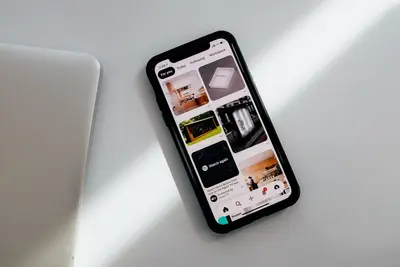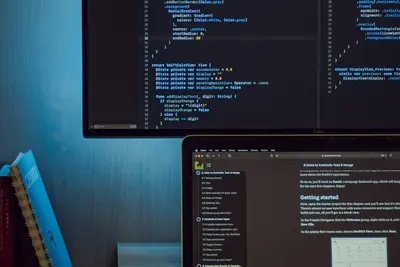🔍 Managing User Login History in Alpine Linux: Simple Guide
Keeping track of who logs into your system is important for security! 💻 In this tutorial, you’ll learn how to view and manage user login history easily. Don’t worry - it’s simpler than you think! 😊
🤔 What is User Login History?
User login history is like a guest book for your computer. It shows who visited and when they came!
Login history tells you:
- 👤 Which users logged in
- ⏰ When they logged in
- 💻 From where they connected
- 🚪 When they logged out
🎯 What You Need
Before we start, you need:
- ✅ Alpine Linux system running
- ✅ Root or sudo access
- ✅ Basic knowledge of terminal commands
- ✅ Users already created on your system
📋 Step 1: Understanding Login Log Files
🔍 Where Login Information is Stored
Let’s start by learning where Alpine Linux keeps login information. It’s all organized for you! 😊
What we’re doing: Finding the log files that store login information.
# Check if log files exist
ls -la /var/log/
# Look for login-related logs
ls -la /var/log/wtmp /var/log/lastlog /var/log/utmp 2>/dev/nullWhat this does: 📖 Shows you where login information is stored on your system.
Main Log Files:
/var/log/wtmp: Complete login history/var/log/lastlog: Last login for each user/var/log/utmp: Currently logged in users/var/log/auth.log: Authentication events
What this means: Your system keeps detailed records automatically! ✅
💡 Important Tips
Tip: Log files are updated automatically when users log in! 💡
Warning: Never delete log files - you’ll lose important security information! ⚠️
🛠️ Step 2: Viewing Current Login Information
👥 See Who is Currently Logged In
Now let’s see who is using your system right now. This is really useful! 😊
What we’re doing: Checking which users are currently active on the system.
# Show currently logged in users
who
# Show more detailed information
w
# Show current user sessions
usersCode explanation:
who: Shows basic information about logged in usersw: Shows detailed information including what users are doingusers: Shows just the usernames
Expected Output:
root console Jan 18 10:30
alice pts/0 Jan 18 11:15 (192.168.1.100)What this means: Two users are logged in right now! 🎉
🎮 Let’s Try It!
Time for hands-on practice! This is the fun part! 🎯
What we’re doing: Creating a simple script to check login status regularly.
# Create a login checker script
cat > check-logins.sh << 'EOF'
#!/bin/sh
echo "=== Current Login Status ==="
echo "Date: $(date)"
echo ""
echo "Currently logged in users:"
who
echo ""
echo "System uptime:"
uptime
EOF
# Make it executable
chmod +x check-logins.sh
# Run the script
./check-logins.shYou should see:
=== Current Login Status ===
Date: Fri Jan 18 10:30:00 UTC 2025
Currently logged in users:
root console Jan 18 10:30
...Awesome work! 🌟
📊 Quick Summary Table
| Command | Purpose | Shows |
|---|---|---|
👥 who | 🔧 Current users | ✅ Who is logged in now |
🛠️ w | ✅ Detailed activity | ✅ What users are doing |
📋 last | ✅ Login history | ✅ Past login records |
🎯 lastlog | ✅ Last login per user | ✅ When each user last logged in |
📈 Step 3: Viewing Login History
📜 See Past Login Records
Let’s look at who logged in before. This helps you track system usage! 📚
What we’re doing: Viewing historical login information.
# Show recent login history
last
# Show last 10 login records
last -n 10
# Show login history for specific user
last alice
# Show login history for today
last -s todayCode explanation:
last: Shows login history from newest to oldestlast -n 10: Shows only the 10 most recent loginslast alice: Shows only logins for user “alice”last -s today: Shows only today’s logins
Expected Output:
alice pts/0 192.168.1.100 Fri Jan 18 11:15 still logged in
root console Fri Jan 18 10:30 still logged in
alice pts/0 192.168.1.100 Thu Jan 17 14:20 - 15:30 (01:10)What this means: You can see when people logged in and out! 🌟
🔎 Check Last Login for All Users
What we’re doing: Seeing when each user last accessed the system.
# Show last login for all users
lastlog
# Show last login in a nice format
lastlog | grep -v "Never"
# Show specific user's last login
lastlog -u aliceExpected Output:
Username Port From Latest
root console Fri Jan 18 10:30:00 +0000 2025
alice pts/0 192.168.1.100 Fri Jan 18 11:15:00 +0000 2025What this does: Shows when each user was last active! 📚
🎮 Practice Time!
Let’s practice what you learned! Try these simple examples:
Example 1: Create Daily Login Report 🟢
What we’re doing: Making a script that shows today’s login activity.
# Create daily report script
cat > daily-login-report.sh << 'EOF'
#!/bin/sh
echo "📊 Daily Login Report for $(date +%Y-%m-%d)"
echo "======================================="
echo ""
echo "🔍 Login Activity Today:"
last -s today | head -20
echo ""
echo "👥 Currently Active Users:"
who
echo ""
echo "📈 Total Active Sessions: $(who | wc -l)"
EOF
# Make it executable
chmod +x daily-login-report.sh
# Run the report
./daily-login-report.shWhat this does: Creates a nice daily summary of login activity! 🌟
Example 2: Monitor Failed Login Attempts 🟡
What we’re doing: Checking for security issues with failed logins.
# Check for failed login attempts
grep "Failed" /var/log/auth.log 2>/dev/null | tail -10
# Count failed attempts today
grep "Failed" /var/log/auth.log 2>/dev/null | grep "$(date +%b.%d)" | wc -l
# Show failed attempts by IP
grep "Failed" /var/log/auth.log 2>/dev/null | awk '{print $11}' | sort | uniq -c | sort -nrWhat this does: Helps you spot security problems quickly! 📚
🚨 Fix Common Problems
Problem 1: No login history showing ❌
What happened: Commands like last show nothing or errors.
How to fix it: Enable logging and check file permissions!
# Check if wtmp file exists
ls -la /var/log/wtmp
# If missing, create it
touch /var/log/wtmp
# Set correct permissions
chmod 644 /var/log/wtmpProblem 2: Permission denied errors ❌
What happened: You can’t read log files. How to fix it: Use sudo or check your user permissions!
# Use sudo to read protected logs
sudo last
# Check your current permissions
groups
# Add your user to log group if needed
sudo adduser $USER admDon’t worry! These problems are easy to fix. You’re doing great! 💪
💡 Simple Tips
- Check regularly 📅 - Look at login history often for security
- Keep logs safe 🌱 - Don’t delete important log files
- Use filters 🤝 - Focus on specific users or dates you need
- Monitor suspicious activity 💪 - Watch for strange login patterns
✅ Check Everything Works
Let’s make sure all commands work properly:
# Test basic commands
who
last -n 5
lastlog | head -5
# Check if logs are working
echo "Login tracking is working! ✅"Good output:
✅ Success! Login history tracking is working perfectly.🏆 What You Learned
Great job! Now you can:
- ✅ See who is currently logged in
- ✅ View past login history
- ✅ Check when users last accessed the system
- ✅ Create reports and monitor security
🎯 What’s Next?
Now you can try:
- 📚 Setting up automatic login monitoring alerts
- 🛠️ Creating weekly security reports
- 🤝 Learning about advanced log analysis tools
- 🌟 Setting up centralized log management!
Remember: Monitoring user activity keeps your system secure! You’re protecting important data! 🎉
Keep practicing and you’ll become a system administration expert too! 💫