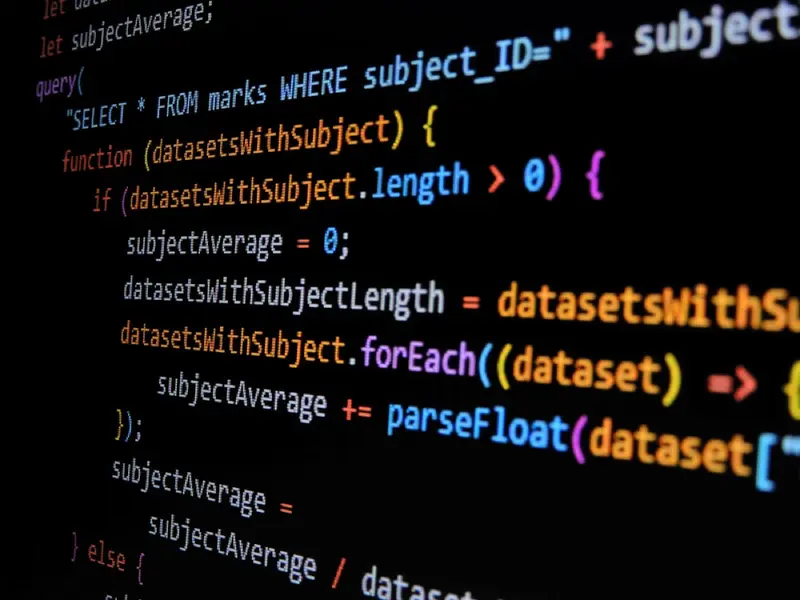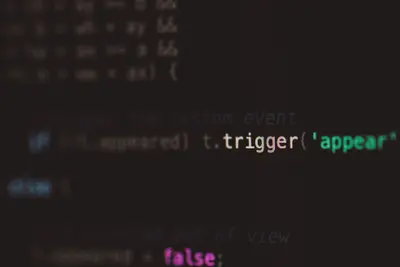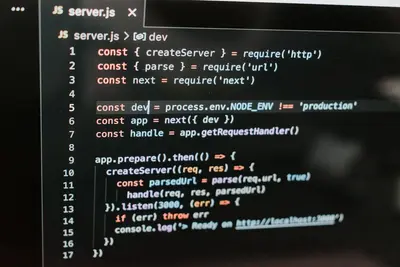🚀 Node.js Development Environment Setup on AlmaLinux: Complete Guide
Ready to build lightning-fast web applications with JavaScript? 🚀 Today we’ll set up a complete Node.js development environment on AlmaLinux - powering millions of applications including Netflix, LinkedIn, and Uber! Whether you’re building APIs, web apps, or microservices, this guide makes Node.js setup simple and powerful! 🎯
🤔 Why is Node.js on AlmaLinux Important?
Node.js on AlmaLinux delivers incredible benefits:
- 📌 JavaScript everywhere - Use the same language for frontend and backend
- 🔧 Blazing fast performance - Built on Chrome’s V8 engine with event-driven architecture
- 🚀 Massive ecosystem - Access to over 2 million packages on npm
- 🔐 Enterprise ready - Used by Fortune 500 companies with excellent security
- ⭐ Perfect scalability - Handle thousands of concurrent connections efficiently
🎯 What You Need
Before setting up Node.js on AlmaLinux:
- ✅ AlmaLinux 9 system (server or desktop)
- ✅ Root or sudo access
- ✅ At least 2GB RAM (4GB+ recommended for development)
- ✅ 5GB+ free disk space
- ✅ Basic command line knowledge (we’ll guide you!)
📝 Step 1: Install Node.js and npm
Let’s get the latest Node.js installed with multiple methods! 🛠️
Method 1: Install from AlmaLinux Repository (Quick & Easy)
# Update system packages first
sudo dnf update -y
# Install Node.js and npm from default repository
sudo dnf install -y nodejs npm
# Verify Node.js installation
node --version
# v18.19.1
# Verify npm installation
npm --version
# 10.2.4
# Check installation paths
which node
which npm
echo "✅ Node.js and npm installed from repository!"Method 2: Install Latest Node.js from NodeSource Repository
# Add NodeSource repository for latest Node.js
curl -fsSL https://rpm.nodesource.com/setup_lts.x | sudo bash -
# Install Node.js (includes npm)
sudo dnf install -y nodejs
# Install additional development tools
sudo dnf install -y gcc-c++ make
# Verify latest Node.js version
node --version
# v20.11.1
# Check npm version
npm --version
# 10.2.4
# Test Node.js installation
node -e "console.log('🚀 Node.js is working!')"
echo "✅ Latest Node.js installed from NodeSource!"Method 3: Install Using Node Version Manager (NVM) - Recommended for Development
# Install NVM (Node Version Manager)
curl -o- https://raw.githubusercontent.com/nvm-sh/nvm/v0.39.7/install.sh | bash
# Reload bash profile
source ~/.bashrc
# Verify NVM installation
nvm --version
# 0.39.7
# List available Node.js versions
nvm list-remote --lts
# Install latest LTS Node.js
nvm install --lts
# Use the installed version
nvm use --lts
# Set default Node.js version
nvm alias default node
# Verify installation
node --version
npm --version
# Install multiple Node.js versions (example)
nvm install 18
nvm install 20
nvm list
echo "✅ Node.js installed with NVM - multiple versions available!"🔧 Step 2: Configure Development Environment
Set up essential tools and global packages:
Install Essential Global Packages
# Update npm to latest version
npm install -g npm@latest
# Install essential development tools globally
npm install -g nodemon # Auto-restart server on changes
npm install -g pm2 # Production process manager
npm install -g express-generator # Express.js project generator
npm install -g create-react-app # React application generator
npm install -g @vue/cli # Vue.js CLI
npm install -g typescript # TypeScript compiler
npm install -g ts-node # Run TypeScript directly
npm install -g eslint # JavaScript linter
npm install -g prettier # Code formatter
# Verify global installations
npm list -g --depth=0
# Check nodemon installation
nodemon --version
# Check PM2 installation
pm2 --version
echo "✅ Essential Node.js development tools installed!"Configure npm and Set Up Development Directory
# Configure npm with your information
npm config set init-author-name "Your Name"
npm config set init-author-email "[email protected]"
npm config set init-license "MIT"
# Check npm configuration
npm config list
# Create development workspace
mkdir -p ~/nodejs-projects
cd ~/nodejs-projects
# Set npm registry (optional - use faster mirror)
# npm config set registry https://registry.npmmirror.com/
# Create .npmrc for project-specific settings
tee ~/.npmrc << 'EOF'
# Global npm configuration
save-exact=true
init-version=1.0.0
init-license=MIT
# Security settings
audit-level=moderate
fund=false
# Performance settings
prefer-offline=true
cache-max=86400000
EOF
echo "✅ Node.js development environment configured!"🌟 Step 3: Create Your First Node.js Application
Build a complete web application from scratch:
Create Express.js Web Application
# Create new project directory
mkdir my-first-node-app
cd my-first-node-app
# Initialize npm project
npm init -y
# Install Express.js framework
npm install express
# Install development dependencies
npm install --save-dev nodemon eslint prettier
# Create main application file
tee app.js << 'EOF'
// My First Node.js Application on AlmaLinux
const express = require('express');
const path = require('path');
const app = express();
const PORT = process.env.PORT || 3000;
// Middleware
app.use(express.json());
app.use(express.urlencoded({ extended: true }));
app.use(express.static('public'));
// Routes
app.get('/', (req, res) => {
res.send(`
<h1>🚀 Welcome to Node.js on AlmaLinux!</h1>
<p>Your Node.js development environment is working perfectly!</p>
<p><strong>Server Info:</strong></p>
<ul>
<li>Node.js Version: ${process.version}</li>
<li>Platform: ${process.platform}</li>
<li>Architecture: ${process.arch}</li>
<li>Process ID: ${process.pid}</li>
<li>Uptime: ${Math.floor(process.uptime())} seconds</li>
</ul>
<p><a href="/api/status">Check API Status</a> | <a href="/api/system">System Info</a></p>
`);
});
// API Routes
app.get('/api/status', (req, res) => {
res.json({
status: 'success',
message: '🎉 Node.js API is running!',
timestamp: new Date().toISOString(),
environment: process.env.NODE_ENV || 'development'
});
});
app.get('/api/system', (req, res) => {
res.json({
nodeVersion: process.version,
platform: process.platform,
architecture: process.arch,
memory: {
total: Math.round(process.memoryUsage().heapTotal / 1024 / 1024) + ' MB',
used: Math.round(process.memoryUsage().heapUsed / 1024 / 1024) + ' MB'
},
uptime: Math.floor(process.uptime()) + ' seconds'
});
});
// Error handling middleware
app.use((err, req, res, next) => {
console.error(err.stack);
res.status(500).json({
error: 'Something went wrong!',
message: err.message
});
});
// 404 handler
app.use((req, res) => {
res.status(404).json({
error: 'Page not found',
path: req.path
});
});
// Start server
app.listen(PORT, () => {
console.log(`🚀 Server running on http://localhost:${PORT}`);
console.log(`📊 Environment: ${process.env.NODE_ENV || 'development'}`);
console.log(`🔧 Node.js Version: ${process.version}`);
});
module.exports = app;
EOF
# Update package.json scripts
npm pkg set scripts.start="node app.js"
npm pkg set scripts.dev="nodemon app.js"
npm pkg set scripts.test="echo \"No tests specified\" && exit 1"
# Create basic static files
mkdir public
tee public/style.css << 'EOF'
body {
font-family: Arial, sans-serif;
margin: 40px;
background: linear-gradient(135deg, #667eea 0%, #764ba2 100%);
color: white;
}
.container {
max-width: 800px;
margin: 0 auto;
background: rgba(255,255,255,0.1);
padding: 30px;
border-radius: 10px;
backdrop-filter: blur(10px);
}
EOF
# Test the application
npm run dev &
sleep 3
# Test API endpoints
curl http://localhost:3000
curl http://localhost:3000/api/status
curl http://localhost:3000/api/system
# Kill the test server
pkill -f nodemon
echo "✅ First Node.js application created and tested!"Set Up Database Connection (MongoDB Example)
# Install MongoDB driver
npm install mongodb mongoose
# Install environment variable manager
npm install dotenv
# Create environment configuration
tee .env << 'EOF'
# Node.js Environment Configuration
NODE_ENV=development
PORT=3000
DB_HOST=localhost
DB_PORT=27017
DB_NAME=mynodeapp
DB_USER=nodeuser
DB_PASS=securepassword123
# Security
JWT_SECRET=your-super-secret-jwt-key-here
SESSION_SECRET=your-session-secret-here
# External APIs
API_BASE_URL=http://localhost:3000/api
EOF
# Create database configuration file
tee config/database.js << 'EOF'
// Database Configuration
require('dotenv').config();
const mongoose = require('mongoose');
const connectDB = async () => {
try {
const mongoURI = process.env.MONGODB_URI ||
`mongodb://${process.env.DB_HOST}:${process.env.DB_PORT}/${process.env.DB_NAME}`;
await mongoose.connect(mongoURI, {
useNewUrlParser: true,
useUnifiedTopology: true,
});
console.log('🍃 MongoDB connected successfully');
} catch (error) {
console.error('❌ MongoDB connection error:', error.message);
process.exit(1);
}
};
module.exports = connectDB;
EOF
# Create models directory and sample model
mkdir models
tee models/User.js << 'EOF'
// User Model
const mongoose = require('mongoose');
const userSchema = new mongoose.Schema({
name: {
type: String,
required: true,
trim: true
},
email: {
type: String,
required: true,
unique: true,
lowercase: true
},
createdAt: {
type: Date,
default: Date.now
}
});
module.exports = mongoose.model('User', userSchema);
EOF
# Create config directory
mkdir -p config
echo "✅ Database configuration and models created!"✅ Step 4: Set Up Development Tools and Debugging
Configure essential development and debugging tools:
Set Up ESLint and Prettier for Code Quality
# Initialize ESLint configuration
npx eslint --init
# Create .eslintrc.js if not created automatically
tee .eslintrc.js << 'EOF'
module.exports = {
env: {
browser: true,
commonjs: true,
es2021: true,
node: true
},
extends: [
'eslint:recommended'
],
parserOptions: {
ecmaVersion: 'latest'
},
rules: {
'indent': ['error', 4],
'linebreak-style': ['error', 'unix'],
'quotes': ['error', 'single'],
'semi': ['error', 'always'],
'no-unused-vars': 'warn',
'no-console': 'off'
}
};
EOF
# Create Prettier configuration
tee .prettierrc << 'EOF'
{
"semi": true,
"trailingComma": "es5",
"singleQuote": true,
"printWidth": 80,
"tabWidth": 4,
"useTabs": false
}
EOF
# Create .prettierignore
tee .prettierignore << 'EOF'
node_modules/
dist/
build/
*.min.js
package-lock.json
EOF
# Add lint and format scripts to package.json
npm pkg set scripts.lint="eslint ."
npm pkg set scripts.lint:fix="eslint . --fix"
npm pkg set scripts.format="prettier --write ."
npm pkg set scripts.format:check="prettier --check ."
# Test linting and formatting
npm run lint
npm run format
echo "✅ Code quality tools configured!"Set Up Debugging and Testing Environment
# Install testing framework
npm install --save-dev jest supertest
# Install debugging tools
npm install --save-dev debug
# Create Jest configuration
tee jest.config.js << 'EOF'
module.exports = {
testEnvironment: 'node',
testMatch: ['**/__tests__/**/*.js', '**/?(*.)+(spec|test).js'],
collectCoverageFrom: [
'src/**/*.js',
'!src/**/*.test.js',
'!src/**/node_modules/**'
],
coverageDirectory: 'coverage',
coverageReporters: ['text', 'lcov', 'html']
};
EOF
# Create sample test file
mkdir -p __tests__
tee __tests__/app.test.js << 'EOF'
// Application Tests
const request = require('supertest');
const app = require('../app');
describe('Node.js Application Tests', () => {
test('GET / should return welcome message', async () => {
const response = await request(app)
.get('/')
.expect(200);
expect(response.text).toContain('Welcome to Node.js on AlmaLinux');
});
test('GET /api/status should return JSON status', async () => {
const response = await request(app)
.get('/api/status')
.expect(200)
.expect('Content-Type', /json/);
expect(response.body.status).toBe('success');
expect(response.body.message).toContain('Node.js API is running');
});
test('GET /api/system should return system info', async () => {
const response = await request(app)
.get('/api/system')
.expect(200)
.expect('Content-Type', /json/);
expect(response.body).toHaveProperty('nodeVersion');
expect(response.body).toHaveProperty('platform');
expect(response.body).toHaveProperty('memory');
});
test('GET /nonexistent should return 404', async () => {
const response = await request(app)
.get('/nonexistent')
.expect(404);
expect(response.body.error).toBe('Page not found');
});
});
EOF
# Update test script in package.json
npm pkg set scripts.test="jest"
npm pkg set scripts.test:watch="jest --watch"
npm pkg set scripts.test:coverage="jest --coverage"
# Create VS Code debugging configuration
mkdir -p .vscode
tee .vscode/launch.json << 'EOF'
{
"version": "0.2.0",
"configurations": [
{
"name": "Launch Node.js App",
"type": "node",
"request": "launch",
"program": "${workspaceFolder}/app.js",
"env": {
"NODE_ENV": "development"
},
"console": "integratedTerminal",
"restart": true,
"runtimeExecutable": "node"
},
{
"name": "Debug Tests",
"type": "node",
"request": "launch",
"program": "${workspaceFolder}/node_modules/.bin/jest",
"args": ["--runInBand"],
"console": "integratedTerminal",
"env": {
"NODE_ENV": "test"
}
}
]
}
EOF
# Run tests
npm test
echo "✅ Testing and debugging environment configured!"🎮 Quick Examples
Example 1: Complete REST API with Express.js 🌐
# Create REST API project
mkdir nodejs-rest-api
cd nodejs-rest-api
npm init -y
# Install dependencies
npm install express cors helmet morgan compression
npm install --save-dev nodemon
# Create complete REST API
tee server.js << 'EOF'
// Complete REST API with Express.js
const express = require('express');
const cors = require('cors');
const helmet = require('helmet');
const morgan = require('morgan');
const compression = require('compression');
const app = express();
const PORT = process.env.PORT || 3000;
// Middleware
app.use(helmet()); // Security headers
app.use(cors()); // Enable CORS
app.use(compression()); // Gzip compression
app.use(morgan('combined')); // Logging
app.use(express.json({ limit: '10mb' }));
app.use(express.urlencoded({ extended: true }));
// In-memory data store (use database in production)
let users = [
{ id: 1, name: 'John Doe', email: '[email protected]', role: 'admin' },
{ id: 2, name: 'Jane Smith', email: '[email protected]', role: 'user' }
];
// Routes
app.get('/', (req, res) => {
res.json({
message: '🚀 Node.js REST API on AlmaLinux',
version: '1.0.0',
endpoints: {
users: '/api/users',
health: '/api/health'
}
});
});
// Health check endpoint
app.get('/api/health', (req, res) => {
res.json({
status: 'healthy',
timestamp: new Date().toISOString(),
uptime: process.uptime(),
memory: process.memoryUsage()
});
});
// GET all users
app.get('/api/users', (req, res) => {
const { page = 1, limit = 10, role } = req.query;
let filteredUsers = users;
if (role) {
filteredUsers = users.filter(user => user.role === role);
}
const startIndex = (page - 1) * limit;
const endIndex = page * limit;
const paginatedUsers = filteredUsers.slice(startIndex, endIndex);
res.json({
users: paginatedUsers,
pagination: {
current: parseInt(page),
total: Math.ceil(filteredUsers.length / limit),
count: paginatedUsers.length,
totalUsers: filteredUsers.length
}
});
});
// GET user by ID
app.get('/api/users/:id', (req, res) => {
const user = users.find(u => u.id === parseInt(req.params.id));
if (!user) {
return res.status(404).json({ error: 'User not found' });
}
res.json(user);
});
// POST create user
app.post('/api/users', (req, res) => {
const { name, email, role = 'user' } = req.body;
if (!name || !email) {
return res.status(400).json({ error: 'Name and email are required' });
}
if (users.some(u => u.email === email)) {
return res.status(409).json({ error: 'Email already exists' });
}
const newUser = {
id: Math.max(...users.map(u => u.id)) + 1,
name,
email,
role,
createdAt: new Date().toISOString()
};
users.push(newUser);
res.status(201).json(newUser);
});
// PUT update user
app.put('/api/users/:id', (req, res) => {
const userId = parseInt(req.params.id);
const userIndex = users.findIndex(u => u.id === userId);
if (userIndex === -1) {
return res.status(404).json({ error: 'User not found' });
}
const { name, email, role } = req.body;
users[userIndex] = { ...users[userIndex], name, email, role, updatedAt: new Date().toISOString() };
res.json(users[userIndex]);
});
// DELETE user
app.delete('/api/users/:id', (req, res) => {
const userId = parseInt(req.params.id);
const userIndex = users.findIndex(u => u.id === userId);
if (userIndex === -1) {
return res.status(404).json({ error: 'User not found' });
}
const deletedUser = users.splice(userIndex, 1)[0];
res.json({ message: 'User deleted', user: deletedUser });
});
// Error handling
app.use((err, req, res, next) => {
console.error(err.stack);
res.status(500).json({ error: 'Internal server error' });
});
app.use((req, res) => {
res.status(404).json({ error: 'Endpoint not found' });
});
app.listen(PORT, () => {
console.log(`🌐 REST API server running on http://localhost:${PORT}`);
console.log(`📊 Health check: http://localhost:${PORT}/api/health`);
console.log(`👥 Users API: http://localhost:${PORT}/api/users`);
});
module.exports = app;
EOF
# Add scripts
npm pkg set scripts.start="node server.js"
npm pkg set scripts.dev="nodemon server.js"
# Test the REST API
npm run dev &
sleep 3
# Test API endpoints
echo "Testing REST API endpoints..."
curl -X GET http://localhost:3000/api/health
curl -X GET http://localhost:3000/api/users
curl -X POST http://localhost:3000/api/users -H "Content-Type: application/json" -d '{"name":"Bob Wilson","email":"[email protected]","role":"user"}'
pkill -f nodemon
echo "✅ Complete REST API created and tested!"Example 2: Real-time WebSocket Application 🔄
# Create WebSocket application
mkdir nodejs-websocket-app
cd nodejs-websocket-app
npm init -y
# Install Socket.IO for WebSockets
npm install express socket.io
# Create real-time chat application
tee server.js << 'EOF'
// Real-time WebSocket Application
const express = require('express');
const http = require('http');
const socketIo = require('socket.io');
const path = require('path');
const app = express();
const server = http.createServer(app);
const io = socketIo(server);
const PORT = process.env.PORT || 3000;
// Serve static files
app.use(express.static('public'));
// Store connected users
const connectedUsers = new Map();
const chatHistory = [];
// Socket.IO connection handling
io.on('connection', (socket) => {
console.log(`🔗 User connected: ${socket.id}`);
// Handle user join
socket.on('user_join', (userData) => {
connectedUsers.set(socket.id, {
id: socket.id,
name: userData.name || `User${socket.id.substring(0, 6)}`,
joinTime: new Date()
});
// Send chat history to new user
socket.emit('chat_history', chatHistory);
// Broadcast user list update
io.emit('users_update', Array.from(connectedUsers.values()));
// Broadcast join message
const joinMessage = {
type: 'system',
message: `${connectedUsers.get(socket.id).name} joined the chat`,
timestamp: new Date()
};
socket.broadcast.emit('message', joinMessage);
console.log(`👤 User ${connectedUsers.get(socket.id).name} joined`);
});
// Handle chat messages
socket.on('chat_message', (messageData) => {
const user = connectedUsers.get(socket.id);
if (!user) return;
const message = {
id: Date.now(),
user: user.name,
userId: socket.id,
message: messageData.message,
timestamp: new Date(),
type: 'user'
};
// Store message in history
chatHistory.push(message);
if (chatHistory.length > 100) {
chatHistory.shift(); // Keep only last 100 messages
}
// Broadcast message to all clients
io.emit('message', message);
console.log(`💬 ${user.name}: ${message.message}`);
});
// Handle typing indicator
socket.on('typing', (data) => {
const user = connectedUsers.get(socket.id);
if (user) {
socket.broadcast.emit('user_typing', {
userId: socket.id,
userName: user.name,
isTyping: data.isTyping
});
}
});
// Handle disconnect
socket.on('disconnect', () => {
const user = connectedUsers.get(socket.id);
if (user) {
// Remove user from connected users
connectedUsers.delete(socket.id);
// Broadcast user list update
io.emit('users_update', Array.from(connectedUsers.values()));
// Broadcast leave message
const leaveMessage = {
type: 'system',
message: `${user.name} left the chat`,
timestamp: new Date()
};
socket.broadcast.emit('message', leaveMessage);
console.log(`👋 User ${user.name} disconnected`);
}
});
});
// API endpoints for stats
app.get('/api/stats', (req, res) => {
res.json({
connectedUsers: connectedUsers.size,
totalMessages: chatHistory.length,
uptime: process.uptime(),
serverTime: new Date()
});
});
server.listen(PORT, () => {
console.log(`🔄 WebSocket server running on http://localhost:${PORT}`);
console.log(`📊 Stats API: http://localhost:${PORT}/api/stats`);
});
EOF
# Create client-side HTML
mkdir public
tee public/index.html << 'EOF'
<!DOCTYPE html>
<html lang="en">
<head>
<meta charset="UTF-8">
<meta name="viewport" content="width=device-width, initial-scale=1.0">
<title>Node.js WebSocket Chat - AlmaLinux</title>
<style>
body { font-family: Arial, sans-serif; margin: 0; background: #f0f0f0; }
.container { max-width: 800px; margin: 0 auto; background: white; height: 100vh; display: flex; flex-direction: column; }
.header { background: #007acc; color: white; padding: 20px; text-align: center; }
.chat-area { flex: 1; padding: 20px; overflow-y: auto; }
.message { margin: 10px 0; padding: 10px; border-radius: 5px; }
.user-message { background: #e3f2fd; }
.system-message { background: #f3e5f5; font-style: italic; }
.input-area { padding: 20px; background: #fafafa; border-top: 1px solid #ddd; }
.input-area input { width: 70%; padding: 10px; border: 1px solid #ddd; border-radius: 5px; }
.input-area button { width: 25%; padding: 10px; background: #007acc; color: white; border: none; border-radius: 5px; margin-left: 10px; cursor: pointer; }
.users-list { background: #f9f9f9; padding: 15px; border-bottom: 1px solid #ddd; }
.typing { font-style: italic; color: #666; }
</style>
</head>
<body>
<div class="container">
<div class="header">
<h1>🚀 Node.js WebSocket Chat</h1>
<p>Real-time messaging powered by AlmaLinux</p>
</div>
<div class="users-list">
<strong>Online Users:</strong> <span id="usersList">None</span>
</div>
<div class="chat-area" id="chatArea"></div>
<div class="typing" id="typingIndicator"></div>
<div class="input-area">
<input type="text" id="messageInput" placeholder="Type your message..." maxlength="500">
<button onclick="sendMessage()">Send</button>
</div>
</div>
<script src="/socket.io/socket.io.js"></script>
<script>
const socket = io();
const chatArea = document.getElementById('chatArea');
const messageInput = document.getElementById('messageInput');
const usersList = document.getElementById('usersList');
const typingIndicator = document.getElementById('typingIndicator');
let userName = prompt('Enter your name:') || 'Anonymous';
let typingTimer;
// Join the chat
socket.emit('user_join', { name: userName });
// Listen for messages
socket.on('message', (data) => {
const messageDiv = document.createElement('div');
messageDiv.className = `message ${data.type}-message`;
messageDiv.innerHTML = `
<strong>${data.user || 'System'}:</strong> ${data.message}
<small style="float: right; color: #666;">${new Date(data.timestamp).toLocaleTimeString()}</small>
`;
chatArea.appendChild(messageDiv);
chatArea.scrollTop = chatArea.scrollHeight;
});
// Listen for chat history
socket.on('chat_history', (history) => {
chatArea.innerHTML = '';
history.forEach(msg => {
socket.emit('message', msg);
});
});
// Listen for user updates
socket.on('users_update', (users) => {
usersList.textContent = users.map(u => u.name).join(', ') || 'None';
});
// Listen for typing indicators
socket.on('user_typing', (data) => {
if (data.isTyping) {
typingIndicator.textContent = `${data.userName} is typing...`;
} else {
typingIndicator.textContent = '';
}
});
// Send message function
function sendMessage() {
const message = messageInput.value.trim();
if (message) {
socket.emit('chat_message', { message });
messageInput.value = '';
socket.emit('typing', { isTyping: false });
}
}
// Handle Enter key
messageInput.addEventListener('keypress', (e) => {
if (e.key === 'Enter') {
sendMessage();
} else {
// Handle typing indicator
socket.emit('typing', { isTyping: true });
clearTimeout(typingTimer);
typingTimer = setTimeout(() => {
socket.emit('typing', { isTyping: false });
}, 1000);
}
});
console.log('🔗 Connected to WebSocket server!');
</script>
</body>
</html>
EOF
# Add scripts
npm pkg set scripts.start="node server.js"
npm pkg set scripts.dev="nodemon server.js"
echo "✅ Real-time WebSocket application created!"
echo "Visit: http://localhost:3000 to test the chat application"Example 3: Production Deployment with PM2 ⚡
# Production deployment setup
echo "=== Production Deployment with PM2 ==="
# Install PM2 globally if not already installed
npm install -g pm2
# Create production configuration
tee ecosystem.config.js << 'EOF'
module.exports = {
apps: [{
name: 'nodejs-app',
script: './app.js',
instances: 'max',
exec_mode: 'cluster',
env: {
NODE_ENV: 'development',
PORT: 3000
},
env_production: {
NODE_ENV: 'production',
PORT: 8080
},
// Logging
log_file: './logs/combined.log',
out_file: './logs/out.log',
error_file: './logs/error.log',
log_date_format: 'YYYY-MM-DD HH:mm:ss Z',
// Restart policy
restart_delay: 4000,
max_restarts: 10,
min_uptime: '10s',
// Memory and monitoring
max_memory_restart: '500M',
monitoring: true,
// Advanced features
watch: false,
ignore_watch: ['node_modules', 'logs'],
// Health monitoring
health_check_grace_period: 3000,
health_check_fatal_exceptions: true
}]
};
EOF
# Create logs directory
mkdir -p logs
# Create production startup script
tee start-production.sh << 'EOF'
#!/bin/bash
# Production deployment script
echo "🚀 Starting Node.js application in production mode..."
# Create logs directory
mkdir -p logs
# Start application with PM2
pm2 start ecosystem.config.js --env production
# Save PM2 configuration
pm2 save
# Setup PM2 to start on boot
pm2 startup
echo "✅ Application started in production mode"
echo "📊 Monitor with: pm2 monit"
echo "📋 Status: pm2 status"
echo "📝 Logs: pm2 logs"
EOF
chmod +x start-production.sh
# Create monitoring and management scripts
tee manage-app.sh << 'EOF'
#!/bin/bash
# Application management script
case "$1" in
start)
echo "Starting application..."
pm2 start ecosystem.config.js --env production
;;
stop)
echo "Stopping application..."
pm2 stop nodejs-app
;;
restart)
echo "Restarting application..."
pm2 restart nodejs-app
;;
reload)
echo "Reloading application (zero-downtime)..."
pm2 reload nodejs-app
;;
status)
pm2 status
;;
logs)
pm2 logs nodejs-app
;;
monit)
pm2 monit
;;
delete)
echo "Deleting application from PM2..."
pm2 delete nodejs-app
;;
*)
echo "Usage: $0 {start|stop|restart|reload|status|logs|monit|delete}"
exit 1
;;
esac
EOF
chmod +x manage-app.sh
# Create health check endpoint in main app if not exists
echo "
// Health check for production monitoring
app.get('/health', (req, res) => {
res.status(200).json({
status: 'healthy',
uptime: process.uptime(),
timestamp: new Date().toISOString(),
version: process.version
});
});
" >> app.js
# Install production security packages
npm install helmet cors compression morgan
echo "✅ Production deployment configuration created!"
echo "📋 Start production: ./start-production.sh"
echo "🔧 Manage app: ./manage-app.sh {start|stop|restart|status|logs}"
echo "📊 Monitor: pm2 monit"🚨 Fix Common Problems
Problem 1: Node.js Version Issues ❌
Symptoms:
- App crashes with “unsupported Node.js version”
- Package installation fails
Try this:
# Check current Node.js version
node --version
npm --version
# Update Node.js using NVM
nvm install --lts
nvm use --lts
nvm alias default node
# Clear npm cache
npm cache clean --force
# Rebuild native modules
npm rebuild
# Check for version compatibility
npm ls
npm audit
# Update packages
npm updateProblem 2: Port Already in Use ❌
Try this:
# Find process using port 3000
sudo ss -tlnp | grep :3000
# or
sudo lsof -i :3000
# Kill process using the port
sudo fuser -k 3000/tcp
# Use different port in your application
export PORT=3001
node app.js
# Check for processes
ps aux | grep node
pkill -f "node app.js"Problem 3: Permission Errors with npm ❌
Check these things:
# Fix npm permissions (preferred method)
mkdir ~/.npm-global
npm config set prefix '~/.npm-global'
# Add to ~/.bashrc
echo 'export PATH=~/.npm-global/bin:$PATH' >> ~/.bashrc
source ~/.bashrc
# Alternative: Fix npm folder permissions
sudo chown -R $(whoami) $(npm config get prefix)/{lib/node_modules,bin,share}
# Check npm configuration
npm config list
npm config get prefix
# Clear npm cache if needed
npm cache clean --force📋 Simple Commands Summary
| Task | Command |
|---|---|
| 🔧 Install Node.js | sudo dnf install nodejs npm |
| 📊 Check version | node --version |
| 🚀 Create new project | npm init -y |
| 📝 Install package | npm install package-name |
| ⚙️ Run application | node app.js |
| 🌐 Start with nodemon | nodemon app.js |
| 🔄 List packages | npm list |
💡 Tips for Success
- Use NVM for version management 🌟 - Switch between Node.js versions easily
- Always use package.json 🔐 - Track dependencies and scripts properly
- Implement error handling 🚀 - Use try-catch and proper middleware
- Use environment variables 📝 - Keep sensitive data in .env files
- Regular updates 🔄 - Keep Node.js and packages updated for security
🏆 What You Learned
Congratulations! Now you can:
- ✅ Install and configure Node.js development environment on AlmaLinux
- ✅ Set up npm package management and development tools
- ✅ Build complete web applications with Express.js framework
- ✅ Implement real-time features with WebSocket technology
- ✅ Deploy and manage production applications with PM2
🎯 Why This Matters
Your Node.js development environment on AlmaLinux provides:
- 🚀 Full-stack JavaScript development capability with one language everywhere
- 🔐 Production-ready platform for building scalable web applications and APIs
- 📊 Enterprise-grade performance with event-driven, non-blocking I/O architecture
- ⚡ Rapid development workflow with hot reloading and modern tooling
Remember: Node.js powers over 30 million websites and applications worldwide - with your AlmaLinux setup, you’re ready to build the next generation of web applications! From simple APIs to complex real-time systems, you now have a professional development environment! ⭐
You’ve successfully mastered Node.js development environment setup on AlmaLinux! Your system is now ready for modern JavaScript development with all the tools and optimizations needed for success! 🙌