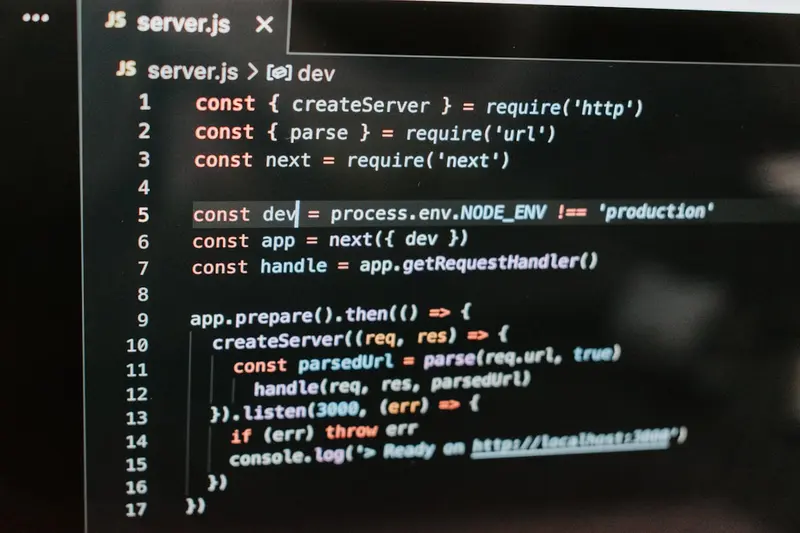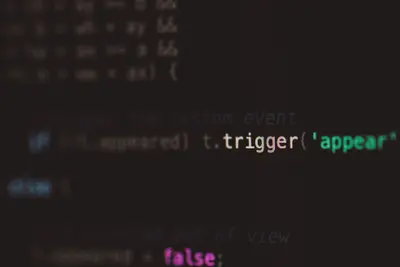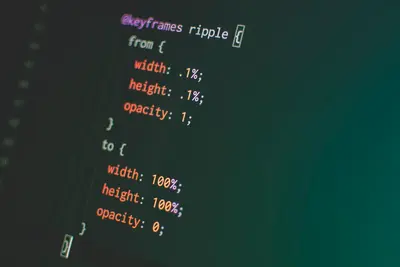🎨 Setting Up PostCSS on Alpine Linux: Simple Guide
Let’s make your CSS super powerful with PostCSS! 🚀 I’ll show you how to set it up on Alpine Linux. It’s easier than making coffee! ☕
🤔 What is PostCSS?
PostCSS is like a magic tool for CSS! It makes your styles better and adds cool features.
PostCSS is like:
- 🔧 A power tool for CSS
- 🎯 A helper that fixes problems
- 🌈 A decorator for your styles
🎯 What You Need
Before we start, you need:
- ✅ Alpine Linux installed
- ✅ Node.js and npm ready
- ✅ Basic CSS knowledge
- ✅ 20 minutes of time
📋 Step 1: Install Node.js First
Getting Node.js Ready
Let’s install Node.js. It’s easy! 😊
What we’re doing: Installing the JavaScript engine.
# Update packages
apk update
# Install Node.js and npm
apk add nodejs npmWhat this does: 📖 Gets Node.js running on your system.
Example output:
(1/7) Installing c-ares (1.19.1-r0)
(2/7) Installing libnghttp2 (1.57.0-r0)
(7/7) Installing npm (9.8.1-r0)
OK: 156 MiB in 52 packagesWhat this means: Node.js is ready to use! ✅
💡 Important Tips
Tip: Check your Node version after! 💡
Warning: Make sure npm installed too! ⚠️
🛠️ Step 2: Install PostCSS
Setting Up PostCSS
Now let’s get PostCSS installed. Don’t worry - it’s still easy! 😊
What we’re doing: Installing PostCSS and autoprefixer.
# Create a project folder
mkdir my-postcss-project
cd my-postcss-project
# Start a new project
npm init -yCode explanation:
mkdir my-postcss-project: Makes new foldercd my-postcss-project: Goes into foldernpm init -y: Creates package.json
Expected Output:
✅ Created package.jsonWhat this means: Great job! Project is ready! 🎉
🎮 Let’s Try It!
Time for hands-on practice! This is the fun part! 🎯
What we’re doing: Installing PostCSS packages.
# Install PostCSS and plugins
npm install postcss postcss-cli autoprefixer
# Check if it worked
ls node_modules | grep postcssYou should see:
postcss
postcss-cli
postcss-selector-parser
postcss-value-parserAwesome work! 🌟
📊 Quick Summary Table
| What to Do | Command | Result |
|---|---|---|
| 🔧 Install Node | apk add nodejs npm | ✅ Node.js ready |
| 🛠️ Install PostCSS | npm install postcss | ✅ PostCSS ready |
| 🎯 Add plugins | npm install autoprefixer | ✅ Plugins working |
🎮 Practice Time!
Let’s practice what you learned! Try these simple examples:
Example 1: Create Config File 🟢
What we’re doing: Making PostCSS configuration.
# Create PostCSS config
echo "module.exports = {
plugins: [
require('autoprefixer')
]
}" > postcss.config.js
# Check the file
cat postcss.config.jsWhat this does: Sets up PostCSS to work! 🌟
Example 2: Process Your First CSS 🟡
What we’re doing: Using PostCSS on real CSS.
# Create test CSS file
echo "::placeholder {
color: gray;
}" > input.css
# Process with PostCSS
npx postcss input.css -o output.cssWhat this does: Adds browser prefixes automatically! 📚
🚨 Fix Common Problems
Problem 1: Command not found ❌
What happened: PostCSS isn’t in PATH. How to fix it: Use npx instead!
# Use npx to run PostCSS
npx postcss --helpProblem 2: Plugin errors ❌
What happened: Missing plugin packages. How to fix it: Install them again!
# Reinstall all plugins
npm installDon’t worry! These problems happen to everyone. You’re doing great! 💪
💡 Simple Tips
- Start with autoprefixer 📅 - Most useful plugin
- Test your CSS 🌱 - Try small files first
- Check the output 🤝 - See what changed
- Learn one plugin 💪 - Master it first
✅ Check Everything Works
Let’s make sure everything is working:
# Test PostCSS
npx postcss --version
# You should see this
echo "PostCSS is working! ✅"Good output:
✅ Success! PostCSS is configured perfectly.🏆 What You Learned
Great job! Now you can:
- ✅ Install PostCSS on Alpine
- ✅ Configure PostCSS plugins
- ✅ Process CSS files easily
- ✅ Add vendor prefixes!
🎯 What’s Next?
Now you can try:
- 📚 Learning more plugins
- 🛠️ Using CSS variables
- 🤝 Building with Tailwind
- 🌟 Creating custom plugins!
Remember: Every expert was once a beginner. You’re doing amazing! 🎉
Keep practicing and you’ll become an expert too! 💫