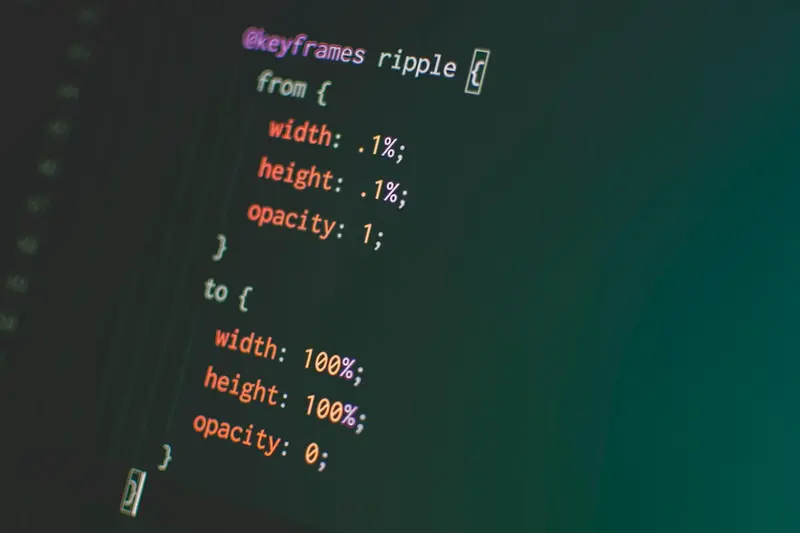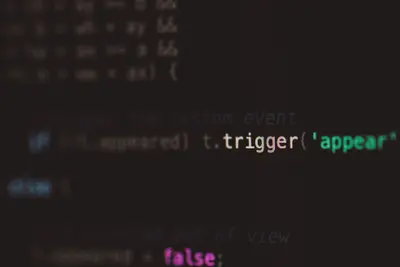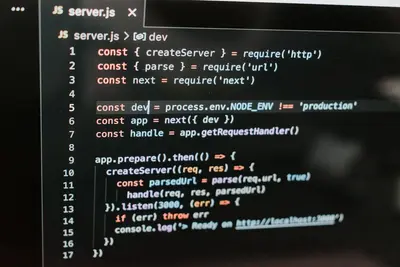Let me show you how to set up PostCSS on Alpine Linux! PostCSS is a tool that transforms your CSS with JavaScript plugins. It’s like giving your CSS superpowers - autoprefixing, future CSS features, and more!
🤔 What is PostCSS?
PostCSS is a CSS processor that uses JavaScript plugins to transform styles. Think of it as a Swiss Army knife for CSS - it can add vendor prefixes, use tomorrow’s CSS today, optimize your code, and much more!
Benefits include:
- Automatic vendor prefixes
- Use future CSS features now
- Optimize and minify CSS
- Custom plugins for anything
- Better performance than preprocessors
🎯 What You Need
Before starting, you’ll need:
- Alpine Linux installed
- Node.js and npm installed
- Basic CSS knowledge
- A text editor
- About 10 minutes
📋 Step 1: Install Node.js and npm
First, let’s install Node.js:
# Update packages
apk update
# Install Node.js and npm
apk add nodejs npm
# Verify installation
node --version
npm --version
# Create project directory
mkdir ~/my-postcss-project
cd ~/my-postcss-project
# Initialize npm project
npm init -y📋 Step 2: Install PostCSS
Now install PostCSS and essential plugins:
# Install PostCSS CLI
npm install --save-dev postcss postcss-cli
# Install popular plugins
npm install --save-dev autoprefixer
npm install --save-dev postcss-preset-env
npm install --save-dev cssnano
# Optional but useful plugins
npm install --save-dev postcss-import
npm install --save-dev postcss-nestedCheck installation:
# Verify PostCSS
npx postcss --version
# List installed packages
npm list --depth=0📋 Step 3: Configure PostCSS
Create PostCSS configuration:
# Create config file
cat > postcss.config.js << 'EOF'
module.exports = {
plugins: [
require('postcss-import'),
require('postcss-preset-env')({
stage: 3,
features: {
'nesting-rules': true
}
}),
require('autoprefixer'),
require('cssnano')({
preset: 'default'
})
]
}
EOFAlternative config format (.postcssrc.json):
cat > .postcssrc.json << 'EOF'
{
"plugins": {
"postcss-import": {},
"postcss-preset-env": {
"stage": 3,
"features": {
"nesting-rules": true
}
},
"autoprefixer": {},
"cssnano": {
"preset": "default"
}
}
}
EOF📋 Step 4: Create Test CSS
Let’s create some CSS to process:
# Create source directory
mkdir -p src/css dist/css
# Create test CSS file
cat > src/css/styles.css << 'EOF'
/* Import other files */
@import "components/buttons.css";
/* Modern CSS features */
:root {
--primary-color: #3498db;
--secondary-color: #2ecc71;
--spacing: 1rem;
}
/* Nesting */
.card {
background: white;
padding: var(--spacing);
border-radius: 8px;
&:hover {
transform: translateY(-2px);
box-shadow: 0 4px 8px rgba(0,0,0,0.1);
}
& .card-header {
font-size: 1.5rem;
margin-bottom: var(--spacing);
}
}
/* Autoprefixer will handle this */
.flex-container {
display: flex;
justify-content: space-between;
user-select: none;
}
/* Future CSS */
.gradient-text {
background: linear-gradient(45deg, var(--primary-color), var(--secondary-color));
background-clip: text;
-webkit-background-clip: text;
color: transparent;
}
/* Media queries with ranges */
@media (width >= 768px) {
.container {
max-width: 1200px;
margin: 0 auto;
}
}
EOF
# Create component file
mkdir -p src/css/components
cat > src/css/components/buttons.css << 'EOF'
.btn {
padding: 0.5em 1em;
border: none;
border-radius: 4px;
cursor: pointer;
transition: all 0.3s ease;
&--primary {
background: var(--primary-color);
color: white;
&:hover {
background: color-mix(in srgb, var(--primary-color) 80%, black);
}
}
&--secondary {
background: var(--secondary-color);
color: white;
}
}
EOF📋 Step 5: Process CSS
Now let’s process our CSS:
# Basic processing
npx postcss src/css/styles.css -o dist/css/styles.css
# Watch for changes
npx postcss src/css/styles.css -o dist/css/styles.css --watch
# Process with source maps
npx postcss src/css/styles.css -o dist/css/styles.css --map
# Process all CSS files
npx postcss src/css/*.css --dir dist/cssAdd npm scripts:
# Update package.json
cat > package.json << 'EOF'
{
"name": "my-postcss-project",
"version": "1.0.0",
"scripts": {
"build:css": "postcss src/css/styles.css -o dist/css/styles.css",
"watch:css": "postcss src/css/styles.css -o dist/css/styles.css --watch",
"build:all": "postcss src/css/*.css --dir dist/css",
"dev": "postcss src/css/*.css --dir dist/css --watch"
},
"devDependencies": {
"autoprefixer": "^10.4.0",
"cssnano": "^6.0.0",
"postcss": "^8.4.0",
"postcss-cli": "^10.0.0",
"postcss-import": "^15.0.0",
"postcss-nested": "^6.0.0",
"postcss-preset-env": "^9.0.0"
}
}
EOF📋 Step 6: Create Build Pipeline
Set up a complete build pipeline:
# Create build script
cat > build.sh << 'EOF'
#!/bin/sh
echo "🏗️ Building CSS with PostCSS..."
# Clean dist directory
rm -rf dist/css
mkdir -p dist/css
# Process CSS
npm run build:all
# Show results
echo "✅ Build complete!"
echo "📁 Output files:"
ls -la dist/css/
EOF
chmod +x build.sh
# Create development server
cat > dev-server.sh << 'EOF'
#!/bin/sh
echo "🚀 Starting development server..."
echo "📁 Watching src/css/ for changes..."
# Start PostCSS in watch mode
npm run dev &
POSTCSS_PID=$!
# Simple HTTP server (install if needed)
which python3 > /dev/null && {
cd dist
python3 -m http.server 8080 &
SERVER_PID=$!
echo "🌐 Server running at http://localhost:8080"
}
# Cleanup on exit
trap "kill $POSTCSS_PID $SERVER_PID 2>/dev/null" EXIT
# Wait
wait
EOF
chmod +x dev-server.sh🎮 Practice Exercise
Try these PostCSS features:
- Add custom properties
- Use nesting
- Try future CSS
- Check the output
# Create practice file
cat > src/css/practice.css << 'EOF'
/* Custom properties */
:root {
--gap: 1rem;
--color: #ff6b6b;
}
/* Nesting */
.menu {
display: flex;
gap: var(--gap);
& li {
list-style: none;
& a {
color: var(--color);
text-decoration: none;
&:hover {
text-decoration: underline;
}
}
}
}
/* Future CSS */
.container {
container-type: inline-size;
}
@container (min-width: 400px) {
.card {
display: grid;
grid-template-columns: 1fr 1fr;
}
}
EOF
# Process it
npx postcss src/css/practice.css -o dist/css/practice.css
# Check the output
cat dist/css/practice.css🚨 Troubleshooting Common Issues
Plugin Not Working
If plugins aren’t applying:
# Check config file
cat postcss.config.js
# Verify plugin installation
npm list autoprefixer
# Try verbose mode
npx postcss src/css/styles.css -o dist/css/styles.css --verboseImport Not Resolving
Having import issues?
# Check file paths
ls -la src/css/components/
# Use correct import syntax
# @import "components/buttons.css";
# Not: @import "./components/buttons.css";Build Errors
Getting build errors?
# Clear npm cache
npm cache clean --force
# Reinstall dependencies
rm -rf node_modules package-lock.json
npm install
# Check Node version
node --version # Should be 14+💡 Pro Tips
Tip 1: Custom Plugin
Create your own plugin:
// my-plugin.js
module.exports = () => {
return {
postcssPlugin: 'my-custom-plugin',
Rule(rule) {
// Transform rules here
console.log('Processing:', rule.selector);
}
}
}
module.exports.postcss = true;Tip 2: Environment Config
Different configs for dev/prod:
// postcss.config.js
module.exports = ({ env }) => ({
plugins: [
require('autoprefixer'),
env === 'production' ? require('cssnano') : false
].filter(Boolean)
});Tip 3: Integration
Integrate with build tools:
// For webpack
{
"scripts": {
"build": "webpack --mode production",
"dev": "webpack serve --mode development"
}
}✅ Verification Steps
Let’s verify PostCSS works:
# Check processed CSS
cat dist/css/styles.css | grep -E "webkit|moz"
# Verify minification
ls -lh src/css/styles.css dist/css/styles.css
# Test watch mode
npm run watch:css &
touch src/css/styles.css
# Check all plugins loaded
npx postcss --help🏆 What You Learned
Great work! You can now:
- ✅ Install and configure PostCSS
- ✅ Use powerful CSS plugins
- ✅ Process modern CSS features
- ✅ Set up build pipelines
- ✅ Create custom workflows
Your CSS workflow is supercharged!
🎯 What’s Next?
Now that you have PostCSS running, explore:
- Creating custom plugins
- Integrating with bundlers
- Setting up CSS modules
- Advanced optimization
Remember, PostCSS makes CSS more powerful and maintainable. I use it on every project now! Start with basic plugins and add more as needed.
Happy styling! 🎨