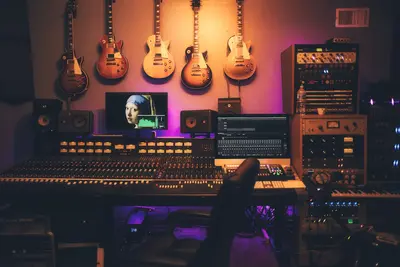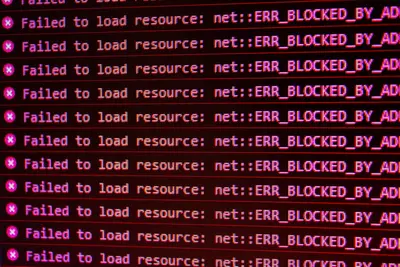🔊 Resolving Alpine Linux Audio Problems: Simple Guide
Having trouble with sound on Alpine Linux? Don’t worry - I’ll help you fix it! 💻 This guide shows you easy ways to solve audio issues. Even if you’re new to Linux, you can do this! 😊
🤔 What Are Audio Problems?
Audio problems happen when your computer can’t play sounds properly. It’s like your computer has lost its voice!
Common audio issues include:
- 🔇 No sound at all from speakers or headphones
- 📢 Very quiet or very loud volume
- 🎵 Crackling or distorted sound
- 🎧 Wrong audio device being used
🎯 What You Need
Before we start, you need:
- ✅ Alpine Linux system with terminal access
- ✅ Root or sudo permissions
- ✅ Speakers or headphones to test
- ✅ About 15 minutes of time
📋 Step 1: Check Audio Hardware
Find Your Audio Device
Let’s see what audio hardware your computer has. It’s like checking if your sound card is there! 🎤
What we’re doing: Finding all audio devices on your system.
# List all audio devices
lspci | grep -i audio
# Check for USB audio devices
lsusb | grep -i audio
# See detailed sound card info
cat /proc/asound/cardsWhat this does: 📖 Shows you exactly which audio hardware Alpine Linux can see.
Example output:
00:1f.3 Audio device: Intel Corporation Cannon Lake PCH cAVS
card 0: PCH [HDA Intel PCH], device 0: ALC257 Analog [ALC257 Analog]What this means: Your computer found an Intel audio card! ✅
💡 Quick Check
Tip: If you see no audio devices, your hardware might not be connected properly! 💡
Note: Write down your audio card name - you’ll need it later! 📝
🛠️ Step 2: Install Audio System
Install ALSA (Basic Audio)
Now let’s install the audio system. ALSA is like a translator that helps your computer talk to your speakers! 🔊
What we’re doing: Installing the basic audio system for Alpine Linux.
# Update package database
apk update
# Install ALSA audio system
apk add alsa-utils alsa-lib
# Install additional audio tools
apk add alsa-plugins alsa-plugins-pulse
# Install audio mixer tools
apk add alsaconfCode explanation:
alsa-utils alsa-lib: Basic audio system componentsalsa-plugins: Additional audio format supportalsaconf: Tool to configure audio settings
Expected Output:
✅ Installing alsa-utils (1.2.8-r0)
✅ Installing alsa-lib (1.2.8-r0)
✅ Audio system installed successfully!What this means: Your computer now has audio drivers! 🎉
🎮 Let’s Try It!
Time to test if audio works! This is the exciting part! 🎯
What we’re doing: Playing a test sound to check if audio works.
# Check if audio devices are detected
aplay -l
# Test with a simple beep sound
speaker-test -t sine -f 1000 -l 1
# Try playing a test sound
aplay /usr/share/sounds/alsa/Front_Left.wavYou should hear:
✅ A beep sound from your speakers
✅ Test audio playing clearlyAwesome! Your audio is working! 🌟
📊 Audio Problem Solutions Table
| Problem | Quick Fix | Command |
|---|---|---|
| 🔇 No sound | Unmute audio | amixer sset Master unmute |
| 📢 Too quiet | Increase volume | amixer sset Master 80% |
| 🎧 Wrong device | Select device | alsamixer |
| 🎵 Crackling | Restart audio | alsactl restore |
🎮 Practice Time!
Let’s practice fixing common audio problems:
Example 1: Fix Muted Audio 🟢
What we’re doing: Turning on audio that got accidentally muted.
# Check current audio levels
amixer
# Unmute the main audio
amixer sset Master unmute
# Set volume to 70%
amixer sset Master 70%
# Test the sound
speaker-test -c 2 -t wavWhat this does: Makes your speakers work again! 🌟
Example 2: Choose Right Audio Device 🟡
What we’re doing: Selecting the correct speakers or headphones.
# Open audio mixer
alsamixer
# Use arrow keys to navigate
# Press 'M' to unmute channels
# Press 'Esc' to exit
# Save your settings
alsactl storeWhat this does: Helps you pick the right audio output! 📚
🚨 Fix Common Problems
Problem 1: No sound devices found ❌
What happened: Alpine Linux can’t see your audio hardware. How to fix it: Install missing drivers!
# Install additional audio drivers
apk add sof-firmware
# Reload audio system
modprobe snd-hda-intel
# Restart audio service
rc-service alsasound restartProblem 2: Sound is crackling or distorted ❌
What happened: Audio buffer is too small or wrong format. How to fix it: Adjust audio settings!
# Reset audio configuration
alsactl init
# Restore default settings
alsactl restore
# Test with different sample rate
aplay -D plughw:0,0 /usr/share/sounds/alsa/Front_Left.wavDon’t worry! Audio problems are super common. You’re doing great! 💪
💡 Simple Audio Tips
- Test with simple sounds first 📅 - Use speaker-test before music files
- Check cables 🌱 - Make sure headphones are plugged in properly
- One change at a time 🤝 - Don’t change multiple settings at once
- Save working settings 💪 - Use
alsactl storewhen audio works
✅ Check Everything Works
Let’s make sure audio is working perfectly:
# Test all audio channels
speaker-test -c 6 -t wav
# Check volume levels
amixer scontrols
# Play a test file
aplay /usr/share/sounds/alsa/Rear_Right.wavGood signs:
✅ You hear sounds from speakers
✅ Volume controls work properly
✅ No crackling or distortion🏆 What You Learned
Great job! Now you can:
- ✅ Find your audio hardware
- ✅ Install ALSA audio system
- ✅ Fix muted or quiet audio
- ✅ Choose the right audio device
- ✅ Troubleshoot common sound problems
🎯 What’s Next?
Now you can try:
- 📚 Installing PulseAudio for advanced features
- 🛠️ Setting up Bluetooth audio devices
- 🤝 Configuring audio for video calls
- 🌟 Installing audio editing software!
Remember: Every audio expert started with basic troubleshooting. You’re building real skills! 🎉
Keep practicing and you’ll become an audio troubleshooting pro! 💫