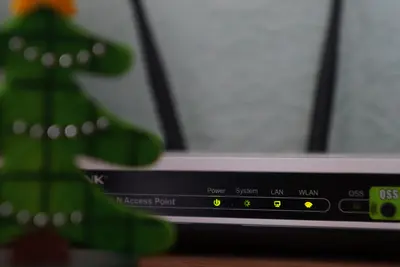📶 Resolving Alpine Linux Wi-Fi Issues: Simple Guide
Having trouble with Wi-Fi on Alpine Linux? I’ll show you how to fix it! 🔧 This tutorial makes wireless troubleshooting super easy. Even if networking seems complicated, you can do this! 😊
🤔 What are Wi-Fi Issues?
Wi-Fi problems happen when your computer can’t connect to wireless networks. Think of it like your radio not picking up stations!
Common Wi-Fi issues include:
- 📡 Can’t find wireless networks
- 🔗 Connection keeps dropping
- 🔒 Can’t connect to secured networks
- ⚠️ Slow or no internet access
🎯 What You Need
Before we start, you need:
- ✅ Alpine Linux system running
- ✅ Root or sudo permissions
- ✅ Wireless network adapter
- ✅ About 25 minutes to complete
📋 Step 1: Check Wireless Hardware
Detect Wireless Card
Let’s see if your computer has a wireless card. This is like checking if your radio has an antenna! 📻
What we’re doing: Finding and checking your wireless network adapter.
# Check for wireless hardware
lspci | grep -i wireless
lspci | grep -i wifi
lspci | grep -i network
# Show all network interfaces
ip link show
# Look for wireless interfaces (usually start with wlan)
iwconfig
# Check USB wireless adapters
lsusb | grep -i wireless
# Show wireless device status
rfkill listWhat this does: 📖 Shows you if your computer has Wi-Fi hardware.
Example output:
✅ Wireless adapter detected
✅ Interface wlan0 found
✅ Hardware is not blockedWhat this means: Your computer has Wi-Fi capability! ✅
💡 Hardware Check Tips
Tip: If no wireless devices show up, you might need drivers! 💡
Note: Some laptops have hardware switches for Wi-Fi! ⚠️
🛠️ Step 2: Install Wireless Tools
Install Required Packages
Alpine needs special tools to manage Wi-Fi. Let’s install them! 📦
What we’re doing: Installing wireless networking tools and utilities.
# Install wireless tools
apk add wireless-tools
# Install WPA supplicant for secure networks
apk add wpa_supplicant
# Install network manager (optional but helpful)
apk add networkmanager
# Install firmware packages
apk add linux-firmware
# Check what we installed
which iwconfig
which wpa_supplicantCode explanation:
wireless-tools: Basic Wi-Fi commands like iwconfigwpa_supplicant: Connects to secure Wi-Fi networksnetworkmanager: Easier network managementlinux-firmware: Drivers for wireless hardware
Expected Output:
✅ Wireless tools installed
✅ WPA supplicant ready
✅ Firmware loadedWhat this means: Your system can now manage Wi-Fi! 🎉
🔍 Step 3: Scan for Networks
Find Available Networks
Now let’s look for Wi-Fi networks around you! This is exciting! 🌟
What we’re doing: Scanning for available wireless networks in your area.
# Bring the wireless interface up
ip link set wlan0 up
# Scan for available networks
iwlist wlan0 scan
# Show just network names (SSIDs)
iwlist wlan0 scan | grep -i essid
# Use newer command for scanning
iw dev wlan0 scan | grep SSID
# Check interface is working
iwconfig wlan0
# Show signal strength of networks
iwlist wlan0 scan | grep -E "(ESSID|Signal level)"What this does: Finds all Wi-Fi networks you can connect to! 📡
You should see:
✅ Multiple networks found
✅ Network names displayed
✅ Signal strengths shownPerfect! Your Wi-Fi is detecting networks! 🌟
🔐 Step 4: Connect to Wi-Fi Network
Connect to Open Network
Let’s connect to a Wi-Fi network! We’ll start with an open one first! 🚀
What we’re doing: Connecting to an unprotected wireless network.
# Connect to open network (replace "NetworkName" with actual name)
iwconfig wlan0 essid "NetworkName"
# Check connection status
iwconfig wlan0
# Get IP address automatically
dhclient wlan0
# Verify internet connection
ping -c 3 8.8.8.8
# Show current IP address
ip addr show wlan0Connect to Secured Network
For password-protected networks, we need WPA supplicant! 🔒
What we’re doing: Connecting to a password-protected wireless network.
# Create WPA configuration file
cat > /etc/wpa_supplicant/wpa_supplicant.conf << EOF
ctrl_interface=/var/run/wpa_supplicant
ctrl_interface_group=wheel
update_config=1
network={
ssid="YourNetworkName"
psk="YourPassword"
key_mgmt=WPA-PSK
}
EOF
# Start WPA supplicant
wpa_supplicant -B -i wlan0 -c /etc/wpa_supplicant/wpa_supplicant.conf
# Get IP address
dhclient wlan0
# Check connection
ping -c 3 google.comCode explanation:
ssid: Your Wi-Fi network namepsk: Your Wi-Fi passwordkey_mgmt: Security type (WPA-PSK for most home networks)-B: Run in background
Expected Output:
✅ Connected to Wi-Fi network
✅ IP address obtained
✅ Internet access workingWhat this means: You’re now connected to Wi-Fi! 🎉
🎮 Let’s Try It!
Time to test our Wi-Fi connection! This is the fun part! 🎯
What we’re doing: Testing wireless connection and internet access.
Test Connection Quality
# Check current Wi-Fi status
iwconfig wlan0
# Test signal strength continuously
watch -n 1 'iwconfig wlan0 | grep "Signal level"'
# Check connection speed
speedtest-cli # Install with: apk add speedtest-cli
# Monitor Wi-Fi performance
iftop -i wlan0 # Install with: apk add iftop
# Show detailed connection info
iw dev wlan0 linkTest Internet Access
# Test DNS resolution
nslookup google.com
# Test various websites
ping -c 3 google.com
ping -c 3 github.com
ping -c 3 alpine.org
# Download test file
wget -O /tmp/test.txt http://www.example.com/
# Check download speed
curl -o /dev/null -s -w "%{speed_download}\n" http://speedtest.tele2.net/1MB.zipYou should see:
✅ Strong Wi-Fi signal
✅ Fast internet speeds
✅ Websites responding
✅ Downloads workingAmazing work! Your Wi-Fi is working perfectly! 🌟
📊 Wi-Fi Commands Summary Table
| Task | Command | Result |
|---|---|---|
| 📡 Scan networks | iwlist wlan0 scan | ✅ Shows available networks |
| 🔗 Connect open | iwconfig wlan0 essid "Name" | ✅ Connects to open Wi-Fi |
| 🔒 Connect secure | wpa_supplicant -i wlan0 -c config | ✅ Connects to secure Wi-Fi |
| 📊 Check status | iwconfig wlan0 | ✅ Shows connection info |
🎮 Practice Time!
Let’s try advanced Wi-Fi configurations:
Example 1: Auto-Connect at Boot 🟢
What we’re doing: Making Wi-Fi connect automatically when system starts.
# Enable NetworkManager service
rc-update add networkmanager default
rc-service networkmanager start
# Connect using nmcli
nmcli device wifi connect "YourNetwork" password "YourPassword"
# List saved connections
nmcli connection show
# Set connection to auto-connect
nmcli connection modify "YourNetwork" connection.autoconnect yes
# Test auto-connection
nmcli connection up "YourNetwork"
# Check connection status
nmcli device statusWhat this does: Makes Wi-Fi connect automatically every time! 🔄
Example 2: Multiple Network Profiles 🟡
What we’re doing: Setting up profiles for home, work, and public Wi-Fi.
# Create multiple network profiles in WPA config
cat > /etc/wpa_supplicant/wpa_supplicant.conf << 'EOF'
ctrl_interface=/var/run/wpa_supplicant
ctrl_interface_group=wheel
update_config=1
# Home network
network={
ssid="HomeWiFi"
psk="homepassword"
priority=3
}
# Work network
network={
ssid="WorkWiFi"
psk="workpassword"
priority=2
}
# Open backup network
network={
ssid="FreeWiFi"
key_mgmt=NONE
priority=1
}
EOF
# Restart WPA supplicant with new config
killall wpa_supplicant
wpa_supplicant -B -i wlan0 -c /etc/wpa_supplicant/wpa_supplicant.conf
# WPA will automatically choose highest priority available network
dhclient wlan0What this does: Automatically connects to the best available network! 🏆
🚨 Fix Common Problems
Problem 1: No wireless networks found ❌
What happened: Scanning shows no Wi-Fi networks. How to fix it: Check hardware and drivers!
# Check if interface is up
ip link set wlan0 up
# Check if Wi-Fi is blocked
rfkill unblock wifi
# Install missing firmware
apk add linux-firmware
# Restart wireless interface
ip link set wlan0 down
ip link set wlan0 up
# Try different scanning methods
iw dev wlan0 scan ap-force
iwlist wlan0 scan essid anyProblem 2: Can’t connect to network ❌
What happened: Network appears but connection fails. How to fix it: Check password and security settings!
# Remove old network configuration
rm /etc/wpa_supplicant/wpa_supplicant.conf
# Generate encrypted password
wpa_passphrase "NetworkName" "password" > /etc/wpa_supplicant/wpa_supplicant.conf
# Add control interface
echo "ctrl_interface=/var/run/wpa_supplicant" >> /etc/wpa_supplicant/wpa_supplicant.conf
# Try connecting again
wpa_supplicant -B -i wlan0 -c /etc/wpa_supplicant/wpa_supplicant.conf
dhclient wlan0
# Check for errors
dmesg | tail -20Don’t worry! Wi-Fi problems are common and fixable! 💪
💡 Wi-Fi Tips
- Move closer to router 📅 - Better signal means better connection
- Check password carefully 🌱 - One wrong character breaks everything
- Update firmware 🤝 - Newer drivers work better
- Restart when stuck 💪 - Sometimes a fresh start helps
✅ Verify Wi-Fi Works
Let’s make sure everything is working properly:
# Complete Wi-Fi system check
echo "=== Wi-Fi System Status ==="
# Check hardware
lspci | grep -i wireless >/dev/null && echo "✅ Hardware detected" || echo "❌ No hardware"
# Check interface
ip link show wlan0 >/dev/null 2>&1 && echo "✅ Interface exists" || echo "❌ No interface"
# Check connection
iwconfig wlan0 | grep -q ESSID && echo "✅ Connected to network" || echo "❌ Not connected"
# Check internet
ping -c 1 8.8.8.8 >/dev/null 2>&1 && echo "✅ Internet access" || echo "❌ No internet"
# Show current status
echo "=== Current Connection ==="
iwconfig wlan0 | grep -E "(ESSID|Signal level|Bit Rate)"
# Show IP address
echo "=== IP Address ==="
ip addr show wlan0 | grep "inet " | awk '{print $2}'Good Wi-Fi setup signs:
✅ Wireless hardware detected
✅ Network interface active
✅ Connected to Wi-Fi network
✅ Internet access working
✅ Good signal strength🏆 What You Learned
Great job! Now you can:
- ✅ Check wireless hardware and drivers
- ✅ Install required Wi-Fi tools
- ✅ Scan for available networks
- ✅ Connect to open and secure networks
- ✅ Set up automatic connections
- ✅ Troubleshoot common Wi-Fi problems
🎯 What’s Next?
Now you can try:
- 📚 Setting up Wi-Fi hotspots
- 🛠️ Configuring enterprise Wi-Fi authentication
- 🤝 Creating wireless mesh networks
- 🌟 Optimizing Wi-Fi performance!
Remember: Every network expert started with basic Wi-Fi connections. You’re building real networking skills! 🎉
Keep practicing and you’ll become a wireless expert! 💫