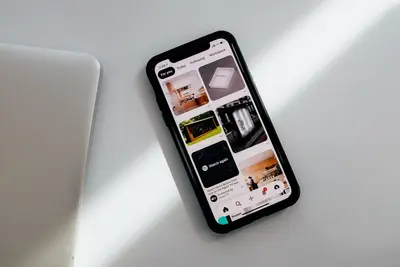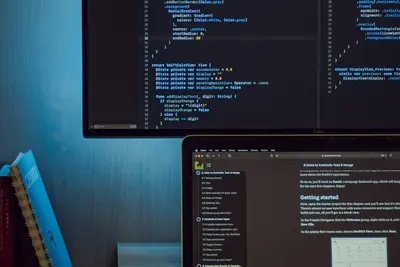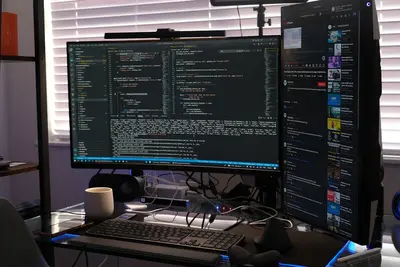🔐 Setting File Access Control Lists (ACLs): Simple Guide
Want to control who can access your files? I’ll show you how to set up ACLs! 🛡️ This tutorial makes file security super easy. Even if permissions seem confusing, you can do this! 😊
🤔 What are Access Control Lists (ACLs)?
ACLs are like advanced permission settings for your files. Think of them as detailed guest lists for your computer files!
ACLs help you:
- 🎯 Give specific users exact permissions
- 👥 Control group access precisely
- 🔒 Keep sensitive files secure
- 📊 Set detailed file access rules
🎯 What You Need
Before we start, you need:
- ✅ Alpine Linux system running
- ✅ Root or sudo permissions
- ✅ Files or directories to protect
- ✅ About 30 minutes to complete
📋 Step 1: Understanding Current Permissions
Check Basic File Permissions
Let’s see how your files are protected right now. This is like checking your current security setup! 🔍
What we’re doing: Examining current file permissions and ownership.
# Check permissions on important files
ls -la /home/
ls -la /etc/passwd
ls -la /var/log/
# Show numeric permissions
stat /etc/passwd
# Check who owns files
ls -ln /home/
# Display permission details
ls -la /tmp/ | head -5What this does: 📖 Shows you how files are currently protected.
Example output:
✅ File permissions displayed
✅ Ownership information shown
✅ Security status visibleWhat this means: You can see your current file security! ✅
💡 Permission Basics
Tip: Regular permissions have read, write, and execute for owner, group, and others! 💡
Note: ACLs let you be much more specific about who gets access! ⚠️
🛠️ Step 2: Installing ACL Support
Install ACL Tools
Alpine needs special tools to work with ACLs. Let’s install them! 📦
What we’re doing: Installing ACL utilities and enabling filesystem support.
# Install ACL utilities
apk add acl
# Install attribute tools (helpful for ACLs)
apk add attr
# Check if ACL support is working
which getfacl
which setfacl
# Test ACL command
getfacl --version
# Check filesystem support
mount | grep -E "(ext[234]|xfs|btrfs)"Code explanation:
acl: Main package with ACL toolsattr: Extended attributes supportgetfacl: Command to view ACL settingssetfacl: Command to change ACL settings
Expected Output:
✅ ACL tools installed
✅ Commands available
✅ Filesystem supports ACLsWhat this means: Your system can now use ACLs! 🎉
📁 Step 3: Preparing Test Files
Create Practice Files
Let’s create some test files to practice with. This is safe and fun! 🎮
What we’re doing: Creating files and directories to practice ACL settings.
# Create a test directory
mkdir /tmp/acl-test
cd /tmp/acl-test
# Create test files
echo "This is a public file" > public.txt
echo "This is a private file" > private.txt
echo "This is a group file" > group.txt
# Create test directory
mkdir testdir
# Set basic permissions
chmod 644 public.txt
chmod 600 private.txt
chmod 664 group.txt
chmod 755 testdir
# Check what we created
ls -laWhat this does: Gives us files to practice ACL settings on! 📂
You should see:
✅ Test files created
✅ Basic permissions set
✅ Practice environment readyPerfect! Now we have files to work with! 🌟
🔧 Step 4: Setting Basic ACLs
Your First ACL
Let’s set your first ACL! This is where the real magic happens! ✨
What we’re doing: Adding specific user permissions using ACLs.
# Check current ACLs (probably none yet)
getfacl public.txt
# Give a specific user read access
setfacl -m u:nobody:r public.txt
# Give another user write access
setfacl -m u:guest:rw private.txt
# Check the new ACLs
getfacl public.txt
getfacl private.txt
# Show files with ACLs (notice the + sign)
ls -laCode explanation:
getfacl: Shows current ACL settingssetfacl -m: Modifies ACL permissionsu:nobody:r: Gives user ‘nobody’ read permissionu:guest:rw: Gives user ‘guest’ read and write permission
Expected Output:
✅ ACLs set successfully
✅ Specific permissions assigned
✅ Files show + indicatorWhat this means: You just created your first ACLs! 🎉
👥 Step 5: Group ACLs
Setting Group Permissions
Now let’s control group access with ACLs! Groups make management easier! 👨👩👧👦
What we’re doing: Setting group-based ACL permissions for better organization.
# Give a group permission to a file
setfacl -m g:wheel:rw group.txt
# Give multiple permissions at once
setfacl -m u:nobody:r,g:users:rw testdir
# Set default ACLs for directories (affects new files)
setfacl -d -m g:wheel:rw testdir
# Check all ACL settings
getfacl group.txt
getfacl testdir
# Create a file in the directory to test defaults
touch testdir/newfile.txt
getfacl testdir/newfile.txtWhat this does: Sets up group permissions and default rules! 👥
You should see:
✅ Group permissions set
✅ Default ACLs working
✅ New files inherit settingsAmazing! Groups and defaults are working! 🌟
🎮 Let’s Try It!
Time to test our ACL setup! This is the exciting part! 🎯
What we’re doing: Testing ACL permissions with different users and scenarios.
Test ACL Access
# Show detailed ACL information
echo "=== ACL Status Report ==="
for file in public.txt private.txt group.txt testdir; do
echo "File: $file"
getfacl $file
echo "---"
done
# Test file access as different users
echo "=== Access Tests ==="
# Try reading as nobody user
sudo -u nobody cat public.txt 2>/dev/null && echo "✅ nobody can read public.txt" || echo "❌ nobody cannot read"
# Check effective permissions
getfacl --omit-header public.txt | grep "effective"
# Show ACL mask
getfacl public.txt | grep maskVerify ACL Protection
# Create a restricted file
echo "Secret content" > secret.txt
chmod 600 secret.txt
# Add specific ACL access
setfacl -m u:guest:r secret.txt
# Test the access
ls -la secret.txt
getfacl secret.txt
# Show that ACLs override basic permissions
echo "ACL permissions can be more specific than basic permissions!"You should see:
✅ ACLs working correctly
✅ Specific permissions active
✅ Access control functioningIncredible work! Your ACLs are protecting files! 🌟
📊 ACL Commands Summary Table
| Task | Command | Result |
|---|---|---|
| 🔍 View ACLs | getfacl filename | ✅ Shows current ACLs |
| 🔧 Set user ACL | setfacl -m u:user:rwx file | ✅ Gives user permission |
| 👥 Set group ACL | setfacl -m g:group:rw file | ✅ Gives group access |
| 🗑️ Remove ACL | setfacl -x u:user file | ✅ Removes user permission |
🎮 Practice Time!
Let’s practice more advanced ACL techniques:
Example 1: Multiple User Permissions 🟢
What we’re doing: Setting ACLs for multiple users with different access levels.
# Create a shared project file
echo "Project data" > project.txt
# Give different users different permissions
setfacl -m u:alice:rw project.txt # Alice can read and write
setfacl -m u:bob:r project.txt # Bob can only read
setfacl -m u:charlie:- project.txt # Charlie has no access
# Set group permission too
setfacl -m g:developers:rw project.txt
# Check the complex ACL
getfacl project.txt
# Show effective permissions
getfacl --tabular project.txtWhat this does: Creates detailed access control for a project file! 📋
Example 2: Directory ACL Inheritance 🟡
What we’re doing: Setting up directory ACLs that apply to all future files.
# Create a secure directory
mkdir secure_folder
chmod 755 secure_folder
# Set default ACLs (apply to new files)
setfacl -d -m u:manager:rwx secure_folder
setfacl -d -m g:staff:r-x secure_folder
setfacl -d -m o::--- secure_folder
# Set directory ACLs too
setfacl -m u:manager:rwx secure_folder
setfacl -m g:staff:r-x secure_folder
# Test inheritance
touch secure_folder/inherited_file.txt
mkdir secure_folder/inherited_dir
# Check inheritance worked
getfacl secure_folder/inherited_file.txt
getfacl secure_folder/inherited_dirWhat this does: Makes new files automatically inherit security settings! 🔄
🚨 Fix Common Problems
Problem 1: ACLs not working ❌
What happened: ACL commands fail or don’t take effect. How to fix it: Check filesystem and package support!
# Check if filesystem supports ACLs
tune2fs -l /dev/sda1 | grep acl
# Remount with ACL support if needed
mount -o remount,acl /
# Check if tools are installed
which setfacl getfacl
# Install missing packages
apk add acl attr
# Test with a simple file
touch test_acl.txt
setfacl -m u:nobody:r test_acl.txt
getfacl test_acl.txtProblem 2: Permissions not working as expected ❌
What happened: ACL permissions don’t seem to work right. How to fix it: Check the ACL mask and effective permissions!
# Check the ACL mask
getfacl filename | grep mask
# Recalculate mask if needed
setfacl -R -m m::rwx /path/to/files
# Show effective permissions
getfacl --omit-header filename | grep effective
# Reset ACLs if corrupted
setfacl -b filename # Removes all ACLs
setfacl -k filename # Removes default ACLs onlyDon’t worry! ACL problems are common and fixable! 💪
💡 Advanced ACL Tips
- Use default ACLs 📅 - Set rules for new files in directories
- Check the mask 🌱 - The mask limits maximum permissions
- Document your ACLs 🤝 - Keep track of who has access
- Regular audits 💪 - Check ACL settings periodically
✅ Verify ACL System Works
Let’s make sure everything is working properly:
# Complete ACL system check
echo "=== ACL System Status ==="
# Check tools are installed
which setfacl >/dev/null && echo "✅ setfacl available" || echo "❌ setfacl missing"
which getfacl >/dev/null && echo "✅ getfacl available" || echo "❌ getfacl missing"
# Check filesystem support
mount | grep acl >/dev/null && echo "✅ Filesystem ACL support" || echo "⚠️ Check filesystem ACL support"
# Test basic ACL functionality
echo "=== ACL Functionality Test ==="
touch /tmp/acl_test_file
setfacl -m u:nobody:r /tmp/acl_test_file 2>/dev/null && echo "✅ ACL setting works" || echo "❌ ACL setting failed"
getfacl /tmp/acl_test_file | grep "user:nobody:r" >/dev/null && echo "✅ ACL reading works" || echo "❌ ACL reading failed"
# Clean up test
rm -f /tmp/acl_test_file
# Show ACL-enabled files
echo "=== Files with ACLs ==="
find /tmp/acl-test -type f -exec ls -la {} \; | grep "+"Good ACL setup signs:
✅ ACL tools installed and working
✅ Filesystem supports ACLs
✅ ACL settings take effect
✅ Permissions work as expected
✅ Files show + indicator🏆 What You Learned
Great job! Now you can:
- ✅ Install and configure ACL support
- ✅ Set user-specific file permissions
- ✅ Configure group ACL permissions
- ✅ Create default ACLs for directories
- ✅ View and manage existing ACLs
- ✅ Troubleshoot ACL problems
🎯 What’s Next?
Now you can try:
- 📚 Setting up complex multi-user file sharing
- 🛠️ Creating automated ACL management scripts
- 🤝 Implementing enterprise security policies
- 🌟 Building secure collaborative workspaces!
Remember: Every security expert started with basic file permissions. You’re building real system security skills! 🎉
Keep practicing and you’ll become an access control expert! 💫