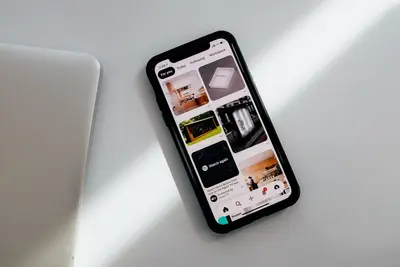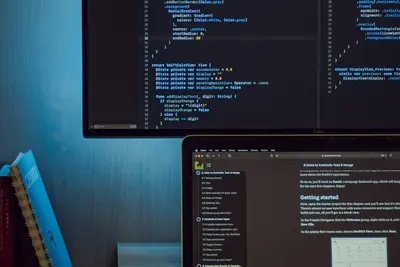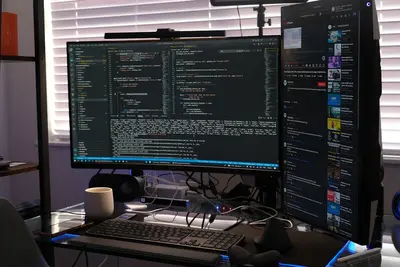🔐 Setting Up Two-factor Authentication: Simple Guide
Want to make your Alpine Linux super secure? Excellent idea! 😊 This tutorial shows you how to add two-factor authentication (2FA). Let’s make hackers cry! 🛡️
🤔 What is Two-factor Authentication?
Two-factor authentication means you need TWO things to log in instead of just a password.
Two-factor authentication is like:
- 🏠 Having both a key AND alarm code for your house
- 💳 Using both your card AND PIN at the ATM
- 📱 Needing both your phone AND passcode to unlock it
🎯 What You Need
Before we start, you need:
- ✅ Alpine Linux system with SSH access
- ✅ Smartphone with Google Authenticator app
- ✅ Basic knowledge of terminal commands
- ✅ Root access to your system
📋 Step 1: Install Authentication Tools
Install Google Authenticator
Let’s install the tools we need for 2FA! 😊
What we’re doing: Installing software that creates time-based security codes.
# Update package list
apk update
# Install Google Authenticator PAM module
apk add google-authenticator-libpam
# Install QR code generator for easy setup
apk add qrencode
# Install PAM development tools
apk add linux-pam-dev
# Check if installation worked
ls /usr/lib/security/pam_google_authenticator.soWhat this does: 📖 Installs the Google Authenticator system for creating security codes.
Example output:
✅ google-authenticator-libpam installed
✅ QR code generator ready
✅ PAM security module foundWhat this means: Perfect! All 2FA tools are ready to use! ✅
💡 Important Tips
Tip: Save backup codes in a safe place! 💡
Warning: Never lose access to your phone and backup codes! ⚠️
🛠️ Step 2: Configure Google Authenticator
Set Up Authenticator for Your User
Now let’s create your personal 2FA setup! 😊
What we’re doing: Creating unique security codes just for your user account.
# Switch to your regular user (not root)
su - yourusername
# Run Google Authenticator setup
google-authenticator
# Answer the questions like this:
# Do you want authentication tokens to be time-based? (y/n) y
# Do you want me to update your "/home/user/.google_authenticator" file? (y/n) y
# Do you want to disallow multiple uses of the same authentication token? (y/n) y
# By default, tokens are good for 30 seconds. Do you want to increase the window? (y/n) n
# Do you want to enable rate-limiting? (y/n) yCode explanation:
time-based: Creates codes that change every 30 secondsupdate file: Saves your secret key safelydisallow multiple uses: Prevents code reuse attacksrate-limiting: Stops brute force attacks
Expected Output:
✅ Secret key: ABC123DEF456
✅ Verification code: 123456
✅ Emergency scratch codes: 12345678, 87654321
✅ QR code displayed for scanningWhat this means: Great! Your 2FA is configured! 🎉
🎮 Let’s Try It!
Time to scan the QR code with your phone! This is exciting! 🎯
What we’re doing: Connecting your phone app to your Alpine Linux system.
# The QR code should be displayed in your terminal
# Open Google Authenticator app on your phone
# Tap "+" to add account
# Tap "Scan QR code"
# Point camera at the QR code in terminal
# Test if it works
echo "Enter the 6-digit code from your phone:"
read -p "Code: " CODE
echo "You entered: $CODE"You should see:
✅ QR code appears in terminal
✅ Phone app scans successfully
✅ 6-digit codes start appearingAwesome work! 🌟
📊 Quick Summary Table
| Component | Purpose | Result |
|---|---|---|
| 🔐 Google Authenticator | Creates time codes | ✅ 30-second codes |
| 🛠️ PAM module | Handles authentication | ✅ System integration |
| 🎯 QR code | Easy phone setup | ✅ Quick connection |
🎮 Practice Time!
Let’s configure SSH to use 2FA! Try this example:
Example 1: Enable 2FA for SSH Login 🟢
What we’re doing: Making SSH require both password and phone code.
# Edit PAM configuration for SSH
nano /etc/pam.d/sshd
# Add this line at the top:
auth required pam_google_authenticator.so
# Edit SSH daemon configuration
nano /etc/ssh/sshd_config
# Find and change these lines:
ChallengeResponseAuthentication yes
AuthenticationMethods publickey,keyboard-interactive
# Restart SSH service
service sshd restartWhat this does: Now SSH needs password AND phone code! 🌟
Example 2: Set Up 2FA for Sudo Commands 🟡
What we’re doing: Requiring 2FA for administrative commands.
# Edit sudo PAM configuration
nano /etc/pam.d/sudo
# Add this line:
auth required pam_google_authenticator.so
# Test sudo with 2FA
sudo ls
# You'll be asked for verification code!What this does: Makes sudo commands super secure! 📚
🚨 Fix Common Problems
Problem 1: “Module not found” Error ❌
What happened: PAM module isn’t installed correctly. How to fix it: Reinstall and check paths!
# Check if module exists
ls -la /usr/lib/security/pam_google_authenticator.so
# Reinstall if missing
apk del google-authenticator-libpam
apk add google-authenticator-libpamProblem 2: “Time synchronization” Error ❌
What happened: Phone and server time don’t match. How to fix it: Synchronize system time!
# Install NTP time sync
apk add chrony
# Start time synchronization
service chronyd start
rc-update add chronyd
# Check time is correct
dateDon’t worry! 2FA setup can be tricky. You’re learning security! 💪
💡 Simple Tips
- Save backup codes 📅 - Write down emergency codes safely
- Test before logout 🌱 - Make sure 2FA works before closing session
- Keep phone charged 🤝 - Dead phone = no access!
- Multiple devices 💪 - Set up 2FA on backup phone too
✅ Check Everything Works
Let’s test all 2FA features are working:
# Test Google Authenticator directly
google-authenticator --time-based --force
# Test SSH with 2FA (from another terminal)
ssh yourusername@localhost
# Test sudo with 2FA
sudo whoami
# Check PAM configuration
cat /etc/pam.d/sshd | grep google_authenticatorGood output:
✅ Authenticator generates valid codes
✅ SSH requests verification code
✅ Sudo requires phone verification
✅ PAM modules configured correctly🏆 What You Learned
Great job! Now you can:
- ✅ Set up two-factor authentication system
- ✅ Configure SSH to use 2FA security
- ✅ Protect sudo commands with phone codes
- ✅ Troubleshoot common 2FA problems!
🎯 What’s Next?
Now you can try:
- 📚 Setting up 2FA for web applications
- 🛠️ Creating backup authentication methods
- 🤝 Implementing hardware security keys
- 🌟 Building complete security policies!
Remember: Every security expert started with basic 2FA. You’re protecting important systems! 🎉
Keep practicing and your servers will be hacker-proof! 💫