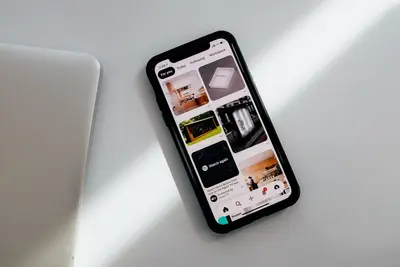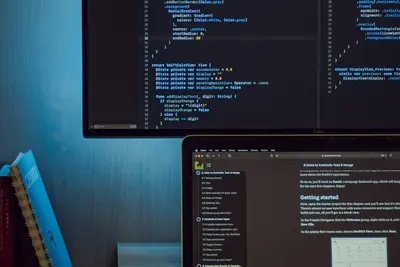🔐 Setting Up Wireless Enterprise Authentication: Simple Guide
Let’s set up wireless enterprise authentication on Alpine Linux! 💻 This tutorial shows you how to secure your wireless network with enterprise-level authentication. Don’t worry - it’s easier than you think! 😊
🤔 What is Wireless Enterprise Authentication?
Wireless enterprise authentication is like having a special security guard for your wireless network! 🛡️ Instead of just using a simple password, it checks who you are using special certificates and usernames.
Enterprise authentication is like:
- 🏢 A building security system that checks your ID card
- 🔑 A special key that only works for you
- 👮 A security guard that knows who belongs in the building
🎯 What You Need
Before we start, you need:
- ✅ Alpine Linux system running
- ✅ Wireless network card installed
- ✅ Root access to your system
- ✅ Basic knowledge of terminal commands
📋 Step 1: Install Required Packages
Installing Wireless Tools
Let’s start with installing the tools we need. It’s easy! 😊
What we’re doing: Installing wireless and authentication packages.
# Update package list
apk update
# Install wireless and authentication packages
apk add wpa_supplicant hostapd freeradius freeradius-eap
# Install additional security tools
apk add opensslWhat this does: 📖 Your system now has all the tools needed for wireless enterprise authentication.
Example output:
✅ wpa_supplicant installed successfully
✅ hostapd installed successfully
✅ freeradius installed successfullyWhat this means: Your computer is ready to handle enterprise wireless security! ✅
💡 Important Tips
Tip: Always update your package list first! 💡
Warning: Make sure your wireless card supports enterprise authentication! ⚠️
🛠️ Step 2: Configure RADIUS Server
Setting Up FreeRADIUS
Now let’s set up the RADIUS server. This is the brain of our authentication system! 🧠
What we’re doing: Configuring the RADIUS server for enterprise authentication.
# Start FreeRADIUS service
rc-service radiusd start
# Enable it to start automatically
rc-update add radiusd default
# Check if it's running
rc-service radiusd statusCode explanation:
rc-service radiusd start: Starts the RADIUS authentication serverrc-update add radiusd default: Makes it start automatically when system bootsrc-service radiusd status: Checks if the service is working
Expected Output:
✅ FreeRADIUS server is running
✅ Service added to default runlevelWhat this means: Great job! Your authentication server is running! 🎉
🎮 Let’s Try It!
Time for hands-on practice! This is the fun part! 🎯
What we’re doing: Creating test certificates for our wireless authentication.
# Create certificate directory
mkdir -p /etc/raddb/certs
# Generate server certificate
cd /etc/raddb/certs
make server
# Generate client certificate
make clientYou should see:
✅ Server certificate created
✅ Client certificate createdAwesome work! 🌟
📊 Quick Summary Table
| What to Do | Command | Result |
|---|---|---|
| 🔧 Install packages | apk add wpa_supplicant hostapd freeradius | ✅ Tools installed |
| 🛠️ Start RADIUS | rc-service radiusd start | ✅ Server running |
| 🎯 Test certificates | make server && make client | ✅ Certificates ready |
🎮 Practice Time!
Let’s practice what you learned! Try these simple examples:
Example 1: Configure Wireless Interface 🟢
What we’re doing: Setting up the wireless interface for enterprise authentication.
# Edit wireless configuration
nano /etc/wpa_supplicant/wpa_supplicant.conf
# Add enterprise network configuration
cat >> /etc/wpa_supplicant/wpa_supplicant.conf << EOF
network={
ssid="YourEnterpriseWiFi"
key_mgmt=WPA-EAP
eap=PEAP
identity="username"
password="password"
phase2="auth=MSCHAPV2"
}
EOFWhat this does: Sets up your wireless to use enterprise authentication! 🌟
Example 2: Start Wireless Authentication 🟡
What we’re doing: Connecting to the enterprise wireless network.
# Start wireless authentication
wpa_supplicant -B -i wlan0 -c /etc/wpa_supplicant/wpa_supplicant.conf
# Check connection status
wpa_cli statusWhat this does: Connects you to the secure wireless network! 📚
🚨 Fix Common Problems
Problem 1: RADIUS server won’t start ❌
What happened: The RADIUS service fails to start. How to fix it: Check the configuration files!
# Check RADIUS logs
tail -f /var/log/radius/radius.log
# Fix configuration permissions
chown -R radius:radius /etc/raddbProblem 2: Wireless won’t connect ❌
What happened: Can’t connect to enterprise wireless network. How to fix it: Check your credentials and certificates!
# Test wireless configuration
wpa_supplicant -D -i wlan0 -c /etc/wpa_supplicant/wpa_supplicant.conf
# Check wireless interface
iwconfig wlan0Don’t worry! These problems happen to everyone. You’re doing great! 💪
💡 Simple Tips
- Practice every day 📅 - Use these commands often
- Start small 🌱 - Test with simple networks first
- Ask for help 🤝 - Everyone needs help sometimes
- Keep trying 💪 - You get better with practice
✅ Check Everything Works
Let’s make sure everything is working:
# Test RADIUS server
radtest username password localhost 0 testing123
# Check wireless status
iwconfig wlan0
# Verify authentication
wpa_cli statusGood output:
✅ RADIUS authentication successful
✅ Wireless interface is active
✅ Connected to enterprise network🏆 What You Learned
Great job! Now you can:
- ✅ Install and configure FreeRADIUS server
- ✅ Set up wireless enterprise authentication
- ✅ Create and manage security certificates
- ✅ Fix common wireless authentication problems
🎯 What’s Next?
Now you can try:
- 📚 Learning about advanced EAP methods
- 🛠️ Setting up certificate authorities
- 🤝 Helping other people with wireless security
- 🌟 Building secure enterprise networks!
Remember: Every expert was once a beginner. You’re doing amazing! 🎉
Keep practicing and you’ll become an expert too! 💫