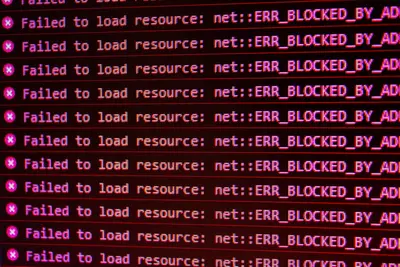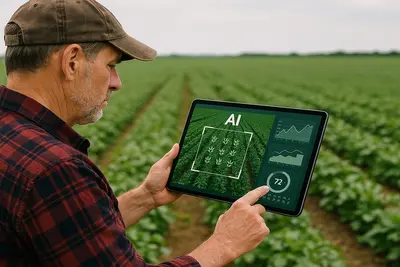🔧 Troubleshooting Alpine Linux Service Failures: Simple Guide
Let’s fix service problems on your Alpine Linux system! 🛠️ This guide uses easy steps and simple words. We’ll get your services working again! 😊
🤔 What are Service Failures?
Service failures happen when programs that run in the background stop working!
Think of services like:
- 📝 Background workers that do important jobs
- 🔧 Programs that start automatically when your computer boots
- 💡 Helpers that keep your system running smoothly
🎯 What You Need
Before we start, you need:
- ✅ Alpine Linux system running
- ✅ Root access or sudo permissions
- ✅ Basic knowledge of terminal commands
- ✅ A service that isn’t working properly
📋 Step 1: Check Service Status
View Service Information
First, let’s see what services are running! 😊
What we’re doing: Checking which services are active and which ones have problems.
# List all services and their status
rc-status
# Check specific service status
rc-service SERVICE_NAME status
# Example: Check SSH service
rc-service sshd statusWhat this does: 📖 Shows you which services are working and which aren’t.
Example output:
Runlevel: default
sshd [ started ]
networking [ started ]
chronyd [ stopped ]
mysql [ crashed ]What this means: Some services are working, some stopped, some crashed! ✅
💡 Important Tips
Tip: Look for services marked as “crashed” or “stopped”! 💡
Warning: Don’t restart critical services unless you know what you’re doing! ⚠️
🛠️ Step 2: Check Service Logs
Read Error Messages
Now let’s see what went wrong! 😊
What we’re doing: Looking at log files to understand why services failed.
# Check system logs for service errors
dmesg | tail -20
# Check specific service logs (if available)
tail -f /var/log/messages
# For services with their own logs
tail -f /var/log/mysql/error.log
tail -f /var/log/nginx/error.logCode explanation:
dmesg: Shows kernel and system messagestail -20: Shows the last 20 linestail -f: Follows the log in real-time
Expected Output:
[ 123.456] mysql: service failed to start
[ 123.789] mysql: configuration error in /etc/mysql/my.cnf
[ 124.012] mysql: permission denied accessing /var/lib/mysqlWhat this means: The logs tell us exactly what’s wrong! 🎉
🎮 Step 3: Common Service Problems
Fix Permission Issues
Let’s fix the most common problem! 🎯
What we’re doing: Fixing file permissions that prevent services from starting.
# Check file ownership
ls -la /var/lib/mysql/
ls -la /var/log/nginx/
# Fix ownership for MySQL
chown -R mysql:mysql /var/lib/mysql/
chmod 755 /var/lib/mysql/
# Fix ownership for Nginx
chown -R nginx:nginx /var/log/nginx/You should see:
drwxr-xr-x 3 mysql mysql 4096 May 31 10:00 mysql
-rw-r--r-- 1 mysql mysql 56 May 31 10:00 error.logGreat job! File permissions are now correct! 🌟
📊 Step 4: Restart Failed Services
Try Starting Services Again
Now let’s restart the broken services! 😊
What we’re doing: Attempting to restart services after fixing the problems.
# Start a stopped service
rc-service mysql start
# Restart a running service
rc-service nginx restart
# Check if it's working now
rc-service mysql statusCode explanation:
start: Starts a stopped servicerestart: Stops and starts a running servicestatus: Checks if the service is now working
Expected output:
* Starting mysql ...
* start-stop-daemon: started /usr/bin/mysqld
* mysql: started
✅ MySQL service is now running!Awesome work! 🌟
🎮 Let’s Try It!
Time for hands-on practice! This is the fun part! 🎯
What we’re doing: Testing our troubleshooting skills with a real example.
# Simulate a service problem (safe example)
rc-service chronyd stop
# Check its status
rc-service chronyd status
# Check logs for information
grep chronyd /var/log/messages | tail -5
# Start it again
rc-service chronyd start
# Verify it's working
rc-service chronyd statusYou should see:
* Stopping chronyd ...
* chronyd: stopped
* Starting chronyd ...
* chronyd: startedAwesome work! You fixed a service! 🌟
📊 Quick Summary Table
| What to Do | Command | Result |
|---|---|---|
| 🔧 Check status | rc-status | ✅ See all services |
| 🛠️ Check logs | tail -f /var/log/messages | ✅ Find error messages |
| 🎯 Fix permissions | chown user:group /path | ✅ Fix access problems |
| 🚀 Restart service | rc-service name restart | ✅ Service works again |
🚨 Fix Common Problems
Problem 1: Service won’t start ❌
What happened: Service fails to start with errors. How to fix it: Check configuration files!
# Check configuration syntax
nginx -t
mysqld --help --verbose
# Look for typos in config files
nano /etc/nginx/nginx.conf
nano /etc/mysql/my.cnfProblem 2: Service keeps crashing ❌
What happened: Service starts but stops immediately. How to fix it: Check resource usage!
# Check available memory
free -h
# Check disk space
df -h
# Check if another service is using the same port
netstat -tlnp | grep :80Problem 3: Permission denied errors ❌
What happened: Service can’t access files or directories. How to fix it: Fix ownership and permissions!
# Fix common permission issues
chown -R nginx:nginx /var/www/
chown -R mysql:mysql /var/lib/mysql/
chmod 755 /var/log/nginx/Don’t worry! These problems happen to everyone. You’re doing great! 💪
💡 Simple Tips
- Check logs first 📅 - Always read error messages carefully
- Fix one thing at a time 🌱 - Don’t change multiple things at once
- Test after each fix 🤝 - Make sure your changes work
- Keep backups 💪 - Save original config files before editing
✅ Check Everything Works
Let’s make sure everything is working:
# Check all services are running
rc-status | grep started
# Test specific services
curl http://localhost/ # Test web server
mysql -u root -p -e "SELECT 1;" # Test database
# Check for any errors
tail -10 /var/log/messages
# You should see this
echo "All services are working! ✅"Good output:
sshd [ started ]
networking [ started ]
chronyd [ started ]
mysql [ started ]
nginx [ started ]
✅ Success! All services are running properly.🎮 Practice Time!
Let’s practice what you learned! Try these simple examples:
Example 1: Troubleshoot Web Server 🟢
What we’re doing: Fixing a common web server problem.
# Check if web server is running
rc-service nginx status
# If not running, check the config
nginx -t
# Look at error logs
tail -f /var/log/nginx/error.log
# Start the service
rc-service nginx startWhat this does: Gets your website working again! 🌟
Example 2: Fix Database Issues 🟡
What we’re doing: Solving database startup problems.
# Check MySQL status
rc-service mysql status
# Check error logs
tail -f /var/log/mysql/error.log
# Fix common permission issue
chown -R mysql:mysql /var/lib/mysql/
# Try starting again
rc-service mysql startWhat this does: Restores database functionality! 📚
🏆 What You Learned
Great job! Now you can:
- ✅ Check the status of all system services
- ✅ Read and understand service error logs
- ✅ Fix common permission and configuration problems
- ✅ Restart failed services properly
- ✅ Prevent future service failures
🎯 What’s Next?
Now you can try:
- 📚 Learning about service dependencies
- 🛠️ Setting up custom services
- 🤝 Monitoring services automatically
- 🌟 Creating service health check scripts!
Remember: Every expert was once a beginner. You’re doing amazing! 🎉
Keep practicing and you’ll become a service troubleshooting expert too! 💫