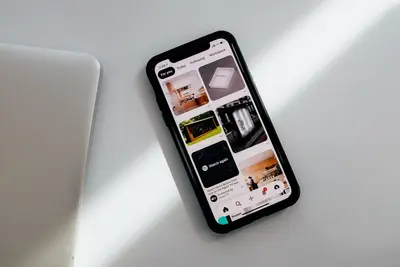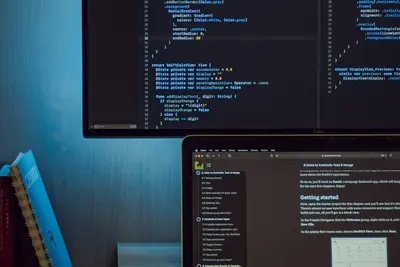🔐 Implementing Certificate-based Authentication: Simple Guide
Let’s make your Alpine Linux super secure with certificates! 🛡️ I’ll show you how to use digital certificates for login. It’s like having a special key that only you own! 🔑
🤔 What is Certificate Authentication?
Certificate authentication uses digital files to prove who you are, instead of passwords!
Certificate authentication is like:
- 🎫 A special ticket only you have
- 🔑 A unique key for your door
- 💳 An ID card computers trust
🎯 What You Need
Before we start, you need:
- ✅ Alpine Linux installed
- ✅ OpenSSL installed
- ✅ SSH server running
- ✅ 40 minutes of time
📋 Step 1: Install OpenSSL Tools
Getting Certificate Tools Ready
Let’s install OpenSSL first. It’s easy! 😊
What we’re doing: Installing tools to create certificates.
# Update packages
apk update
# Install OpenSSL
apk add openssl openssh-serverWhat this does: 📖 Installs certificate creation tools.
Example output:
(1/4) Installing libcrypto3 (3.1.4-r0)
(2/4) Installing libssl3 (3.1.4-r0)
(4/4) Installing openssl (3.1.4-r0)
OK: 127 MiB in 45 packagesWhat this means: OpenSSL is ready to create certificates! ✅
💡 Important Tips
Tip: Keep certificates very safe! 💡
Warning: Never share private keys! ⚠️
🛠️ Step 2: Create Your Certificate
Making Your Digital ID
Now let’s create your certificate. Don’t worry - it’s still easy! 😊
What we’re doing: Creating a personal certificate and key.
# Create certificate directory
mkdir -p ~/.ssh/certs
cd ~/.ssh/certs
# Generate private key
openssl genrsa -out mykey.pem 2048Code explanation:
genrsa: Generates RSA private key-out mykey.pem: Saves to this file2048: Key strength (bits)
Expected Output:
Generating RSA private key, 2048 bit long modulus
.......................+++
...........................+++What this means: Great job! Your private key is ready! 🎉
🎮 Let’s Try It!
Time for hands-on practice! This is the fun part! 🎯
What we’re doing: Creating a certificate from your key.
# Create certificate request
openssl req -new -key mykey.pem -out mycert.csr
# Self-sign the certificate
openssl x509 -req -days 365 -in mycert.csr -signkey mykey.pem -out mycert.pemYou should see:
Signature ok
subject=C=US, ST=State, L=City, O=Home, CN=myname
Getting Private keyAwesome work! 🌟
📊 Quick Summary Table
| What to Do | Command | Result |
|---|---|---|
| 🔧 Install OpenSSL | apk add openssl | ✅ Tools ready |
| 🛠️ Create key | openssl genrsa | ✅ Private key made |
| 🎯 Make certificate | openssl x509 | ✅ Certificate created |
🎮 Practice Time!
Let’s practice what you learned! Try these simple examples:
Example 1: Configure SSH for Certificates 🟢
What we’re doing: Setting up SSH to use certificates.
# Convert certificate for SSH
ssh-keygen -f mycert.pem -i -m PKCS8 > mykey.pub
# Add to authorized keys
cat mykey.pub >> ~/.ssh/authorized_keysWhat this does: Lets you login with certificates! 🌟
Example 2: Test Certificate Login 🟡
What we’re doing: Testing your certificate authentication.
# Set permissions
chmod 600 mykey.pem
chmod 644 mycert.pem
# Test SSH login
ssh -i mykey.pem localhostWhat this does: Logs in using your certificate! 📚
🚨 Fix Common Problems
Problem 1: Permission denied ❌
What happened: Wrong file permissions. How to fix it: Fix permissions!
# Fix key permissions
chmod 600 ~/.ssh/certs/mykey.pemProblem 2: Certificate expired ❌
What happened: Certificate is too old. How to fix it: Create new certificate!
# Check certificate date
openssl x509 -in mycert.pem -noout -datesDon’t worry! These problems happen to everyone. You’re doing great! 💪
💡 Simple Tips
- Backup certificates 📅 - Keep copies safe
- Use strong keys 🌱 - 2048 bits minimum
- Set expiry dates 🤝 - Renew yearly
- Protect private keys 💪 - Never share them
✅ Check Everything Works
Let’s make sure everything is working:
# Verify certificate
openssl x509 -in mycert.pem -text -noout | grep Subject
# You should see this
echo "Certificate authentication ready! ✅"Good output:
✅ Success! Certificate-based authentication is configured.🏆 What You Learned
Great job! Now you can:
- ✅ Create digital certificates
- ✅ Generate secure keys
- ✅ Setup certificate login
- ✅ Replace password authentication!
🎯 What’s Next?
Now you can try:
- 📚 Learning about CA servers
- 🛠️ Setting up mutual TLS
- 🤝 Creating client certificates
- 🌟 Building PKI infrastructure!
Remember: Every expert was once a beginner. You’re doing amazing! 🎉
Keep practicing and you’ll become an expert too! 💫