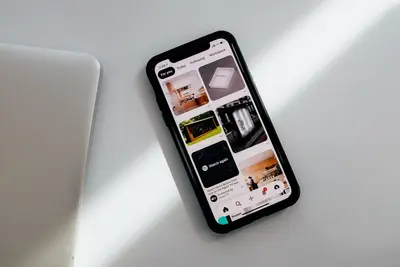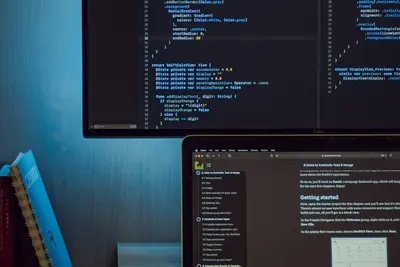🔐 Setting Up LDAP Authentication: Simple Guide
Want to set up enterprise user authentication? I’ll show you how to configure LDAP! 💻 This tutorial makes LDAP authentication super easy. Even if directory services seem complex, you can do this! 😊
🤔 What is LDAP Authentication?
LDAP authentication is like having a central security office for all your users. One place controls access to everything!
LDAP provides:
- 👥 Centralized user management
- 🔑 Single sign-on capabilities
- 🏢 Enterprise-grade security
- 📊 Scalable user directory
🎯 What You Need
Before we start, you need:
- ✅ Alpine Linux system running
- ✅ Root or sudo permissions
- ✅ Basic understanding of user management
- ✅ About 40 minutes to complete
📋 Step 1: Install LDAP Components
Set Up OpenLDAP Server
Let’s install OpenLDAP, the most popular directory server. Think of this as building your security headquarters! 🏢
What we’re doing: Installing OpenLDAP server and client tools.
# Update package database
apk update
# Install OpenLDAP server
apk add openldap openldap-back-mdb openldap-clients
# Install additional utilities
apk add openldap-overlay-memberof openldap-overlay-refint
# Install LDAP authentication modules
apk add nss-pam-ldapd
# Check installation
which slapd
slapd -VVWhat this does: 📖 Gives you a complete LDAP directory system.
Example output:
✅ OpenLDAP server installed
✅ LDAP client tools available
✅ Authentication modules readyWhat this means: Your system can now provide directory services! ✅
💡 LDAP Basics
Tip: LDAP uses a tree structure like a file system! 💡
Note: LDAP typically uses port 389 for regular and 636 for SSL! 🔌
🛠️ Step 2: Configure LDAP Server
Create Basic LDAP Configuration
Now let’s set up the LDAP directory structure. Think of this as creating your user database layout! 📋
What we’re doing: Configuring OpenLDAP server with basic directory structure.
# Create LDAP data directory
mkdir -p /var/lib/openldap/openldap-data
chown ldap:ldap /var/lib/openldap/openldap-data
# Generate LDAP admin password
LDAP_PASSWORD=$(slappasswd -s "AdminPassword123")
echo "LDAP Admin Password Hash: $LDAP_PASSWORD"
# Create basic LDAP configuration
cat > /etc/openldap/slapd.ldif << EOF
dn: cn=config
objectClass: olcGlobal
cn: config
olcArgsFile: /var/lib/openldap/slapd.args
olcPidFile: /var/lib/openldap/slapd.pid
dn: cn=schema,cn=config
objectClass: olcSchemaConfig
cn: schema
dn: cn=module,cn=config
objectClass: olcModuleList
cn: module
olcModulepath: /usr/lib/openldap
olcModuleload: back_mdb
dn: olcDatabase=config,cn=config
objectClass: olcDatabaseConfig
olcDatabase: config
olcRootPW: $LDAP_PASSWORD
dn: olcDatabase=mdb,cn=config
objectClass: olcDatabaseConfig
objectClass: olcMdbConfig
olcDatabase: mdb
olcDbDirectory: /var/lib/openldap/openldap-data
olcSuffix: dc=company,dc=local
olcRootDN: cn=admin,dc=company,dc=local
olcRootPW: $LDAP_PASSWORD
olcDbIndex: objectClass eq
olcDbIndex: uid pres,eq
olcDbIndex: cn,sn pres,eq,approx,sub
EOF
# Initialize LDAP database
rm -rf /etc/openldap/slapd.d/*
slapadd -n 0 -F /etc/openldap/slapd.d -l /etc/openldap/slapd.ldif
chown -R ldap:ldap /etc/openldap/slapd.dCode explanation:
dc=company,dc=local: Your LDAP domain structurecn=admin: LDAP administrator accountolcRootPW: Encrypted admin passwordback_mdb: Database backend type
Expected Output:
✅ LDAP configuration created
✅ Database initialized
✅ Permissions set correctlyWhat this means: Your LDAP server has basic structure! 🎉
🎮 Let’s Try It!
Time to start LDAP and add some users! This is where it gets exciting! 🎯
What we’re doing: Starting LDAP service and creating user entries.
# Start LDAP service
rc-service slapd start
rc-update add slapd
# Check LDAP is running
ss -tlnp | grep :389
# Create base organizational units
cat > /tmp/base.ldif << EOF
dn: dc=company,dc=local
objectClass: top
objectClass: dcObject
objectClass: organization
o: Company
dc: company
dn: ou=people,dc=company,dc=local
objectClass: organizationalUnit
ou: people
dn: ou=groups,dc=company,dc=local
objectClass: organizationalUnit
ou: groups
EOF
# Add base structure to LDAP
ldapadd -x -D "cn=admin,dc=company,dc=local" -W -f /tmp/base.ldif
# Create test user
cat > /tmp/user.ldif << EOF
dn: uid=testuser,ou=people,dc=company,dc=local
objectClass: inetOrgPerson
objectClass: posixAccount
objectClass: shadowAccount
uid: testuser
sn: User
givenName: Test
cn: Test User
displayName: Test User
uidNumber: 1001
gidNumber: 1001
userPassword: {SSHA}$(slappasswd -s "userpass123" | cut -d'}' -f2)
loginShell: /bin/sh
homeDirectory: /home/testuser
EOF
# Add user to LDAP
ldapadd -x -D "cn=admin,dc=company,dc=local" -W -f /tmp/user.ldifYou should see:
✅ LDAP service started
✅ Base structure created
✅ Test user added successfullyAmazing! Your LDAP directory is now active! 🌟
📊 LDAP Management Commands Table
| Command | Purpose | Example |
|---|---|---|
🔍 ldapsearch | Search LDAP entries | ldapsearch -x -b "dc=company,dc=local" |
➕ ldapadd | Add LDAP entries | ldapadd -x -D "cn=admin" -W -f file.ldif |
✏️ ldapmodify | Modify entries | ldapmodify -x -D "cn=admin" -W -f mod.ldif |
❌ ldapdelete | Delete entries | ldapdelete -x -D "cn=admin" -W "uid=user" |
🎮 Practice Time!
Let’s test LDAP authentication and add more users:
Example 1: Search LDAP Directory 🟢
What we’re doing: Testing LDAP queries and user lookup.
# Search all entries
ldapsearch -x -b "dc=company,dc=local"
# Search for specific user
ldapsearch -x -b "dc=company,dc=local" "(uid=testuser)"
# Search for all users
ldapsearch -x -b "ou=people,dc=company,dc=local" "(objectClass=posixAccount)"
# Test authentication
ldapwhoami -x -D "uid=testuser,ou=people,dc=company,dc=local" -W
# Check LDAP server status
ldapsearch -x -s base -b "" "(objectClass=*)" namingContextsWhat this does: Verifies your LDAP directory works correctly! 🌟
Example 2: Configure System Authentication 🟡
What we’re doing: Setting up Alpine Linux to authenticate against LDAP.
# Install NSS and PAM LDAP modules
apk add nss-pam-ldapd
# Configure LDAP authentication
cat > /etc/nslcd.conf << EOF
# LDAP server connection
uri ldap://localhost
base dc=company,dc=local
# User and group mapping
base passwd ou=people,dc=company,dc=local
base group ou=groups,dc=company,dc=local
# Bind credentials
binddn cn=admin,dc=company,dc=local
bindpw AdminPassword123
# SSL/TLS settings
ssl off
tls_reqcert never
EOF
# Configure NSS to use LDAP
cat > /etc/nsswitch.conf << EOF
passwd: files ldap
group: files ldap
shadow: files ldap
hosts: files dns
networks: files
protocols: files
services: files
ethers: files
rpc: files
netgroup: files ldap
EOF
# Start NSLCD service
rc-service nslcd start
rc-update add nslcd
# Test user lookup
getent passwd testuser
id testuserWhat this does: Makes Alpine Linux use LDAP for user authentication! 📚
🚨 Fix Common Problems
Problem 1: LDAP server won’t start ❌
What happened: Configuration errors or permission issues. How to fix it: Check configuration and logs!
# Check LDAP configuration
slaptest -F /etc/openldap/slapd.d
# Check LDAP service logs
tail -f /var/log/messages | grep slapd
# Fix permissions
chown -R ldap:ldap /var/lib/openldap
chown -R ldap:ldap /etc/openldap/slapd.d
# Test configuration manually
slapd -F /etc/openldap/slapd.d -d 256
# Check port binding
netstat -tlnp | grep :389Problem 2: LDAP authentication fails ❌
What happened: Wrong credentials or connection issues. How to fix it: Verify settings and connectivity!
# Test LDAP connection
ldapsearch -x -H ldap://localhost -b "dc=company,dc=local"
# Check NSLCD configuration
nslcd -d
# Test authentication manually
ldapwhoami -x -D "uid=testuser,ou=people,dc=company,dc=local" -W
# Check NSLCD logs
tail -f /var/log/messages | grep nslcd
# Restart authentication services
rc-service nslcd restart
nscd -i passwdDon’t worry! LDAP setup has many pieces but problems are usually configuration issues! 💪
💡 Advanced LDAP Tips
- Use SSL/TLS encryption 📅 - Always encrypt LDAP traffic in production
- Set up replication 🌱 - Have backup LDAP servers for reliability
- Monitor access logs 🤝 - Track who accesses what in your directory
- Regular backups 💪 - Export LDAP data regularly for disaster recovery
✅ Verify LDAP Authentication Works
Let’s make sure everything is working perfectly:
# Check LDAP service status
echo "=== LDAP Service Status ==="
rc-service slapd status
# Test LDAP directory
echo "=== LDAP Directory Test ==="
ldapsearch -x -b "dc=company,dc=local" | head -10
# Check user authentication
echo "=== User Authentication Test ==="
getent passwd testuser
# Test NSLCD service
echo "=== NSLCD Service Test ==="
rc-service nslcd status
# Show LDAP statistics
echo "=== LDAP Statistics ==="
ldapsearch -x -s base -b "cn=monitor" "(objectClass=*)" | grep -E "^cn:|^monitorCounter:"
# Verify SSL if configured
echo "=== SSL Test ==="
openssl s_client -connect localhost:636 -showcerts < /dev/nullGood LDAP setup signs:
✅ LDAP service running on port 389
✅ Directory searches return results
✅ User lookup works via getent
✅ NSLCD service active🏆 What You Learned
Great job! Now you can:
- ✅ Install OpenLDAP server in Alpine Linux
- ✅ Configure LDAP directory structure
- ✅ Create and manage LDAP users
- ✅ Set up system LDAP authentication
- ✅ Search and query LDAP directory
- ✅ Troubleshoot LDAP issues
🎯 What’s Next?
Now you can try:
- 📚 Setting up LDAP SSL/TLS encryption
- 🛠️ Implementing LDAP replication
- 🤝 Integrating applications with LDAP
- 🌟 Building enterprise identity management!
Remember: Every system administrator started with basic directory services. You’re building real enterprise skills! 🎉
Keep practicing and you’ll become an LDAP expert! 💫